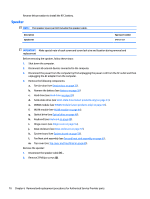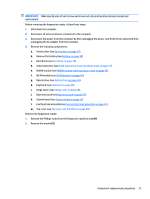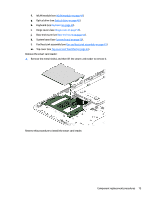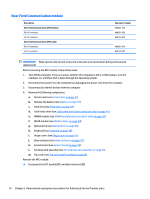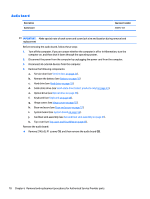HP ProBook 650 Maintenance and Service Guide - Page 83
WWAN module see
 |
View all HP ProBook 650 manuals
Add to My Manuals
Save this manual to your list of manuals |
Page 83 highlights
IMPORTANT: Make special note of each screw and screw lock size and location during removal and replacement Before removing the fingerprint reader, follow these steps: 1. Shut down the computer. 2. Disconnect all external devices connected to the computer. 3. Disconnect the power from the computer by first unplugging the power cord from the AC outlet and then unplugging the AC adapter from the computer. 4. Remove the following components: a. Service door (see Service door on page 37). b. Remove the battery (see Battery on page 38) c. Hard drive (see Hard drive on page 39). d. Solid-state drive (see Solid-state drive (select products only) on page 41). e. WWAN module (see WWAN module (select products only) on page 42). f. WLAN module (see WLAN module on page 44). g. Optical drive (see Optical drive on page 46). h. Keyboard (see Keyboard on page 48). i. Hinge covers (see Hinge cover on page 55). j. Base enclosure (see Base enclosure on page 57). k. System board (see System board on page 59). l. Fan/heat sink assembly (see Fan and heat sink assembly on page 61). m. Top cover (see Top cover and TouchPad on page 65). Remove the fingerprint reader: 1. Remove the Phillips screwfrom the fingerprint reader bracket(1). 2. Remove the bracket(2). Component replacement procedures 73