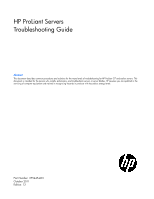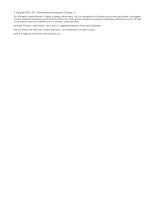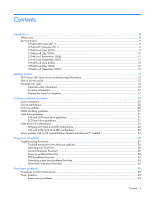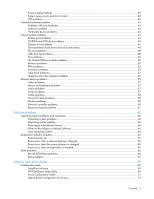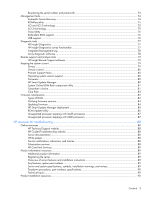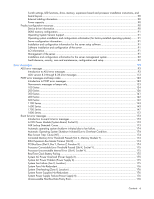HP ProLiant DL380p HP ProLiant Servers Troubleshooting Guide
HP ProLiant DL380p Manual
 |
View all HP ProLiant DL380p manuals
Add to My Manuals
Save this manual to your list of manuals |
HP ProLiant DL380p manual content summary:
- HP ProLiant DL380p | HP ProLiant Servers Troubleshooting Guide - Page 1
levels of troubleshooting for HP ProLiant G7 and earlier servers. This document is intended for the person who installs, administers, and troubleshoots servers or server blades. HP assumes you are qualified in the servicing of computer equipment and trained in recognizing hazards in products with - HP ProLiant DL380p | HP ProLiant Servers Troubleshooting Guide - Page 2
warranty statements accompanying such products and services. Nothing herein should be construed as constituting an additional warranty. HP shall not be liable for technical or editorial errors or omissions contained herein. Microsoft, Windows, and Windows Server are U.S. registered trademarks of - HP ProLiant DL380p | HP ProLiant Servers Troubleshooting Guide - Page 3
...13 HP ProLiant 100 Series Server troubleshooting information 13 How to use this guide ...13 Pre-diagnostic steps ...14 Important safety information ...14 Symptom information ...17 Prepare the server for diagnosis...17 Common problem resolution ...20 Loose connections ...20 Service notifications - HP ProLiant DL380p | HP ProLiant Servers Troubleshooting Guide - Page 4
Errors occur after the system software is changed 65 Errors occur after an application is installed 65 ROM problems ...66 Remote ROM flash problems ...66 Boot problems...67 Software tools and solutions ...69 Configuration tools ...69 SmartStart software ...69 HP ROM-Based Setup Utility ...69 Array - HP ProLiant DL380p | HP ProLiant Servers Troubleshooting Guide - Page 5
88 Online resources ...88 HP Technical Support website...88 HP Guided Troubleshooting website 88 Server documentation ...88 White papers ...88 Service notifications, advisories, and notices 88 Subscription services ...88 HP Care Pack Services...89 Product information resources ...89 Additional - HP ProLiant DL380p | HP ProLiant Servers Troubleshooting Guide - Page 6
...90 Power capacity ...90 Product configuration resources ...90 Device driver information ...90 DDR3 memory configuration...91 Operating System Version Support...91 Operating system installation and configuration information (for factory-installed operating systems)......... 91 Server configuration - HP ProLiant DL380p | HP ProLiant Servers Troubleshooting Guide - Page 7
Uncorrectable Memory Error (Slot X, Memory Module Y 176 HP BladeSystem p-Class infrastructure error codes 176 Server blade management module error codes 177 Power management module error codes 180 Port 85 codes and iLO messages ...181 Troubleshooting the system using port 85 codes 181 Processor - HP ProLiant DL380p | HP ProLiant Servers Troubleshooting Guide - Page 8
's new The twelfth edition of the HP ProLiant Servers Troubleshooting Guide, part number 375445-403, includes the following additions and updates: • Updated Power source problems (on page 39) • Updated HP SIM reports a drive fault on a hard drive managed by an HP Smart Array controller (on page 46 - HP ProLiant DL380p | HP ProLiant Servers Troubleshooting Guide - Page 9
the HP ProLiant Servers Troubleshooting Guide, part number 375445-402, included the following additions and updates: • Updated the HP ProLiant 100 Series Server troubleshooting information (on page 13) section to provide troubleshooting information for the HP ProLiant ML110 G7 Server and HP ProLiant - HP ProLiant DL380p | HP ProLiant Servers Troubleshooting Guide - Page 10
The eighth edition of the HP ProLiant Servers Troubleshooting Guide, part number 375445-xx8, included the following additions and updates: • Added information to the introduction for the server power-on problems flowchart (on page 28). • Added new steps to Power problems (on page 39). • Added a new - HP ProLiant DL380p | HP ProLiant Servers Troubleshooting Guide - Page 11
) The seventh edition of the HP ProLiant Servers Troubleshooting Guide, part number 375445-xx7, included the following additions and updates: • Added new information about Server updates with an HP Trusted Platform Module and BitLocker™ enabled (on page 23) to Common problem resolution (on page 20 - HP ProLiant DL380p | HP ProLiant Servers Troubleshooting Guide - Page 12
of the HP ProLiant Servers Troubleshooting Guide, part number 375445-xx3, included the following changes: • Updated SCSI hard drive guidelines • Added hot-plug SCSI hard drive LED combinations (on page 22) • Updated diagnostic flowcharts (on page 24) • Added operating system problems (on page - HP ProLiant DL380p | HP ProLiant Servers Troubleshooting Guide - Page 13
this guide for troubleshooting information on the HP ProLiant ML110 G7 Server and the HP ProLiant DL120 G7 Server. For troubleshooting information on HP ProLiant 100 Series Servers other than the HP ProLiant ML110 G7 Server and HP ProLiant DL120 G7 Server, see the respective server user guides. How - HP ProLiant DL380p | HP ProLiant Servers Troubleshooting Guide - Page 14
system components. IMPORTANT: This guide provides information for multiple servers. Some information may not apply to the server you are troubleshooting. Refer to the server documentation for information on procedures, hardware options, software tools, and operating systems supported by the server - HP ProLiant DL380p | HP ProLiant Servers Troubleshooting Guide - Page 15
the equipment, observe local occupational health and safety requirements and guidelines for manual material handling. These symbols, on power supplies or systems, indicate that the equipment is supplied by multiple sources of power. WARNING: To reduce the risk of injury from electric shock, remove - HP ProLiant DL380p | HP ProLiant Servers Troubleshooting Guide - Page 16
the chassis during installation or removal. • The server is unstable when not fastened to the rails. • When mounting the server in a rack, remove the power supplies and any other removable module to reduce the overall weight of the product. CAUTION: To properly ventilate the system, you must - HP ProLiant DL380p | HP ProLiant Servers Troubleshooting Guide - Page 17
troubleshoot the problem. o You must have the appropriate Health Drivers and Management Agents installed on the server. To verify the server configuration, connect to the System Management Homepage and select Version Control Agent. The VCA gives you a list of names and versions of all installed HP - HP ProLiant DL380p | HP ProLiant Servers Troubleshooting Guide - Page 18
your processor model before performing any steps that require installing, removing, or replacing a processor. If you cannot locate the hard copy of the instructions, locate your server user guide or maintenance and service guide on the HP website (http://www.hp.com/support/manuals). • Some processor - HP ProLiant DL380p | HP ProLiant Servers Troubleshooting Guide - Page 19
to isolate the issue with the configuration above, you will then remove all but one of the additional processors. CAUTION: Before removing or replacing any processors, be sure to follow the guidelines provided in "Performing processor procedures in the troubleshooting process (on page 18)." Failure - HP ProLiant DL380p | HP ProLiant Servers Troubleshooting Guide - Page 20
the appropriate server model, and then click the Troubleshoot a Problem link on the product page. Firmware updates Download firmware updates from the following locations: • The HP Smart Components available on: o The HP ProLiant Firmware Maintenance CD or DVD o The HP Smart Update Firmware DVD o The - HP ProLiant DL380p | HP ProLiant Servers Troubleshooting Guide - Page 21
server, observe the following general guidelines: • The system automatically sets all drive numbers. • If only one hard drive is used, install it in the bay with the lowest drive number does not support mixing SAS and SATA drives in the same logical volume. o ACU does not support mixing traditional - HP ProLiant DL380p | HP ProLiant Servers Troubleshooting Guide - Page 22
is configured as part of an array. If the array is configured for being accessed, but (1) it is not configured as part of an array; (2) it is configuration utility • Drive Identification has been selected in HP SIM • The drive firmware is being updated • The drive is configured as an online spare - HP ProLiant DL380p | HP ProLiant Servers Troubleshooting Guide - Page 23
Replace the drive as soon as possible. The drive is offline, a spare, or not configured as part of an array. Server updates with an HP Trusted Platform Module and BitLocker™ enabled When a TPM is installed and enabled in RBSU, and when the Microsoft® Windows® BitLocker™ Drive Encryption feature is - HP ProLiant DL380p | HP ProLiant Servers Troubleshooting Guide - Page 24
country and then follow the instructions to locate software, firmware, and drivers. 2. HP ProLiant maintenance and service guides: o Business Support Center (http://www.hp.com/go/bizsupport) Select Manuals. Under Servers, select ProLiant and tc series servers. Select the product, and then locate the - HP ProLiant DL380p | HP ProLiant Servers Troubleshooting Guide - Page 25
Select Support, Drivers and Manuals, and then select the product. Select Manuals, and then locate the link for the maintenance and service guide. 3. HP BladeSystem p-Class Support and Documents (http://www.hp.com/products/servers/proliant-bl/p-class/info) To locate the HP BladeSystem p-Class System - HP ProLiant DL380p | HP ProLiant Servers Troubleshooting Guide - Page 26
Start diagnosis flowchart Use the following flowchart to start the diagnostic process. General diagnosis flowchart Diagnostic flowcharts 26 - HP ProLiant DL380p | HP ProLiant Servers Troubleshooting Guide - Page 27
The General diagnosis flowchart provides a generic approach to troubleshooting. If you are unsure of the problem, or if the other flowcharts do not fix the problem, use the following flowchart. Diagnostic flowcharts 27 - HP ProLiant DL380p | HP ProLiant Servers Troubleshooting Guide - Page 28
. Both conditions represent the same symptom. For the location of server LEDs and information on their statuses, see the server documentation on the HP website (http://www.hp.com/support). Symptoms: • The server does not power on. • The system power LED is off or amber. • The external health LED is - HP ProLiant DL380p | HP ProLiant Servers Troubleshooting Guide - Page 29
Diagnostic flowcharts 29 - HP ProLiant DL380p | HP ProLiant Servers Troubleshooting Guide - Page 30
p-Class server blade power-on problems flowchart c-Class server blade power-on problems flowchart For the location of server LEDs and information on their statuses, see the server documentation on the HP website (http://www.hp.com/support). Diagnostic flowcharts 30 - HP ProLiant DL380p | HP ProLiant Servers Troubleshooting Guide - Page 31
Symptoms: • The server does not power on. • The system power LED is off or amber. • The health LED is red or amber. Possible causes: • Improperly seated or faulty power supply • Loose or faulty power cord • Power source problem • Improperly seated component or interlock problem Diagnostic flowcharts - HP ProLiant DL380p | HP ProLiant Servers Troubleshooting Guide - Page 32
POST problems flowchart Symptoms: • Server does not complete POST NOTE: The server has completed POST when the system attempts to access the boot device. • Server completes POST with errors Possible problems: • Improperly seated or faulty internal component • Faulty KVM device • Faulty video device - HP ProLiant DL380p | HP ProLiant Servers Troubleshooting Guide - Page 33
Server and p-Class server blade POST problems flowchart Diagnostic flowcharts 33 - HP ProLiant DL380p | HP ProLiant Servers Troubleshooting Guide - Page 34
c-Class server blade POST problems flowchart Operating system boot problems flowchart Symptoms: • Server does not boot a previously installed OS • Server does not boot SmartStart Possible causes: • Corrupted OS • Hard drive subsystem problem Diagnostic flowcharts 34 - HP ProLiant DL380p | HP ProLiant Servers Troubleshooting Guide - Page 35
two ways to use SmartStart when diagnosing OS boot problems on a server blade: • Use iLO to remotely attach virtual devices to mount the SmartStart CD onto the server blade. • Use a local I/O cable and drive to connect to the server blade, and then restart the server blade. Diagnostic flowcharts 35 - HP ProLiant DL380p | HP ProLiant Servers Troubleshooting Guide - Page 36
causes: • Improperly seated or faulty internal or external component • Unsupported component installed • Redundancy failure • System overtemperature condition Server and p-Class server blade fault indications flowchart Some servers have an internal health LED and an external health LED, while other - HP ProLiant DL380p | HP ProLiant Servers Troubleshooting Guide - Page 37
For the location of server LEDs and information on their statuses, see the server documentation on the HP website (http://www.hp.com/support). Diagnostic flowcharts 37 - HP ProLiant DL380p | HP ProLiant Servers Troubleshooting Guide - Page 38
c-Class server blade fault indications flowchart Diagnostic flowcharts 38 - HP ProLiant DL380p | HP ProLiant Servers Troubleshooting Guide - Page 39
://h20000.www2.hp.com/bc/docs/support/SupportManual/c01549455/c01549455.p df) o The HP BladeSystem Onboard Administrator User Guide on the HP website (http://www.hp.com/go/bladesystem/documentation) 8. Be sure no loose connections exist ("Loose connections" on page 20). Power supply problems Action - HP ProLiant DL380p | HP ProLiant Servers Troubleshooting Guide - Page 40
the HP Power Advisor on the HP website (http://www.hp.com/go/hppoweradvisor). 4. If running a redundant configuration, be sure that all of the power supplies in the system are the same. For a list of supported power supplies, see the server documentation on the HP website (http://www.hp.com/support - HP ProLiant DL380p | HP ProLiant Servers Troubleshooting Guide - Page 41
is available, see the HP support website (http://www.hp.com/support). 3. Be sure the new hardware is installed properly. To be sure all requirements are met, see the device, server, and OS documentation. Common problems include: o Incomplete population of a memory bank o Installation of a processor - HP ProLiant DL380p | HP ProLiant Servers Troubleshooting Guide - Page 42
, see "Breaking the server down to the minimum hardware configuration (on page 18)." 3. Reconnect power, and then power on the system. o If the video does not work, see "Video problems (on page 55)." CAUTION: Only authorized technicians trained by HP should attempt to remove the system board. If you - HP ProLiant DL380p | HP ProLiant Servers Troubleshooting Guide - Page 43
guidelines and cautionary information in the server documentation. Third-party device problems Action: 1. Refer to the server and operating system documentation to be sure the server and operating system support the device. 2. Be sure the latest device drivers are installed. 3. Refer to the device - HP ProLiant DL380p | HP ProLiant Servers Troubleshooting Guide - Page 44
3 years of service, batteries may not provide predictable data retention times. If a battery fails completely, the HP Smart Array controller detects this condition and automatically restricts write cache functions to protect user data. To help ensure uninterrupted performance levels, HP recommends - HP ProLiant DL380p | HP ProLiant Servers Troubleshooting Guide - Page 45
the correct, current driver is installed. Diskette drive problems Diskette drive light systems). 3. Be sure the diskette is properly inserted. Remove the diskette and reinsert correctly into the drive. 4. Be sure the diskette drive is cabled properly. Refer to the server documentation. A problem - HP ProLiant DL380p | HP ProLiant Servers Troubleshooting Guide - Page 46
LED is flashing, replace the hard drive. See the server maintenance and service guide. • If the drive fault LED is not flashing and the operating system supports HP Insight Diagnostics, version 7.40 or later ("HP Insight Diagnostics" on page 77), perform the following: a. Run the Smart Array SCSI - HP ProLiant DL380p | HP ProLiant Servers Troubleshooting Guide - Page 47
Be sure no power problems (on page 39) exist. 2. Check for loose connections (on page 20). 3. Be sure that the controller supports the hard drives being installed. 4. Be sure the controller has the most recent firmware. 5. If the controller supports license keys and the configuration is dual domain - HP ProLiant DL380p | HP ProLiant Servers Troubleshooting Guide - Page 48
corrupt. Run the repair utility for the operating system. 2. Be sure no viruses exist on the server. Run a current version of a virus scan utility. 3. When a TPM is installed and is being used with BitLocker™, be sure the TPM is enabled in RBSU ("HP ROM-Based Setup Utility" on page 69). See the TPM - HP ProLiant DL380p | HP ProLiant Servers Troubleshooting Guide - Page 49
for specifications on fan requirements. 7. Be sure all fan slots have fans or blanks installed. Refer to the server documentation for requirements. 8. Verify the fan airflow path is not blocked by cables or other material. Hot-plug fan problems are occurring Action: 1. Check the LEDs to be sure - HP ProLiant DL380p | HP ProLiant Servers Troubleshooting Guide - Page 50
For all server blades, access more information from the Onboard Administrator or iLO 3. HP Trusted Platform Module problems Action: If the TPM fails and is no longer detected by RBSU, request a new system board and TPM board from an HP authorized service provider ("Contacting HP technical support or - HP ProLiant DL380p | HP ProLiant Servers Troubleshooting Guide - Page 51
by the server. See the server documentation. 2. Be sure the memory modules have been installed correctly in a supported configuration. See the server documentation. 3. Be sure the memory modules are seated properly ("DIMM handling guidelines" on page 21). 4. Be sure no operating system errors are - HP ProLiant DL380p | HP ProLiant Servers Troubleshooting Guide - Page 52
DIMM must be installed first on that channel. For more information, see the server documentation on the HP website (http://www.hp.com/support). If the system is configured with HP iLO 2 Firmware version 1.75, the IML message reports the following message: Uncorrectable Memory Error (Module Unknown - HP ProLiant DL380p | HP ProLiant Servers Troubleshooting Guide - Page 53
guidelines provided in "Performing processor procedures in the troubleshooting process (on page 18)." Failure to follow the recommended guidelines can cause damage to the system board, requiring replacement of the system board. 6. If the server has multiple processors installed, test each processor - HP ProLiant DL380p | HP ProLiant Servers Troubleshooting Guide - Page 54
Power cycle the drive. Allow up to 10 minutes for the drive to become ready again. 4. Check for conflicts in backup software services. 5. Check the SCSI/HBA/Driver configuration of the drive. 6. Inspect media and cables, and discard any that are faulty or damaged. 7. Contact HP support ("Contacting - HP ProLiant DL380p | HP ProLiant Servers Troubleshooting Guide - Page 55
option for the server. For a complete list of supported options, see the server documentation on the HP website (http://www.hp.com/support). • Be sure that the power supplies installed in the server provide adequate power to support the server configuration. Some high-power graphics adapters require - HP ProLiant DL380p | HP ProLiant Servers Troubleshooting Guide - Page 56
switch on the system board. See the server documentation. 9. If the video expansion board is installed in a PCI hot-plug slot, be sure the slot has power by checking the power LED on the slot, if applicable. See the server documentation. 10. Be sure the server and the OS support the video expansion - HP ProLiant DL380p | HP ProLiant Servers Troubleshooting Guide - Page 57
are supported by the switch. Refer to the switch documentation. 3. Be sure the current drivers for the operating system are installed. 4. Be sure the device driver is not corrupted by replacing the driver. 5. Restart the system and check whether the input device functions correctly after the server - HP ProLiant DL380p | HP ProLiant Servers Troubleshooting Guide - Page 58
the Mini SAS cable. Local I/O cable problems NOTE: The local I/O cable is used only with HP ProLiant p-Class server blades. Action: If the local I/O before booting the server, or switch to USB devices (if supported) to use the local I/O cable hot-plug functionality. Modem problems No dial tone - HP ProLiant DL380p | HP ProLiant Servers Troubleshooting Guide - Page 59
rings than the answering machine. b. Restart the server, and then reattempt the connection. Modem does not it. 3. Be sure you are dialing the correct telephone number. 4. Be sure the modem on the other end is the most basic string possible to perform the task. The default initialization problems 59 - HP ProLiant DL380p | HP ProLiant Servers Troubleshooting Guide - Page 60
support the controller. Refer to the server and operating system documentation. 6. Be sure the controller is enabled in RBSU. 7. Check the PCI Hot Plug power LED to be sure the PCI slot is receiving power, if applicable. 8. Be sure the server ROM is up to date. 9. Be sure the controller drivers - HP ProLiant DL380p | HP ProLiant Servers Troubleshooting Guide - Page 61
Restart the server, and then reinstall the network driver. 4. Refer to the operating system documentation to be sure the correct drivers are installed. 5. Refer to the operating system documentation to be sure that the driver parameters match the configuration of the network controller. Problems are - HP ProLiant DL380p | HP ProLiant Servers Troubleshooting Guide - Page 62
the problem. Action: • Remove any newly installed software or hardware to verify that they are not the cause. • Boot the server in Safe Mode or Last Known Good Configuration. If neither of these actions resolve the problem, contact an authorized service provider ("Contacting HP technical support or - HP ProLiant DL380p | HP ProLiant Servers Troubleshooting Guide - Page 63
system update: 1. Perform a full system backup. 2. Apply the operating system update, using the instructions provided. 3. Install the current drivers. If you apply the update and have problems, locate files to correct the problems on the HP website (http://www.hp.com/support). Software problems - HP ProLiant DL380p | HP ProLiant Servers Troubleshooting Guide - Page 64
to the instructions for using this utility. 2. Be sure the server has adequate resources (processor speed, hard drive space, and memory) for the software. 3. Be sure the server ROM is current and the configuration is correct. 4. Be sure you have printed records of all troubleshooting information you - HP ProLiant DL380p | HP ProLiant Servers Troubleshooting Guide - Page 65
more information, see the operating system documentation. Linux operating systems For troubleshooting information specific to Linux operating systems, refer to the Linux for ProLiant website (http://h18000.www1.hp.com/products/servers/linux). Application software problems Software locks up Action - HP ProLiant DL380p | HP ProLiant Servers Troubleshooting Guide - Page 66
, an error message is displayed describing the problem, and then the program exits. Obtain administrative privileges for the target computer, and then restart the process. Be sure the remote registry service is running on a Windows®-based system. Invalid or incorrect command-line parameters If - HP ProLiant DL380p | HP ProLiant Servers Troubleshooting Guide - Page 67
the firmware updates are complete. For information on performing ROM updates, see "Firmware maintenance (on page 82)." For information on BitLocker™, see BitLocker™ for servers on the Microsoft website (http://www.microsoft.com). Boot problems Server does not boot Possible cause: • The system ROMPaq - HP ProLiant DL380p | HP ProLiant Servers Troubleshooting Guide - Page 68
ROM, perform the following steps: 1. Power down the server. 2. Remove the server. 3. Remove the access panel. 4. Change positions 1, 5, and 6 of the system maintenance switch to on. 5. Install the access panel. 6. Install the server in the enclosure and power up the server. 7. After the system beeps - HP ProLiant DL380p | HP ProLiant Servers Troubleshooting Guide - Page 69
, see the HP website (http://www.hp.com/servers/sstoolkit). HP ROM-Based Setup Utility RBSU is a configuration utility embedded in ProLiant servers that performs a wide range of configuration activities that can include the following: • Configuring system devices and installed options • Enabling - HP ProLiant DL380p | HP ProLiant Servers Troubleshooting Guide - Page 70
• Displaying system information • Selecting the primary boot controller • Configuring memory options • Language selection For more information on RBSU, see the HP ROM-Based Setup Utility User Guide on the Documentation CD or the HP website (http://www.hp.com/support/smartstart/documentation). Using - HP ProLiant DL380p | HP ProLiant Servers Troubleshooting Guide - Page 71
the BIOS Serial Console User Guide on the Documentation CD or the HP website (http://www.hp.com/support/smartstart/documentation). Configuring AMP modes Not all ProLiant servers support all AMP modes. RBSU provides menu options only for the modes supported by the server. Advanced memory protection - HP ProLiant DL380p | HP ProLiant Servers Troubleshooting Guide - Page 72
HP ProLiant Servers User Guide on the HP website (http://bizsupport2.austin.hp.com/bc/docs/support/SupportManual/c01608507/c01608507.pdf). To configure arrays, see the Configuring Arrays on HP Smart Array Controllers Reference Guide on the HP website (http://bizsupport1.austin.hp.com/bc/docs/support - HP ProLiant DL380p | HP ProLiant Servers Troubleshooting Guide - Page 73
the Configuring Arrays on HP Smart Array Controllers Reference Guide on the HP website (http://bizsupport1.austin.hp.com/bc/docs/support/SupportManual/c00729544/c00729544.pdf). Re-entering the serial number and product ID • When re-entering the serial number and product ID on an HP ProLiant G4 or G5 - HP ProLiant DL380p | HP ProLiant Servers Troubleshooting Guide - Page 74
on an HP ProLiant G6 server or later, use the following procedure: After you replace the system board, you must re-enter the server serial number and the product ID. 1. During the server startup sequence, press the F9 key to access RBSU. 2. Select the Advanced Options menu. 3. Select Service Options - HP ProLiant DL380p | HP ProLiant Servers Troubleshooting Guide - Page 75
example: http://www.hp.com/support/dl360g6 iLO and iLO 2 technology The iLO subsystem is a standard component of selected ProLiant servers that provides server health and remote server manageability. The iLO or iLO 2 subsystem includes an intelligent microprocessor, secure memory, and a dedicated - HP ProLiant DL380p | HP ProLiant Servers Troubleshooting Guide - Page 76
up to six server administrators. • Remotely mount high-performance Virtual Media devices to the server. • Securely and remotely control the power state of the managed server. • Send alerts from iLO 3 regardless of the state of the host server. • Access advanced troubleshooting features through the - HP ProLiant DL380p | HP ProLiant Servers Troubleshooting Guide - Page 77
server installations, troubleshoot problems, and perform repair validation. HP Insight Diagnostics Offline Edition performs various in-depth system and component testing while the OS is not running. To run this utility, launch the SmartStart CD. HP Insight Diagnostics Online Edition is a web-based - HP ProLiant DL380p | HP ProLiant Servers Troubleshooting Guide - Page 78
the configuration. Survey functionality is installed with every SmartStart-assisted HP Insight Diagnostics installation, or it can be installed through the HP PSP ("ProLiant Support Packs" on page 80). NOTE: The current version of SmartStart provides the memory spare part numbers for the server. To - HP ProLiant DL380p | HP ProLiant Servers Troubleshooting Guide - Page 79
www.software.hp.com). Select Insight Remote Support from the menu on the right. Keeping the system current Drivers IMPORTANT: Always perform a backup before installing or updating device drivers. The server includes new hardware that may not have driver support on all OS installation media. If - HP ProLiant DL380p | HP ProLiant Servers Troubleshooting Guide - Page 80
.www1.hp.com/products/servers/management/psp.html). Operating system version support Refer to the operating system support matrix (http://www.hp.com/go/supportos). Firmware The Smart Update Firmware DVD is an organized firmware collection for ProLiant servers and options powered by HP Smart Update - HP ProLiant DL380p | HP ProLiant Servers Troubleshooting Guide - Page 81
direct update of BMC firmware (iLO and LO100i) For more information about HP SUM and to access the HP Smart Update Manager User Guide, see the HP website (http://www.hp.com/go/hpsum/documentation). System Online ROM flash component utility This utility is not available on HP ProLiant G6 servers or - HP ProLiant DL380p | HP ProLiant Servers Troubleshooting Guide - Page 82
help ensure that HP servers provide maximum uptime with minimal maintenance. Many of these technologies also reduce server management efforts, enabling administrators to work on issues and resolve problems without taking servers offline. The process of updating system or option firmware is referred - HP ProLiant DL380p | HP ProLiant Servers Troubleshooting Guide - Page 83
experience a power failure while flashing the ROM. You can choose which ROM to use in RBSU ("HP ROM-Based Setup Utility" on page 69). Disaster recovery support The Disaster Recovery feature is supported on servers that do not support Redundant ROM. When a ROM flash fails or the system ROM becomes - HP ProLiant DL380p | HP ProLiant Servers Troubleshooting Guide - Page 84
). For manual firmware updates, download the current firmware from the HP website (http://www.hp.com/support). ROMPaq utility diskette or USB drive key The bootable ROMPaq diskette or USB drive key contains all the necessary system files, option ROM image files, and the configuration files required - HP ProLiant DL380p | HP ProLiant Servers Troubleshooting Guide - Page 85
The Systems ROMPaq Firmware Upgrade Utility for ProLiant servers is available as a SoftPaq download from the HP website (http://www.hp.com/support). The Enhanced SoftPaq download contains utilities to restore or upgrade the System ROM on ProLiant servers: • ROMPaq Diskette A Windows-based utility - HP ProLiant DL380p | HP ProLiant Servers Troubleshooting Guide - Page 86
to continue. The firmware maintenance interface appears. 3. Click the Firmware Update tab. 4. Click Install Firmware. HP SUM is initiated. 5. Select and install the preferred components. For more information, see the HP Smart Update Manager User Guide on the HP website (http://www.hp.com/go/hpsum - HP ProLiant DL380p | HP ProLiant Servers Troubleshooting Guide - Page 87
CD 7.0 or later o HP Smart Update Firmware DVD 2. Select the Maintenance tab. Unsupported processor stepping with Intel® processors For systems based on Intel® processors, you must update the system ROM to support new steppings (revisions) of processors. System ROM for HP servers contains the Intel - HP ProLiant DL380p | HP ProLiant Servers Troubleshooting Guide - Page 88
to the HP website (http://www.hp.com/go/bizsupport). Select the appropriate server model, and then click the Troubleshoot a Problem link on the product page. Subscription services HP offers subscription services to keep customers informed on the latest product information, driver updates, software - HP ProLiant DL380p | HP ProLiant Servers Troubleshooting Guide - Page 89
Overview of server features and installation instructions Refer to the server user guide on the Documentation CD or on the HP Business Support Center website (http://www.hp.com/go/bizsupport). Key features, option part numbers Refer to the QuickSpecs on the HP website (http://www.hp.com). Server and - HP ProLiant DL380p | HP ProLiant Servers Troubleshooting Guide - Page 90
For all HP ProLiant BL server blades, see the HP BladeSystem Power Sizer on the HP website (http://www.hp.com/go/bladesystem/powercalculator). Product configuration resources Device driver information Refer to driver information on the HP Software and Drivers website (http://www.hp.com/support). HP - HP ProLiant DL380p | HP ProLiant Servers Troubleshooting Guide - Page 91
) in the HP ProLiant Essentials Foundation Pack. Software installation and configuration of the server If the server supports SmartStart, refer to the SmartStart installation poster in the HP ProLiant Essentials Foundation Pack. iLO information Refer to the HP Integrated Lights-Out User Guide on the - HP ProLiant DL380p | HP ProLiant Servers Troubleshooting Guide - Page 92
Installation and configuration information for the server management system Refer to the HP Systems Insight Manager Installation and User Guide on the Management CD or DVD, or the HP website (http://www.hp.com/go/hpsim). Fault tolerance, security, care and maintenance, configuration and setup Refer - HP ProLiant DL380p | HP ProLiant Servers Troubleshooting Guide - Page 93
. Some information may not apply to the server you are troubleshooting. Refer to the server documentation for information on procedures, hardware options, software tools, and operating systems supported by the server. WARNING: To avoid potential problems, ALWAYS read the warnings and cautionary - HP ProLiant DL380p | HP ProLiant Servers Troubleshooting Guide - Page 94
was Automatically Configured During Last use due to excessive ECC errors detected during use of the memory associated with that cache line. Action: Consider replacing the cache the cache is no longer in use. Description: The number of cache lines experiencing excessive ECC errors has reached a preset - HP ProLiant DL380p | HP ProLiant Servers Troubleshooting Guide - Page 95
the Disable Code field. Run ACU ("Array Configuration Utility" on page 72) to reinitialize the : Possible data loss was detected during power-up due to all batteries being below at Reset Description: Valid data was found in posted-write memory at reinitialization. Data will be flushed to disk. Action: - HP ProLiant DL380p | HP ProLiant Servers Troubleshooting Guide - Page 96
a different controller from the one physically present in the slot. Action: Run the server setup utility. Array Accelerator Battery Pack X not Fully Charged 36 powered-on hours. Board in Use by Expand Operation Description: Array accelerator memory is in use by a capacity expansion or RAID migration - HP ProLiant DL380p | HP ProLiant Servers Troubleshooting Guide - Page 97
this controller. Action: Run the server setup utility to configure the NVRAM. Controller Firmware Needs Upgrading Description: Controller firmware is below the latest recommended version. Action: Update the controller to the latest firmware version ("Firmware maintenance" on page 82). Controller is - HP ProLiant DL380p | HP ProLiant Servers Troubleshooting Guide - Page 98
operating system device driver. Action: Restart the system. Run ACU ("Array Configuration Utility" on page 72) to reinitialize the array accelerator board. Drive (Bay) X Firmware Needs Upgrading Description: Firmware on this physical drive is below the latest recommended version. Action: Update the - HP ProLiant DL380p | HP ProLiant Servers Troubleshooting Guide - Page 99
OK by the firmware, in one of three possible scenarios: the drive was replaced in a non-fault-tolerant configuration; more drives were replaced than the configured fault-tolerant-configuration mode could sustain; or the storage enclosure was powered down before the server, preventing the drive - HP ProLiant DL380p | HP ProLiant Servers Troubleshooting Guide - Page 100
: HP stores the hard drive configuration information in the RIS. If multiple errors occur, the drive may need to be replaced. FYI: Drive (Bay) X is Third-Party Supplied Description: Third-party supplied the installed drive. Action: If problems exist with this drive, replace it with a supported drive - HP ProLiant DL380p | HP ProLiant Servers Troubleshooting Guide - Page 101
system that has also been previously configured. Action: Run the server setup utility to configure the controller and NVRAM. Insufficient adapter resources Description: The adapter does not have sufficient resources to perform the batteries do not recharge within 36 powered-on hours. Less Than 75% of - HP ProLiant DL380p | HP ProLiant Servers Troubleshooting Guide - Page 102
the procedures for correcting problems when an incorrect power up, the system does not detect a configured physical drive or an external storage unit that was previously detected before the last system shutdown. This event can occur if the user removes one or more drives after the system is powered - HP ProLiant DL380p | HP ProLiant Servers Troubleshooting Guide - Page 103
FAILED Until Corrected Description: At power up, the system does not detect a configured physical drive or an external storage unit that was previously detected before the last system shutdown. This event can occur if the user removes one or more drives after the system is powered down or if a loose - HP ProLiant DL380p | HP ProLiant Servers Troubleshooting Guide - Page 104
slots. Other Controller Indicates Different Firmware Version Description: The other controller in the redundant controller configuration is using a different firmware Not Supported (Unsupported Core Speed) Description: If a processor has a core speed that is incompatible with the other installed - HP ProLiant DL380p | HP ProLiant Servers Troubleshooting Guide - Page 105
Upgrading Description: Drive firmware may cause problems and should be upgraded. Action: Update the drive to the latest firmware version ("Firmware maintenance" on page 82). SCSI Port X, Drive ID Y Has Exceeded the Following Threshold(s) Description: The monitor and performance threshold for this - HP ProLiant DL380p | HP ProLiant Servers Troubleshooting Guide - Page 106
even though no problem occurred with the volume. Action: No action is required. Set Configuration Command Issued Description: The configuration of the array controller has been updated. The array accelerator board may remain disabled until it is reinitialized. Action: Run the server setup utility to - HP ProLiant DL380p | HP ProLiant Servers Troubleshooting Guide - Page 107
is not present on all drives. This could be caused by the addition of new drives in the system. Action: Update all drives to the latest firmware version ("Firmware maintenance" on page 82). Storage Enclosure on SCSI Bus X has a Cabling Error (Bus Disabled)... ...SOLUTION: The SCSI controller has - HP ProLiant DL380p | HP ProLiant Servers Troubleshooting Guide - Page 108
. Swapped cables or configuration error detected. A configured array of drives... ...was moved from another controller that supported more drives than this controller supports. SOLUTION: Upgrade the firmware on this controller. If this doesn't solve the problem, then power down system and move the - HP ProLiant DL380p | HP ProLiant Servers Troubleshooting Guide - Page 109
the problem then power down system then move drives back to the original controller. Description: The current firmware version on the controller cannot interpret the configuration information on the connected drives. Action: Update the controller to the latest firmware version ("Firmware maintenance - HP ProLiant DL380p | HP ProLiant Servers Troubleshooting Guide - Page 110
is not working correctly. Firmware recognizes both controllers as being installed in the same slot. Action: 1. Be sure both controllers are fully seated in their slots. If the problem persists, this might indicate a controller problem or a system board problem. CAUTION: Only authorized technicians - HP ProLiant DL380p | HP ProLiant Servers Troubleshooting Guide - Page 111
Processor Configuration (Processor Required in Slot #1) Description: Processor required in slot 1. Action: If you do not install a supported processor in slot 1, this message is displayed, and the system halts. Warning Bit Detected Description: A monitor and performance threshold violation - HP ProLiant DL380p | HP ProLiant Servers Troubleshooting Guide - Page 112
Feature Processors Were Detected Description: Mixed feature processors were detected. The server will boot using the lowest featured processor. If you install supported processors with different features in the same system, this informational message is displayed. WARNING - Resetting Corrupted CMOS - HP ProLiant DL380p | HP ProLiant Servers Troubleshooting Guide - Page 113
in EISA NVRAM. Action: Check the diagnosis screen for other error messages. Run the server setup utility to update the system configuration. ADU version 8.0 through 8.28 error messages This section contains a complete alphabetical list of all ADU ("Array diagnostic software" on page 78) error - HP ProLiant DL380p | HP ProLiant Servers Troubleshooting Guide - Page 114
to the cache module. Action: Install a capacitor. Array Accelerator: The cache is disabled because a flash memory or capacitor hardware failure has been detected. Action: Contact HP support ("Contacting HP" on page 187). Array Accelerator: This controller's firmware is not backward compatible with - HP ProLiant DL380p | HP ProLiant Servers Troubleshooting Guide - Page 115
is observed after moving a configured array of drives from another controller, then upgrade the firmware on this controller. Also, check if the cache module is installed. Install the cache module if not present. If this doesn't solve the problem, power down the server and move the drives back - HP ProLiant DL380p | HP ProLiant Servers Troubleshooting Guide - Page 116
is observed after moving a configured array of drives from another controller, then upgrade the firmware on this controller. Also, check if the cache module is installed. Install the cache module if not present. If this doesn't solve the problem, power down the server and move the drives back - HP ProLiant DL380p | HP ProLiant Servers Troubleshooting Guide - Page 117
is observed after moving a configured array of drives from another controller, then upgrade the firmware on this controller. Also, check if the cache module is installed. Install the cache module if not present. If this doesn't solve the problem, power down the server and move the drives back - HP ProLiant DL380p | HP ProLiant Servers Troubleshooting Guide - Page 118
need to be replaced or require service. Action: Take the appropriate action as indicated in the message. If the condition persists, replace the controller or contact HP support ("Contacting HP" on page 187). Logical drive state: A logical drive is configured with a newer version of Storage/Config - HP ProLiant DL380p | HP ProLiant Servers Troubleshooting Guide - Page 119
a backup image was found and successfully restored. A system restart is needed. Action: Restart the server. NVRAM Error: Bootstrap NVRAM image failed checksum test... ...and could not be restored. This error may or may not be recoverable. A firmware update might be able to correct the error. Error - HP ProLiant DL380p | HP ProLiant Servers Troubleshooting Guide - Page 120
Action: Update the controller firmware. If the update fails, contact HP support ("Contacting HP" on page 187). Physical Drive State: The data on the physical drive is being rebuilt. Action: No action is required. Normal operations can occur; however, performance will be less than optimal during the - HP ProLiant DL380p | HP ProLiant Servers Troubleshooting Guide - Page 121
is observed after moving a configured array of drives from another controller, then upgrade the firmware on this controller. Also, check if the cache module is installed. Install the cache module if not present. If this doesn't solve the problem, power down the server and move the drives back - HP ProLiant DL380p | HP ProLiant Servers Troubleshooting Guide - Page 122
immediately. Action: Power off the enclosure immediately. Be sure that all the fans are connected and operating properly. Replace any defective fans. For better airflow remove any dust buildup from fans or other areas. If the problem persists, contact HP support ("Contacting HP" on page 187 - HP ProLiant DL380p | HP ProLiant Servers Troubleshooting Guide - Page 123
error. A server generates only the codes that are applicable to its configuration and options. HP ProLiant p-Class server blades do not have speakers and thus do not support audio output. Disregard the audible beeps information if the server falls into this category. IMPORTANT: This guide provides - HP ProLiant DL380p | HP ProLiant Servers Troubleshooting Guide - Page 124
system error, which caused the server to crash, has been logged. Action: Run Insight Diagnostics ("HP Insight Diagnostics" on page 77) and replace failed components as indicated. Fan Solution Not Fully Redundant Audible Beeps: Possible Cause: The minimum number of required fans is installed - HP ProLiant DL380p | HP ProLiant Servers Troubleshooting Guide - Page 125
("HP Insight Diagnostics" on page 77). CAUTION: Before replacing or reseating any processors, be sure to follow the guidelines provided in "Performing processor procedures in the troubleshooting process (on page 18)." Failure to follow the recommended guidelines can cause damage to the system board - HP ProLiant DL380p | HP ProLiant Servers Troubleshooting Guide - Page 126
Cause: The System ROM is not properly programmed. Action: Replace the physical ROM part. Fibre Channel Mezzanine/Balcony Not Supported. Audible Beeps: 2 short Description: The Fibre Channel adapter is not supported on the server. Action: Install the supported Fibre Channel adapter. High Temperature - HP ProLiant DL380p | HP ProLiant Servers Troubleshooting Guide - Page 127
may not be used Description: Invalid or mixed memory types were detected during POST. Action: Use only supported DIMM pairs when populating memory sockets. Refer to the applicable server user guide memory requirements. Invalid Password - System Halted! Audible Beeps: None Possible Cause: An invalid - HP ProLiant DL380p | HP ProLiant Servers Troubleshooting Guide - Page 128
supply. Action: Install supported power supplies in a supported configuration. For supported power supply configurations, see the server documentation on the HP website (http://www.hp.com/support). Mixed processor speeds detected. Please make sure that all processors are the same speed. - System - HP ProLiant DL380p | HP ProLiant Servers Troubleshooting Guide - Page 129
is not connected to the server or a keyboard failure has occurred. Action: 1. Power down the server, and then reconnect the keyboard. 2. Be sure no keys are depressed or stuck. 3. If the failure reoccurs, replace the keyboard. Parity Check 2 - System DIMM Memory Audible Beeps: None Possible Cause - HP ProLiant DL380p | HP ProLiant Servers Troubleshooting Guide - Page 130
or failed. Action: Do one of the following: • Install a power supply. • Replace failed power supplies to complete redundancy. Processor X Unsupported Wattage. Audible beeps: 1 long, 1 short Possible cause: Processor not supported by current server. Action: CAUTION: Before removing or replacing any - HP ProLiant DL380p | HP ProLiant Servers Troubleshooting Guide - Page 131
DIMMs for this platform include internal temperature sensors. Action: See the server documentation for supported DIMMs. Install only DIMMs supported by the server. This system only supports 667 MHz Front Side Bus Speed Processors. One or more 800 MHz Front Side Bus Speed Processors have been - HP ProLiant DL380p | HP ProLiant Servers Troubleshooting Guide - Page 132
, 1 short Possible Cause: The power supply in bay X is not supported by the server. Action: Install a supported power supply in bay X. For supported power supplies, see the server documentation on the HP website (http://www.hp.com/support). Unsupported Processor Detected System will ONLY boot ROMPAQ - HP ProLiant DL380p | HP ProLiant Servers Troubleshooting Guide - Page 133
. Audible Beeps: None Possible Cause: The iLO 2 firmware is not responding. The iLO 2 firmware may be corrupt. Action: If the iLO 2 firmware is corrupt, update the iLO 2 firmware using the Firmware Maintenance CD. WARNING - iLO 3 not responding. System health monitoring has been disabled. Audible - HP ProLiant DL380p | HP ProLiant Servers Troubleshooting Guide - Page 134
system will run in Full Performance mode. Audible Beeps: None Possible Cause: The system is configured for HP Static Low mode and the current processor cannot support this mode. Action: For more information about the Power Regulator for ProLiant option, see the HP ROM-Based Setup Utility User Guide - HP ProLiant DL380p | HP ProLiant Servers Troubleshooting Guide - Page 135
authorized technicians trained by HP should attempt to remove the system board. If you believe the system board requires replacement, contact HP Technical Support ("Contacting HP" on page 187) before proceeding. Action: Contact an authorized service provider for a system board replacement. 104-ASR - HP ProLiant DL380p | HP ProLiant Servers Troubleshooting Guide - Page 136
("HP Insight Diagnostics" on page 77) and replace failed components as indicated. 162-System Options Not Set Audible Beeps: 2 long Possible Cause: Configuration is incorrect. The system configuration has changed since the last boot (addition of a hard drive, for example) or a loss of power to - HP ProLiant DL380p | HP ProLiant Servers Troubleshooting Guide - Page 137
order. Action: Do one of the following: • Install a valid FBDIMM pair if the system does not support single channel memory mode. • Remove and install FBDIMMs in the proper order. 207-Invalid Memory Configuration - DIMMs Must be Installed Sequentially Audible Beeps: 1 long, 1 short Possible Cause - HP ProLiant DL380p | HP ProLiant Servers Troubleshooting Guide - Page 138
. 207-Invalid Memory Configuration - Single channel memory... ...mode supports a single DIMM installed in DIMM socket 1. Please remove all other DIMMs or install memory in valid pairs. System Halted. Audible Beeps: 1 long, 1 short Possible Cause: DIMMs are installed in pairs, but the server is in - HP ProLiant DL380p | HP ProLiant Servers Troubleshooting Guide - Page 139
. Action: Install or reinstall memory boards sequentially. 209-Invalid Lockstep memory configuration Audible Beeps: 1 long, 1 short Possible Cause: The memory is not installed properly to support Lockstep mode. Action: See the server documentation for supported Lockstep memory configurations. Error - HP ProLiant DL380p | HP ProLiant Servers Troubleshooting Guide - Page 140
mode. 209-RAID Memory Configuration - Memory Sizes on boards X and Y do not match Audible Beeps: 1 long, 1 short Possible Cause: The overall size of two boards participating in a RAID does not match. Action: Install or reinstall DIMMs to support RAID mode. 210-Memory Board Power Fault on board - HP ProLiant DL380p | HP ProLiant Servers Troubleshooting Guide - Page 141
300 Series 301-Keyboard Error Audible Beeps: None Possible Cause: Keyboard failure occurred. Action: 1. Power down the server, and then reconnect the keyboard. 2. Be sure no keys are depressed or stuck. 3. If the failure reoccurs, replace the keyboard. 301-Keyboard Error or Test Fixture Installed - HP ProLiant DL380p | HP ProLiant Servers Troubleshooting Guide - Page 142
internal ports are assigned to parallel port X. Action: Run the server setup utility and correct the configuration. 404-Parallel Port Address Conflict Detected... ...A hardware conflict in your system is keeping some system components from working correctly. If you have recently added new hardware - HP ProLiant DL380p | HP ProLiant Servers Troubleshooting Guide - Page 143
Beeps: 2 short Possible Cause: Both external and internal serial ports are assigned to COM X. Action: Run the server setup utility and correct the configuration. 1600 Series 1609 - The server may have a failed system battery. Some... ...configuration settings may have been lost and restored to - HP ProLiant DL380p | HP ProLiant Servers Troubleshooting Guide - Page 144
. For more information about the optimum environment for the server, see the server user guide on the HP website (http://www.hp.com/support). 1611-CPU Zone Fan Assembly Failure Detected. Either... ...the Assembly is not installed or multiple fans have failed in the CPU zone. Audible Beeps: None - HP ProLiant DL380p | HP ProLiant Servers Troubleshooting Guide - Page 145
properly connected, if applicable, and each fan is properly seated. 3. If the problem persists, replace the failed fans. 1611-Fan x Failure Detected (Fan Zone I/O) Audible Beeps: 2 short Possible Cause: Required fan is not installed or spinning. Action: 1. Check the fans to be sure they are working - HP ProLiant DL380p | HP ProLiant Servers Troubleshooting Guide - Page 146
properly connected, if applicable, and each fan is properly seated. 3. If the problem persists, replace the failed fans. 1611- Power Supply Zone Fan Assembly Failure Detected. Either... ...the Assembly is not installed or multiple fans have failed. Audible Beeps: None Possible Cause: Required fans - HP ProLiant DL380p | HP ProLiant Servers Troubleshooting Guide - Page 147
supply. 1616-Power Supply Configuration Failure -A working power supply must be installed in Bay 1 for proper cooling. -System Halted! Audible Beeps: None Possible Cause: Power supply is improperly configured. Action: Run the server setup utility and correct the configuration. 1700 Series 1700-Slot - HP ProLiant DL380p | HP ProLiant Servers Troubleshooting Guide - Page 148
: The battery needs to be installed and charged. Action: Install and charge the Array Accelerator battery system currently running does not support virtual DMA service. Action: Load or update the device driver appropriate for the operating system. 1706-The Extended BIOS Data Area in Server Memory - HP ProLiant DL380p | HP ProLiant Servers Troubleshooting Guide - Page 149
and the backup copy was restored. • It was automatically updated because a newer version was available. Action: 1. Reboot the server. 2. If the problem still exists, update the controller to the latest firmware version. 1710-Slot X Drive Array - Non-Array Controller Drives Detected Warning: possible - HP ProLiant DL380p | HP ProLiant Servers Troubleshooting Guide - Page 150
Beeps: None Possible Cause: This configuration is not recommended because of controller memory requirements. Action: Perform RAID migration to lower stripe size using the Array Configuration Utility (on page 72). 1712-Slot X Drive Array - RAID 5 logical drive(s) configured with 56 Drives, but Array - HP ProLiant DL380p | HP ProLiant Servers Troubleshooting Guide - Page 151
the drive. Install the access panel, if removed. 1718-Slot X Drive Array Device discovery found more devices attached to this controller than firmware currently supports... ...Some devices are ignored. Audible Beeps: None Possible Cause: The firmware does not support the number of devices currently - HP ProLiant DL380p | HP ProLiant Servers Troubleshooting Guide - Page 152
because an unsupported SIMM type was installed. Action: Replace the SIMM memory module on the indicated controller. 1726-Slot X Drive Array - Cache Memory Size or Battery Presence Has Changed ...Array Accelerator configuration has automatically been updated. Audible Beeps: None Possible Cause: The - HP ProLiant DL380p | HP ProLiant Servers Troubleshooting Guide - Page 153
. Any data that may have been in array accelerator memory has been lost due to the controller power loss. Action: Restore data from backup. 1729-Slot X Drive Array - Performance Optimization Scan In Progress ...RAID 4/5/ADG performance may be higher after completion. Audible Beeps: None Possible - HP ProLiant DL380p | HP ProLiant Servers Troubleshooting Guide - Page 154
c-Class Enclosure Troubleshooting Guide on the HP website (http://www.hp.com/support/BladeSystem_Enclosure_TSG_en). 1735-Slot X Drive Array - Unsupported Redundant Cabling Configuration Detected... ...Multiple paths to the same enclosure/drives are not supported by this Smart Array firmware version - HP ProLiant DL380p | HP ProLiant Servers Troubleshooting Guide - Page 155
ROM is unable to communicate with the TPM. Action: Request a new system board and TPM board from an HP authorized service provider ("Contacting HP technical support or an authorized reseller" on page 187). When installing or replacing a TPM, observe the following guidelines: • Do not remove an - HP ProLiant DL380p | HP ProLiant Servers Troubleshooting Guide - Page 156
reboot until the problem is resolved. reboots. 1739-Slot X Drive product user guide Audible Beeps: None Possible Cause: Incorrect redundant cabling configuration Action: For information on how to cable the device in a supported manner for dual-domain redundant path support, see the product user guide - HP ProLiant DL380p | HP ProLiant Servers Troubleshooting Guide - Page 157
the controller, or detach the expander-based storage connections. 1747-Slot X Drive Array - Unsupported Array Configuration Detected... (followed by one of the following:) ...* More logical drive(s) configured than what this controller model can support when the memory module is detached * One or - HP ProLiant DL380p | HP ProLiant Servers Troubleshooting Guide - Page 158
run ACU ("Array Configuration Utility" on page 72) to discard the current array and create a new configuration. If access to supported on this Array Accelerator module. Action: Install only supported battery packs with the correct part number. 1749-Slot X Drive Array - Array Accelerator Flash Memory - HP ProLiant DL380p | HP ProLiant Servers Troubleshooting Guide - Page 159
Exceeded During Previous Power Up Audible Beeps: None Possible Cause: The controller is overheating. Action: Be sure adequate system cooling and sufficient airflow across the controller are available. 1754-Slot X Drive Array - One or more RAID levels are configured... ...but are not supported due to - HP ProLiant DL380p | HP ProLiant Servers Troubleshooting Guide - Page 160
utility and correct the configuration. 1761-Fixed Disk 1 Does Not Support Block Mode Audible Beeps: None Possible Cause: Fixed drive error detected. Action: Run the server setup utility and correct the configuration. 1762-Slot X Drive Array - Controller Firmware Upgrade Needed ...(Unsupported Array - HP ProLiant DL380p | HP ProLiant Servers Troubleshooting Guide - Page 161
does not support the attached Array Accelerator module type. Action: Upgrade the controller firmware, or replace the Array Accelerator module. 1763-Slot X Drive Array - Array Accelerator daughtercard critical error; please replace... ...(Controller is disabled until this problem is resolved) Audible - HP ProLiant DL380p | HP ProLiant Servers Troubleshooting Guide - Page 162
intermittent problems. Update all drives to the latest firmware version ("Firmware maintenance" on page 82). 1771-Primary Disk port Address conflict Audible Beeps: None Possible Cause: Internal and external hard drive controllers are both assigned to the primary address. Action: Run the server setup - HP ProLiant DL380p | HP ProLiant Servers Troubleshooting Guide - Page 163
error detected. Action: Run the server setup utility and correct the configuration. 1774-Slot X Drive Array - Obsolete data Slot X Drive Array - Storage Enclosure Cabling Problem Detected: SAS Port Y: OUT port of this box is attached to OUT port of previous box... ...Turn system and storage box power - HP ProLiant DL380p | HP ProLiant Servers Troubleshooting Guide - Page 164
the LEDs. If the ProLiant Storage System power LED is amber instead of green, this indicates a redundant power supply failure. • If the message indicates to check SCSI cables, do the following: a. Compare the cabling against the diagrams in the HP Smart Array Controller User Guide. b. If the routing - HP ProLiant DL380p | HP ProLiant Servers Troubleshooting Guide - Page 165
Overheating * Redundant Power Supply Malfunction Detected * Unsupported ROM Type Installed on Backplane * Enclosure Processor Not Detected or Responding - Turn system and storage enclosure power OFF and turn them back ON to retry. If this error persists, upgrade the enclosure firmware or replace the - HP ProLiant DL380p | HP ProLiant Servers Troubleshooting Guide - Page 166
is not installed correctly or has failed. Action: 1. Be sure any jumpers are set correctly. 2. Be sure power and drive cables are connected securely, both to the drive and the system board. 3. Be sure the cables are the correct cables for the server model. 4. Run Insight Diagnostics ("HP Insight - HP ProLiant DL380p | HP ProLiant Servers Troubleshooting Guide - Page 167
- hardware rework needed] * [Unsupported Flash ROM type installed] * [iLO communication mechanism self-test error] * [PROGRAM BUG! slot. 3. Update the controller to the latest firmware version ("Firmware maintenance" on page 82). 4. If the problem persists, replace the controller. 1784-Slot - HP ProLiant DL380p | HP ProLiant Servers Troubleshooting Guide - Page 168
positions are unknown. Then, power down the system and move the drives to their original positions. • To avoid data loss, update the controller firmware to the same or later version on the original controller ("Firmware maintenance" on page 82). 1786-Slot X Drive Array Recovery Needed... ...The - HP ProLiant DL380p | HP ProLiant Servers Troubleshooting Guide - Page 169
the system will -Slot installed in the wrong bays, properly reinstall the drives as indicated and then do one of the following: o Press the F1 key to restart the server with the drive array disabled. o Press the F2 key to use the drives as configured and lose all the data on them. • If a bad power - HP ProLiant DL380p | HP ProLiant Servers Troubleshooting Guide - Page 170
connected. 3. Be sure all drives are fully seated. 4. Power cycle any external enclosures while the system is off. 5. Power up the server to see if the problem still exists. 6. If configured for fault-tolerant operation and the RAID level can sustain failure of all indicated drives: a. Press the - HP ProLiant DL380p | HP ProLiant Servers Troubleshooting Guide - Page 171
memory. Power was then restored within several days, and the data in the array accelerator was flushed to the drive array. Action: No action is required. No data has been lost. Perform orderly system within 36 powered-on hours. 1795-Slot X Drive Array - Array Accelerator Configuration Error... ... - HP ProLiant DL380p | HP ProLiant Servers Troubleshooting Guide - Page 172
One or more logical drives failed due to loss of data in posted-writes memory. Action: • Press the F1 key to continue with the logical drives disabled. F2 key, check the integrity of the file system and restore lost data from backup. 1800 Series 1800-Slot X Drive Array - Array Accelerator Super-Cap - HP ProLiant DL380p | HP ProLiant Servers Troubleshooting Guide - Page 173
the case of an embedded power module, replace the system board. ASR Lockup Detected: Cause Event Type: System lockup Action: Examine the IML ("Integrated Management Log" on page 78) to determine the cause of the lockup. For more information, refer to the HP ROM-Based Setup Utility User Guide on the - HP ProLiant DL380p | HP ProLiant Servers Troubleshooting Guide - Page 174
memory module during the next scheduled maintenance to ensure reliable operation. EISA Expansion Bus Master Timeout (Slot X)... ...EISA Expansion Bus Slave Timeout EISA Expansion Board Error (Slot X) EISA Expansion Bus Arbitration Error Event Type: Expansion bus error Action: Power down the server - HP ProLiant DL380p | HP ProLiant Servers Troubleshooting Guide - Page 175
the system configuration battery. System AC Power Overload (Power Supply X) Event Type: Power supply overload Action: 1. Switch the voltage from 110 V to 220 V or add an additional power supply (if applicable to the system). 2. If the problem persists, remove some of the installed options. System AC - HP ProLiant DL380p | HP ProLiant Servers Troubleshooting Guide - Page 176
ports that enable service personnel to gather fault information. To gather the fault information: 1. Connect to the service port. For more information, refer to the HP BladeSystem Maintenance and Service Guide on the HP website (http://www.hp.com/products/servers/proliant-bl/p-class/info). Error - HP ProLiant DL380p | HP ProLiant Servers Troubleshooting Guide - Page 177
and Service Guide on the HP website (http://www.hp.com/products/servers/proliant-bl/p-class/info). Server blade management module power backplane A error codes LED code: 11-1, 11-2, 11-3, or 11-4 Location: Server blade power backplane A Action: Perform the following steps to resolve the problem - HP ProLiant DL380p | HP ProLiant Servers Troubleshooting Guide - Page 178
and Service Guide on the HP website (http://www.hp.com/products/servers/proliant-bl/p-class/info). Server blade management module power backplane B error codes LED code: 12-1, 12-2, 12-3, or 12-4 Location: Server blade power backplane B Action: Perform the following steps to resolve the problem - HP ProLiant DL380p | HP ProLiant Servers Troubleshooting Guide - Page 179
Maintenance and Service Guide on the HP website (http://www.hp.com/products/servers/proliant-bl/p-class/info). Interconnect Module B (10-Connector) Error Code LED code: 16-1 or 16-2 Location: Interconnect module - side B (10-connector) Action: Perform the following steps to resolve the problem - HP ProLiant DL380p | HP ProLiant Servers Troubleshooting Guide - Page 180
or 5-2 6-1 or 6-2 Action: Perform the following steps to resolve the problem. Stop when the problem is resolved. 1. Reseat the power supply. For more information, refer to the HP BladeSystem Maintenance and Service Guide on the HP website (http://www.hp.com/products/servers/proliant-bl/p-class/info - HP ProLiant DL380p | HP ProLiant Servers Troubleshooting Guide - Page 181
error code LED code: 19-1 Location: Unknown Action: Perform the following steps to resolve the problem. Stop when the problem is resolved. 1. Press the power management module reset button. Port 85 codes and iLO messages Troubleshooting the system using port 85 codes 1. Locate the port 85 code - HP ProLiant DL380p | HP ProLiant Servers Troubleshooting Guide - Page 182
-entering the serial number and product ID" on page 73). Memory-related port 85 codes Memory-related port 85 codes display in the format 4xh. IMPORTANT: Reboot the server after completing each numbered step. If the error condition continues, proceed with the next step. To troubleshoot memory-related - HP ProLiant DL380p | HP ProLiant Servers Troubleshooting Guide - Page 183
DIMMs with a remaining bank of memory. 6. Replace the memory board, if applicable. 7. Replace the system board. IMPORTANT: If replacing the system board or clearing NVRAM, you must re-enter the server serial number through RBSU ("Re-entering the serial number and product ID" on page 73). Expansion - HP ProLiant DL380p | HP ProLiant Servers Troubleshooting Guide - Page 184
the serial number and product ID" on page 73). Miscellaneous port 85 codes To troubleshoot all other port 85 codes: IMPORTANT: Reboot the server after completing each numbered step. If the error condition continues, proceed with the next step. 1. Bring the server to base configuration by removing - HP ProLiant DL380p | HP ProLiant Servers Troubleshooting Guide - Page 185
. Action: Confirm that the license agreement in use supports all of the installed processors. Message ID: 4169 Severity: Warning Description: The processor in slot X, socket X has corrected an excessive number of internal errors. The system will continue to operate. Action: CAUTION: Before removing - HP ProLiant DL380p | HP ProLiant Servers Troubleshooting Guide - Page 186
Description: The system encountered an NMI prior to this boot. The NMI source was "Uncorrectable cache memory error." Action: CAUTION: Before removing or replacing any processors, be sure to follow the guidelines provided in "Performing processor procedures in the troubleshooting process (on page 18 - HP ProLiant DL380p | HP ProLiant Servers Troubleshooting Guide - Page 187
part is required to address a system problem. The specialist will also determine whether you can replace the part. • For specific information about customer replaceable parts, refer to the maintenance and service guide on the HP website (http://www.hp.com/support). Server information you need Before - HP ProLiant DL380p | HP ProLiant Servers Troubleshooting Guide - Page 188
Windows® 2000 systems) o Boot.ini o Memory.dmp o Event logs o Dr. Watson log (drwtsn32.log) if a user mode application, such as the Insight Agents, is having a problem o IRQ and I/O address information in text format • An updated Emergency Repair Diskette • If HP drivers are installed: o Version of - HP ProLiant DL380p | HP ProLiant Servers Troubleshooting Guide - Page 189
subsystem and file system information: o Number and size of partitions and logical drives o File system on each logical drive • Current level of Microsoft® Windows® Service Packs and Hotfixes installed • A list of each third-party hardware component installed, with the firmware revision • A list of - HP ProLiant DL380p | HP ProLiant Servers Troubleshooting Guide - Page 190
server, including the names, versions, dates, and sizes (can be taken directly from the CONFIG.TXT or SURVEY.TXT files) • If HP drivers are installed: o Version of the PSP used o List of drivers from the PSP • Printouts or electronic copies (to e-mail to a support technician) of: o SYS:SYSTEM\SYS - HP ProLiant DL380p | HP ProLiant Servers Troubleshooting Guide - Page 191
: o Number and size of partitions and logical drives o File system on each logical drive • Warp Server version used and: o Whether Entry, Advanced, Advanced with SMP, or e-Business o All services running at the time the problem occurred • A list of each third-party hardware component installed, with - HP ProLiant DL380p | HP ProLiant Servers Troubleshooting Guide - Page 192
, WebStart, or Customer JumpStart • Which software group selected for installation: End User Support, Entire Distribution, Developer System Support, or Core System Support • If HP drivers are installed with a DU: o DU number o List of drivers in the DU diskette • The drive subsystem and file - HP ProLiant DL380p | HP ProLiant Servers Troubleshooting Guide - Page 193
and abbreviations ABEND abnormal end ACPI Advanced Configuration and Power Interface ACU Array Configuration Utility ADG Advanced Data Guarding (also known as RAID 6) ADU Array Diagnostics Utility AMP Advanced Memory Protection ASR Automatic Server Recovery BMC baseboard management controller CCITT - HP ProLiant DL380p | HP ProLiant Servers Troubleshooting Guide - Page 194
memory access DU driver update ECC error checking and correcting EFS Extended Feature Supplement EISA Extended Industry Standard Architecture ESD electrostatic discharge FBDIMM fully buffered DIMM FDT Firmware Deployment Tool HP SIM HP Systems Insight Manager IDE integrated device electronics iLO - HP ProLiant DL380p | HP ProLiant Servers Troubleshooting Guide - Page 195
NMI non-maskable interrupt NVRAM non-volatile memory OBDR One Button Disaster Recovery ORCA Option ROM Configuration for Arrays PCI-X peripheral component interconnect extended POST Power-On Self Test PPM processor power module PSP ProLiant Support Pack PXE Preboot Execution Environment Acronyms - HP ProLiant DL380p | HP ProLiant Servers Troubleshooting Guide - Page 196
Manager SAN storage area network SAS serial attached SCSI SATA serial ATA SIM Systems Insight Manager SIMM single inline memory module SP1 Service Pack 1 SSD support software diskette TPM trusted platform module UPS uninterruptible power system USB universal serial bus VCA Version Control Agent - HP ProLiant DL380p | HP ProLiant Servers Troubleshooting Guide - Page 197
VCRM Version Control Repository Manager VGA video graphics array Acronyms and abbreviations 197 - HP ProLiant DL380p | HP ProLiant Servers Troubleshooting Guide - Page 198
142 beep codes 122 BIOS Serial Console 70 blank screen 54 blue screen event 173 board in use by expand operation 95 board not attached 95 boot options 70 boot problems 66 booting problems 43 booting the server 43 C cable problems 57 cables 20, 102, 107, 108 cables, troubleshooting 20 cables, VGA 55 - HP ProLiant DL380p | HP ProLiant Servers Troubleshooting Guide - Page 199
47 DDR3 memory configuration 90 deployment, offline 84 deployment, online 85 device driver information 89 diagnose tab, HP Insight Diagnostics 76 diagnosing problems 76 diagnostic tools 73, 74, 76 diagnostics 71 Diagnostics tasks 71 diagnostics utility 76 dial tone 57 DIMM installation guidelines 51 - HP ProLiant DL380p | HP ProLiant Servers Troubleshooting Guide - Page 200
problems 38, 40 hardware supported 38 hardware troubleshooting 38, 40, 41, 43, 54 health driver 73 health LEDs 22 hotfixes 62 hot-plug PCI slot, power fault 128 how to use this guide 13 HP BladeSystem infrastructure error codes 175 HP Care Pack Services 81, 88 HP Enterprise Configurator 89 HP Guided - HP ProLiant DL380p | HP ProLiant Servers Troubleshooting Guide - Page 201
, 138 online troubleshooting resources 87 operating system crash 61 operating system problems 61, 62, 173 operating system updates 62 operating system version support 79, 90 operating systems 61, 62, 64, 79, 90, 187 operating systems supported 79, 90 option ROM 82 Option ROM Configuration for Arrays - HP ProLiant DL380p | HP ProLiant Servers Troubleshooting Guide - Page 202
, 131, 133, 184 product configuration resources 88 product information resources 88 product installation resources 88 ProLiant Support Pack (PSP) 79 PSPs, overview 79 Q QuickSpecs 88 R rack stability 15 rack warnings 15 RAID configuration 158 RAID memory 70, 123 RBSU (ROM-Based Setup Utility) 43, 68 - HP ProLiant DL380p | HP ProLiant Servers Troubleshooting Guide - Page 203
processor configuration 110 unsupported processor stepping 86 unsupported wattage 129 updating the firmware 83, 86 updating the operating system 62 updating the system ROM 75, 86 UPS (uninterruptible power supply) 39, 40 USB drive key 47, 83, 84, 85 USB support 75 using this guide 13 utilities - HP ProLiant DL380p | HP ProLiant Servers Troubleshooting Guide - Page 204
W warning messages 110, 111 warnings 15, 88 website, HP 87, 88 websites, reference 24, 87 what's new 8 when to reconfigure or reload software 63 white papers 87, 89 Windows Event Log processor error codes 184 Index 204
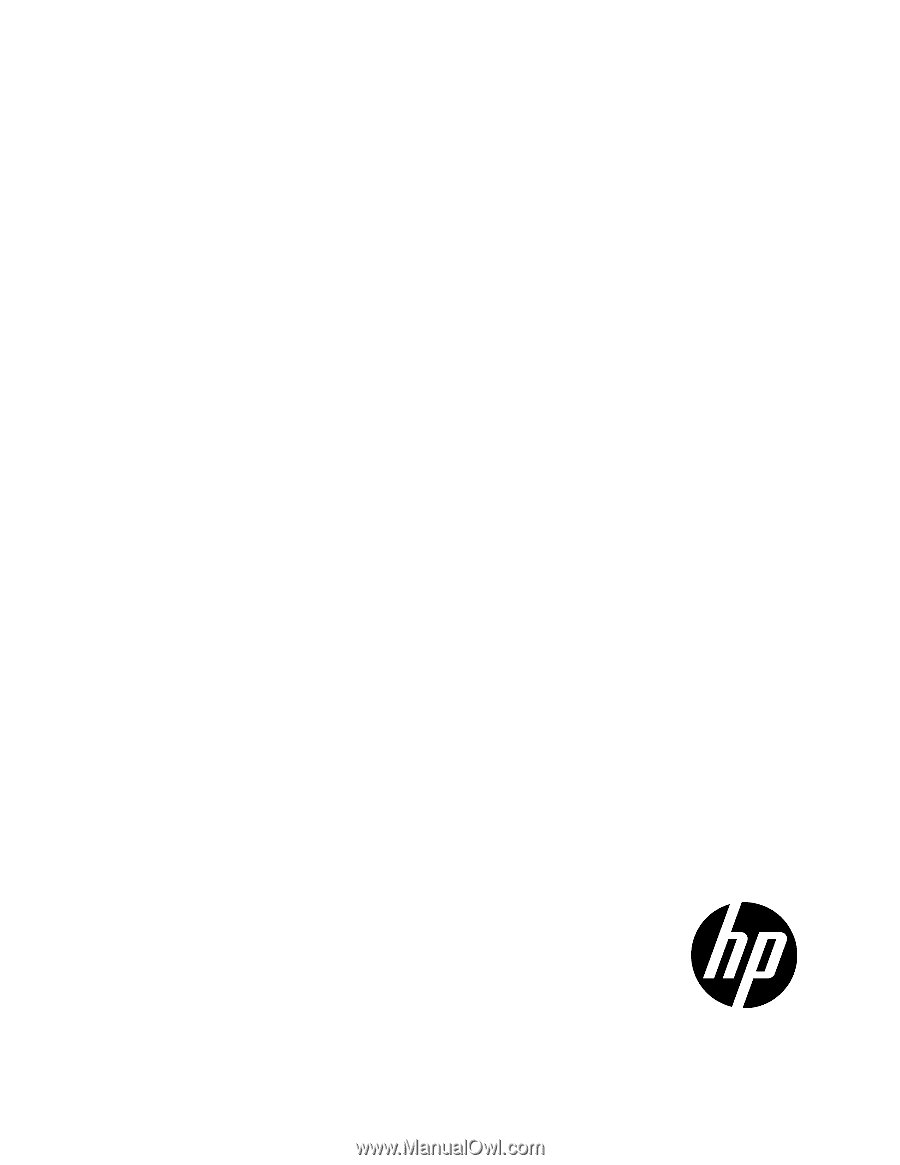
HP ProLiant Servers
Troubleshooting Guide
Abstract
This document describes common procedures and solutions for the many levels of troubleshooting for HP ProLiant G7 and earlier servers. This
document is intended for the person who installs, administers, and troubleshoots servers or server blades. HP assumes you are qualified in the
servicing of computer equipment and trained in recognizing hazards in products with hazardous energy levels.
Part Number: 375445-403
October 2011
Edition: 12