HP ProLiant DL380p HP ProLiant Servers Troubleshooting Guide - Page 84
Verifying firmware versions, Updating firmware
 |
View all HP ProLiant DL380p manuals
Add to My Manuals
Save this manual to your list of manuals |
Page 84 highlights
Verifying firmware versions To locate and verify the most current firmware versions, use the following tools: • Insight Diagnostics Online Edition ("HP Insight Diagnostics" on page 77) Access this tool from the System Management Homepage. • VCA ("Version control" on page 80) Access this tool from the System Management Homepage. • HP SIM • VCRM ("Version control" on page 80) • Subscriber's Choice (on page 81) Updating firmware To update the firmware: 1. Check the firmware version on the device ("Verifying firmware versions" on page 84). 2. Determine the latest firmware version available. 3. If a TPM is installed and enabled on the server, disable BitLocker™ before updating the firmware. For more information, see the operating system documentation. 4. Update the firmware to the current version supported for the hardware configuration. 5. Verify the firmware update by checking the firmware version. 6. If a TPM is installed and enabled on the server, enable BitLocker™ after the firmware update is complete. For more information, see the operating system documentation. Several tools are available for updating firmware. HP recommends the following methods: • Smart Update Firmware DVD ("Firmware" on page 80) • HP SUM ("HP Smart Update Manager" on page 80) • ROMPaq utility (on page 75) • System online ROM flash component utility (on page 81) The System online ROM flash utility was replaced by HP SUM ("HP Smart Update Manager" on page 80). • ROM Update Utility (on page 86) The ROM update utility was replaced by HP SUM ("HP Smart Update Manager" on page 80). For manual firmware updates, download the current firmware from the HP website (http://www.hp.com/support). ROMPaq utility diskette or USB drive key The bootable ROMPaq diskette or USB drive key contains all the necessary system files, option ROM image files, and the configuration files required to upgrade the ROM firmware. This procedure is most effective when flashing the ROM on a small number of servers located in close proximity. Software tools and solutions 84
-
 1
1 -
 2
2 -
 3
3 -
 4
4 -
 5
5 -
 6
6 -
 7
7 -
 8
8 -
 9
9 -
 10
10 -
 11
11 -
 12
12 -
 13
13 -
 14
14 -
 15
15 -
 16
16 -
 17
17 -
 18
18 -
 19
19 -
 20
20 -
 21
21 -
 22
22 -
 23
23 -
 24
24 -
 25
25 -
 26
26 -
 27
27 -
 28
28 -
 29
29 -
 30
30 -
 31
31 -
 32
32 -
 33
33 -
 34
34 -
 35
35 -
 36
36 -
 37
37 -
 38
38 -
 39
39 -
 40
40 -
 41
41 -
 42
42 -
 43
43 -
 44
44 -
 45
45 -
 46
46 -
 47
47 -
 48
48 -
 49
49 -
 50
50 -
 51
51 -
 52
52 -
 53
53 -
 54
54 -
 55
55 -
 56
56 -
 57
57 -
 58
58 -
 59
59 -
 60
60 -
 61
61 -
 62
62 -
 63
63 -
 64
64 -
 65
65 -
 66
66 -
 67
67 -
 68
68 -
 69
69 -
 70
70 -
 71
71 -
 72
72 -
 73
73 -
 74
74 -
 75
75 -
 76
76 -
 77
77 -
 78
78 -
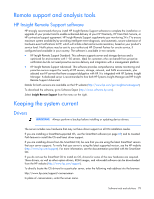 79
79 -
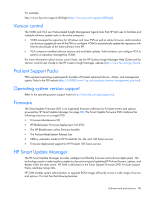 80
80 -
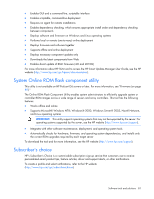 81
81 -
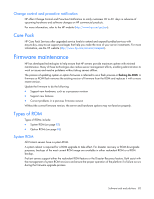 82
82 -
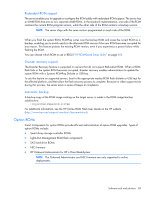 83
83 -
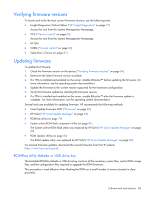 84
84 -
 85
85 -
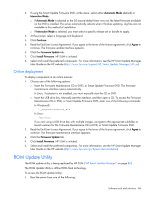 86
86 -
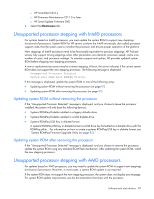 87
87 -
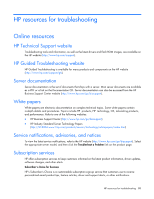 88
88 -
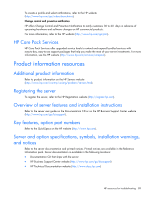 89
89 -
 90
90 -
 91
91 -
 92
92 -
 93
93 -
 94
94 -
 95
95 -
 96
96 -
 97
97 -
 98
98 -
 99
99 -
 100
100 -
 101
101 -
 102
102 -
 103
103 -
 104
104 -
 105
105 -
 106
106 -
 107
107 -
 108
108 -
 109
109 -
 110
110 -
 111
111 -
 112
112 -
 113
113 -
 114
114 -
 115
115 -
 116
116 -
 117
117 -
 118
118 -
 119
119 -
 120
120 -
 121
121 -
 122
122 -
 123
123 -
 124
124 -
 125
125 -
 126
126 -
 127
127 -
 128
128 -
 129
129 -
 130
130 -
 131
131 -
 132
132 -
 133
133 -
 134
134 -
 135
135 -
 136
136 -
 137
137 -
 138
138 -
 139
139 -
 140
140 -
 141
141 -
 142
142 -
 143
143 -
 144
144 -
 145
145 -
 146
146 -
 147
147 -
 148
148 -
 149
149 -
 150
150 -
 151
151 -
 152
152 -
 153
153 -
 154
154 -
 155
155 -
 156
156 -
 157
157 -
 158
158 -
 159
159 -
 160
160 -
 161
161 -
 162
162 -
 163
163 -
 164
164 -
 165
165 -
 166
166 -
 167
167 -
 168
168 -
 169
169 -
 170
170 -
 171
171 -
 172
172 -
 173
173 -
 174
174 -
 175
175 -
 176
176 -
 177
177 -
 178
178 -
 179
179 -
 180
180 -
 181
181 -
 182
182 -
 183
183 -
 184
184 -
 185
185 -
 186
186 -
 187
187 -
 188
188 -
 189
189 -
 190
190 -
 191
191 -
 192
192 -
 193
193 -
 194
194 -
 195
195 -
 196
196 -
 197
197 -
 198
198 -
 199
199 -
 200
200 -
 201
201 -
 202
202 -
 203
203 -
 204
204
 |
 |

