HP ProLiant DL380p HP ProLiant Servers Troubleshooting Guide - Page 67
Boot problems
 |
View all HP ProLiant DL380p manuals
Add to My Manuals
Save this manual to your list of manuals |
Page 67 highlights
Failure occurs during ROM flash After the online flash preparation has been successfully completed, the system ROM is flashed offline. The flash cannot be interrupted during this process, or the ROM image is corrupted and the server does not start. The most likely reason for failure is a loss of power to the system during the flash process. Initiate ROMPaq disaster recovery procedures. Target system is not supported If the target system is not listed in the supported servers list, an error message appears and the program exits. Only supported systems can be upgraded using the Remote ROM Flash utility. To determine if the server is supported, see the HP website (http://www.hp.com/support). System requests recovery method during a firmware update When updating the firmware on a BitLocker™-encrypted server, always disable BitLocker™ before updating the firmware. If BitLocker™ is not disabled, the system requests the recovery method selected when BitLocker™ was configured. Failure to provide the correct recovery password or passwords results in loss of access to all encrypted data. If BitLocker™ is configured to measure option ROMs, you must follow the firmware upgrade steps in "Updating firmware (on page 84)." BitLocker™ can be configured to measure the following option ROMs: • iLO 2 • NIC • Smart Array storage • Standup HBAs Be sure to enable BitLocker™ after the firmware updates are complete. For information on performing ROM updates, see "Firmware maintenance (on page 82)." For information on BitLocker™, see BitLocker™ for servers on the Microsoft website (http://www.microsoft.com). Boot problems Server does not boot Possible cause: • The system ROMPaq flash fails. • The system ROM is corrupt. • The server fails to boot after a SYSROM update using ROMPaq. Action: Servers (non-blades) If the system ROM is corrupted, the system automatically switches to the redundant ROM in most cases. If the system does not automatically switch to the redundant ROM, perform the following steps: 1. Power down the server. 2. Remove the server from the rack, if necessary. Software problems 67
-
 1
1 -
 2
2 -
 3
3 -
 4
4 -
 5
5 -
 6
6 -
 7
7 -
 8
8 -
 9
9 -
 10
10 -
 11
11 -
 12
12 -
 13
13 -
 14
14 -
 15
15 -
 16
16 -
 17
17 -
 18
18 -
 19
19 -
 20
20 -
 21
21 -
 22
22 -
 23
23 -
 24
24 -
 25
25 -
 26
26 -
 27
27 -
 28
28 -
 29
29 -
 30
30 -
 31
31 -
 32
32 -
 33
33 -
 34
34 -
 35
35 -
 36
36 -
 37
37 -
 38
38 -
 39
39 -
 40
40 -
 41
41 -
 42
42 -
 43
43 -
 44
44 -
 45
45 -
 46
46 -
 47
47 -
 48
48 -
 49
49 -
 50
50 -
 51
51 -
 52
52 -
 53
53 -
 54
54 -
 55
55 -
 56
56 -
 57
57 -
 58
58 -
 59
59 -
 60
60 -
 61
61 -
 62
62 -
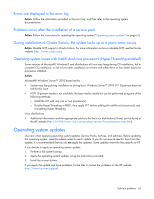 63
63 -
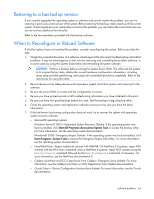 64
64 -
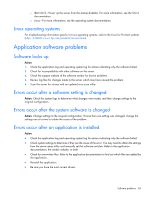 65
65 -
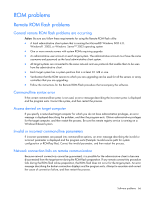 66
66 -
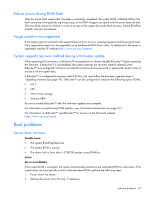 67
67 -
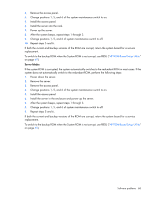 68
68 -
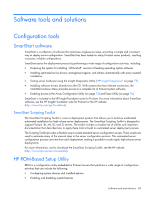 69
69 -
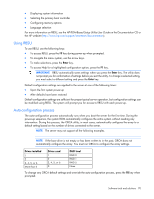 70
70 -
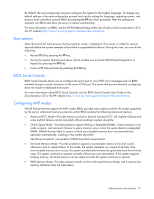 71
71 -
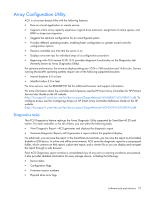 72
72 -
 73
73 -
 74
74 -
 75
75 -
 76
76 -
 77
77 -
 78
78 -
 79
79 -
 80
80 -
 81
81 -
 82
82 -
 83
83 -
 84
84 -
 85
85 -
 86
86 -
 87
87 -
 88
88 -
 89
89 -
 90
90 -
 91
91 -
 92
92 -
 93
93 -
 94
94 -
 95
95 -
 96
96 -
 97
97 -
 98
98 -
 99
99 -
 100
100 -
 101
101 -
 102
102 -
 103
103 -
 104
104 -
 105
105 -
 106
106 -
 107
107 -
 108
108 -
 109
109 -
 110
110 -
 111
111 -
 112
112 -
 113
113 -
 114
114 -
 115
115 -
 116
116 -
 117
117 -
 118
118 -
 119
119 -
 120
120 -
 121
121 -
 122
122 -
 123
123 -
 124
124 -
 125
125 -
 126
126 -
 127
127 -
 128
128 -
 129
129 -
 130
130 -
 131
131 -
 132
132 -
 133
133 -
 134
134 -
 135
135 -
 136
136 -
 137
137 -
 138
138 -
 139
139 -
 140
140 -
 141
141 -
 142
142 -
 143
143 -
 144
144 -
 145
145 -
 146
146 -
 147
147 -
 148
148 -
 149
149 -
 150
150 -
 151
151 -
 152
152 -
 153
153 -
 154
154 -
 155
155 -
 156
156 -
 157
157 -
 158
158 -
 159
159 -
 160
160 -
 161
161 -
 162
162 -
 163
163 -
 164
164 -
 165
165 -
 166
166 -
 167
167 -
 168
168 -
 169
169 -
 170
170 -
 171
171 -
 172
172 -
 173
173 -
 174
174 -
 175
175 -
 176
176 -
 177
177 -
 178
178 -
 179
179 -
 180
180 -
 181
181 -
 182
182 -
 183
183 -
 184
184 -
 185
185 -
 186
186 -
 187
187 -
 188
188 -
 189
189 -
 190
190 -
 191
191 -
 192
192 -
 193
193 -
 194
194 -
 195
195 -
 196
196 -
 197
197 -
 198
198 -
 199
199 -
 200
200 -
 201
201 -
 202
202 -
 203
203 -
 204
204
 |
 |

