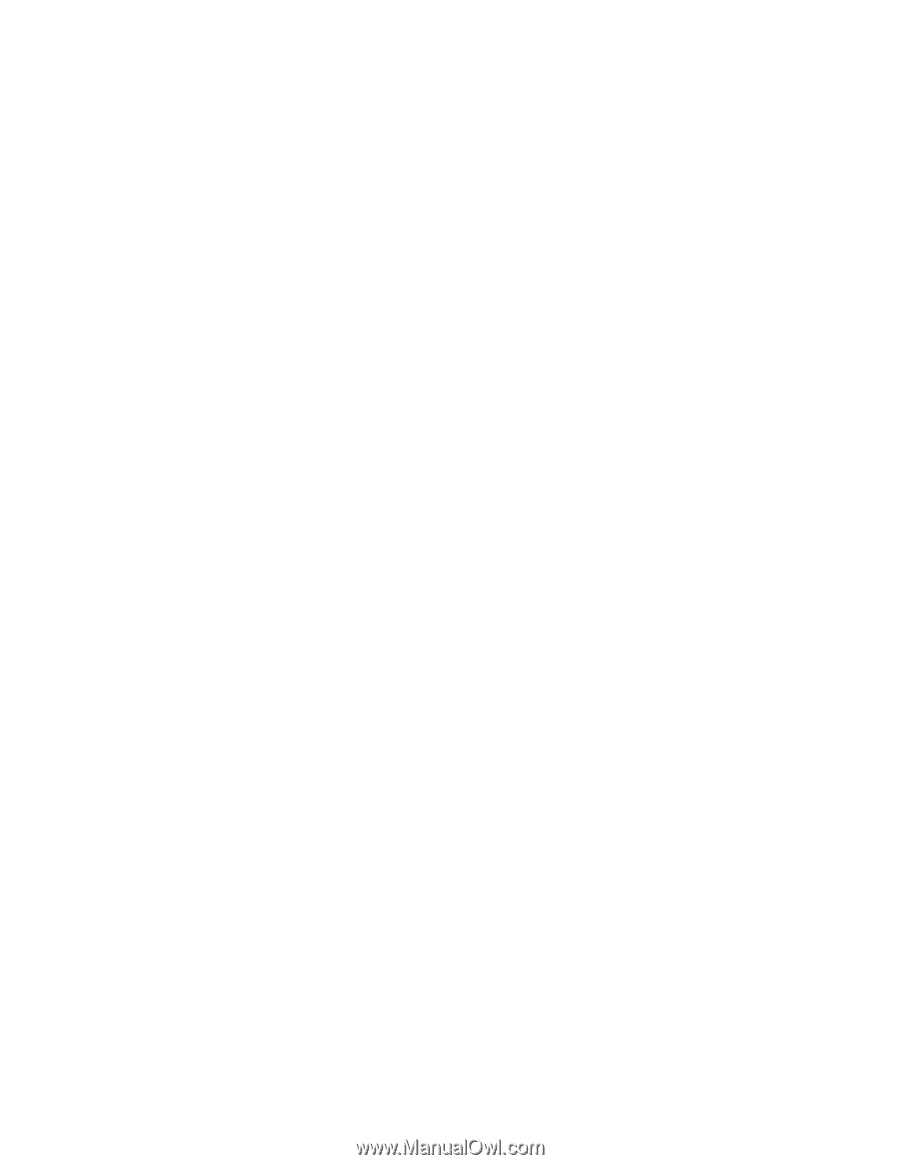HP ProLiant DL380p HP ProLiant Servers Troubleshooting Guide - Page 47
No hard drives are recognized, Hard drive is not recognized by the server, A new hard drive is
 |
View all HP ProLiant DL380p manuals
Add to My Manuals
Save this manual to your list of manuals |
Page 47 highlights
1. Be sure no loose connections (on page 20) exist. 2. Be sure no device conflict exists. 3. Be sure the hard drive is cabled properly and terminated if necessary. 4. Be sure the hard drive data cable is working by replacing it with a known functional cable. 5. Be sure the access panel is installed properly when the server is operating. Drives may overheat and cause sluggish response or drive failure. 6. Run Insight Diagnostics ("HP Insight Diagnostics" on page 77) and replace failed components as indicated. 7. Run RBSU ("HP ROM-Based Setup Utility" on page 69) to verify that the boot controller order is set properly. No hard drives are recognized Action: 1. Be sure no power problems (on page 39) exist. 2. Check for loose connections (on page 20). 3. Be sure that the controller supports the hard drives being installed. 4. Be sure the controller has the most recent firmware. 5. If the controller supports license keys and the configuration is dual domain, be sure the license key is installed. Hard drive is not recognized by the server Action: 1. Check the hard drive LEDs to be sure they indicate normal function. For information on hard drive LEDs, see hard drive LED combinations (on page 22). For server-specific hard drive LED information, see the server documentation or the HP website (http://www.hp.com). 2. Be sure no loose connections (on page 20) exist. 3. Be sure the correct drive controller drivers are installed. 4. Be sure the hard drive is configured properly: a. To determine the proper configuration, see the hard drive documentation. b. Remove the hard drive and be sure the configuration jumpers are set properly. c. For a non-hot-plug hard drive, be sure a conflict does not exist with another hard drive. Check for SCSI ID conflicts. d. When using an array controller, be sure the hard drive is configured in an array. Run ACU ("Array Configuration Utility" on page 72). A new hard drive is not recognized Action: 1. Be sure the drive is supported. To determine drive support, see the server documentation or the HP website (http://www.docs.hp.com). Hardware problems 47
-
 1
1 -
 2
2 -
 3
3 -
 4
4 -
 5
5 -
 6
6 -
 7
7 -
 8
8 -
 9
9 -
 10
10 -
 11
11 -
 12
12 -
 13
13 -
 14
14 -
 15
15 -
 16
16 -
 17
17 -
 18
18 -
 19
19 -
 20
20 -
 21
21 -
 22
22 -
 23
23 -
 24
24 -
 25
25 -
 26
26 -
 27
27 -
 28
28 -
 29
29 -
 30
30 -
 31
31 -
 32
32 -
 33
33 -
 34
34 -
 35
35 -
 36
36 -
 37
37 -
 38
38 -
 39
39 -
 40
40 -
 41
41 -
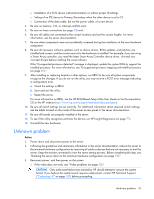 42
42 -
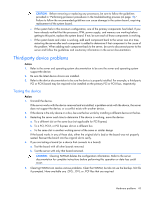 43
43 -
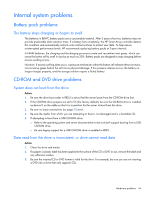 44
44 -
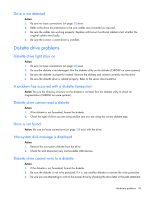 45
45 -
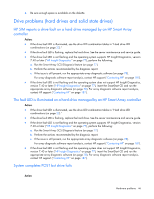 46
46 -
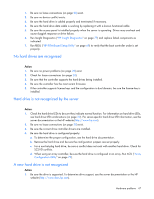 47
47 -
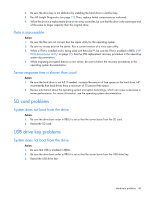 48
48 -
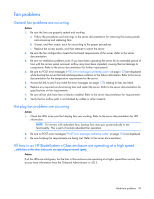 49
49 -
 50
50 -
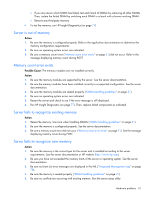 51
51 -
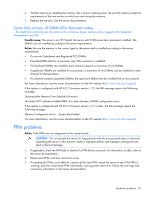 52
52 -
 53
53 -
 54
54 -
 55
55 -
 56
56 -
 57
57 -
 58
58 -
 59
59 -
 60
60 -
 61
61 -
 62
62 -
 63
63 -
 64
64 -
 65
65 -
 66
66 -
 67
67 -
 68
68 -
 69
69 -
 70
70 -
 71
71 -
 72
72 -
 73
73 -
 74
74 -
 75
75 -
 76
76 -
 77
77 -
 78
78 -
 79
79 -
 80
80 -
 81
81 -
 82
82 -
 83
83 -
 84
84 -
 85
85 -
 86
86 -
 87
87 -
 88
88 -
 89
89 -
 90
90 -
 91
91 -
 92
92 -
 93
93 -
 94
94 -
 95
95 -
 96
96 -
 97
97 -
 98
98 -
 99
99 -
 100
100 -
 101
101 -
 102
102 -
 103
103 -
 104
104 -
 105
105 -
 106
106 -
 107
107 -
 108
108 -
 109
109 -
 110
110 -
 111
111 -
 112
112 -
 113
113 -
 114
114 -
 115
115 -
 116
116 -
 117
117 -
 118
118 -
 119
119 -
 120
120 -
 121
121 -
 122
122 -
 123
123 -
 124
124 -
 125
125 -
 126
126 -
 127
127 -
 128
128 -
 129
129 -
 130
130 -
 131
131 -
 132
132 -
 133
133 -
 134
134 -
 135
135 -
 136
136 -
 137
137 -
 138
138 -
 139
139 -
 140
140 -
 141
141 -
 142
142 -
 143
143 -
 144
144 -
 145
145 -
 146
146 -
 147
147 -
 148
148 -
 149
149 -
 150
150 -
 151
151 -
 152
152 -
 153
153 -
 154
154 -
 155
155 -
 156
156 -
 157
157 -
 158
158 -
 159
159 -
 160
160 -
 161
161 -
 162
162 -
 163
163 -
 164
164 -
 165
165 -
 166
166 -
 167
167 -
 168
168 -
 169
169 -
 170
170 -
 171
171 -
 172
172 -
 173
173 -
 174
174 -
 175
175 -
 176
176 -
 177
177 -
 178
178 -
 179
179 -
 180
180 -
 181
181 -
 182
182 -
 183
183 -
 184
184 -
 185
185 -
 186
186 -
 187
187 -
 188
188 -
 189
189 -
 190
190 -
 191
191 -
 192
192 -
 193
193 -
 194
194 -
 195
195 -
 196
196 -
 197
197 -
 198
198 -
 199
199 -
 200
200 -
 201
201 -
 202
202 -
 203
203 -
 204
204
 |
 |