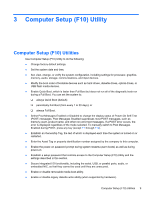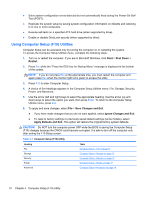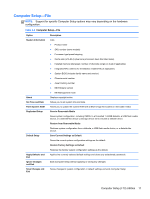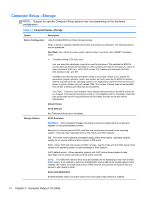HP RP7 Maintenance & Service Guide HP RP7 Retail System Model 7800 - Page 17
Installing and Customizing the Software, Installing the Windows operating system - windows 10
 |
View all HP RP7 manuals
Add to My Manuals
Save this manual to your list of manuals |
Page 17 highlights
2 Installing and Customizing the Software If your computer was not shipped with a Windows® operating system, some portions of this documentation do not apply. Additional information is available in online help after you install the operating system. CAUTION: Do not add optional hardware or third-party devices to the computer until the operating system is successfully installed. Doing so may cause errors and prevent the operating system from installing properly. NOTE: Be sure there is a 10.2 cm (4 inch) clearance at the back of the unit and above the monitor to permit the required airflow. Installing the Windows operating system The first time you turn on the computer, the operating system is installed automatically. This process takes about 5 to 10 minutes. Carefully read and follow the instructions on the screen to complete the installation. CAUTION: After the automatic installation has begun, DO NOT TURN OFF THE COMPUTER UNTIL THE PROCESS IS COMPLETE. Turning off the computer during the installation process may damage the software that runs the computer or prevent its proper installation. NOTE: If the computer shipped with more than one operating system language on the hard drive, the installation process could take up to 60 minutes. Installing the Windows operating system 7