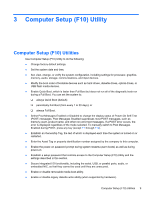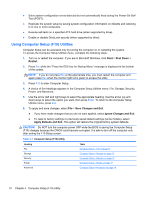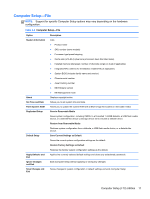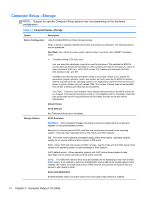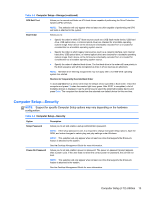HP RP7 Maintenance & Service Guide HP RP7 Retail System Model 7800 - Page 22
Computer Setup—Storage, Option, Description, Device Configuration, Hard Disk, Default Values
 |
View all HP RP7 manuals
Add to My Manuals
Save this manual to your list of manuals |
Page 22 highlights
Computer Setup-Storage NOTE: Support for specific Computer Setup options may vary depending on the hardware configuration. Table 3-3 Computer Setup-Storage Option Device Configuration Storage Options Description Lists all installed BIOS-controlled storage devices. When a device is selected, detailed information and options are displayed. The following options may be presented: Hard Disk: Size, model, firmware version, serial number, connector color, SMART, translation mode. ● Translation Mode (ATA disks only) Lets you select the translation mode to be used for the device. This enables the BIOS to access disks partitioned and formatted on other systems and may be necessary for users of older versions of UNIX (e.g., SCO UNIX version 3.2). Options are Automatic, Bit-Shift, LBA Assisted, User, and Off. Available only when the drive translation mode is set to User, allows you to specify the parameters (logical cylinders, heads, and sectors per track) used by the BIOS to translate disk I/O requests (from the operating system or an application) into terms the hard drive can accept. Logical cylinders may not exceed 1024. The number of heads may not exceed 256. The number of sectors per track may not exceed 63. CAUTION: Ordinarily, the translation mode selected automatically by the BIOS should not be changed. If the selected translation mode is not compatible with the translation mode that was active when the disk was partitioned and formatted, the data on the disk will be inaccessible. Default Values SATA Defaults See Translation Mode above for details. SATA Emulation WARNING! SATA emulation changes may prevent access to existing hard drive data and degrade or corrupt established volumes. Allows you to choose how the SATA controller and devices are accessed by the operating system. There are three supported options: IDE, RAID, and AHCI (default). IDE - This is the most backwards-compatible setting of the three options. Operating systems usually do not require additional driver support in IDE mode. RAID - Allows DOS and boot access to RAID volumes. Use this mode with the RAID device driver loaded in the operating system to take advantage of RAID features. AHCI (default option) - Allows operating systems with AHCI device drivers loaded to take advantage of more advanced features of the SATA controller. NOTE: The RAID/AHCI device driver must be installed prior to attempting to boot from a RAID/ AHCI volume. If you attempt to boot from a RAID/AHCI volume without the required device driver installed, the system will crash (blue screen). RAID volumes may become corrupted if they are booted to after disabling RAID. Removable Media Boot Enables/disables ability to boot the system from removable media. Default is enabled. 12 Chapter 3 Computer Setup (F10) Utility