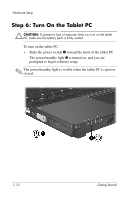HP Tc4200 Getting Started - Page 17
Rotate the tablet PC display counterclockwise until it snaps, into place facing the keyboard.
 |
View all HP Tc4200 manuals
Add to My Manuals
Save this manual to your list of manuals |
Page 17 highlights
Hardware Setup 3. Rotate the tablet PC display counterclockwise until it snaps into place facing the keyboard. Getting Started 1-11

Hardware Setup
3. Rotate the tablet PC display counterclockwise until it snaps
into place facing the keyboard.
Getting Started
1–11