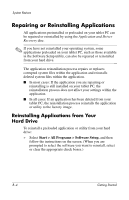HP Tc4200 Getting Started - Page 57
Contact Customer Care, Preparing to Call Customer Care
 |
View all HP Tc4200 manuals
Add to My Manuals
Save this manual to your list of manuals |
Page 57 highlights
Troubleshooting Contact Customer Care If you are unable to find the help you need by using the Help and Support Center at Start > Help and Support, you might need to contact Customer Care. Preparing to Call Customer Care To receive the fastest possible resolution of your problem, have the tablet PC and the following information available when you call. ■ Serial number (S/N) and product number (P/N), which are provided on the Service Tag. ❏ The Service Tag label is affixed to the bottom of the tablet PC. ❏ To display the Service Tag information on the tablet PC screen: Select Start > Help and Support. ■ Purchase date on the invoice. ■ Conditions under which the problem occurred. ■ Error messages that have been displayed. ■ If an optional printer is connected to the tablet PC, the manufacturer and model of the printer. ■ Operating system version number and registration number. To display the operating system version number and registration number: Select Start > Help and Support. (On some tablet PC models, the registration number might be identified in the Operating System table as the Product Id). Getting Started Guide A-9