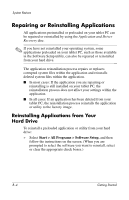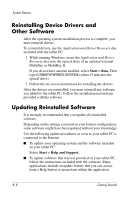HP Tc4200 Getting Started - Page 61
Setting System Restore Points
 |
View all HP Tc4200 manuals
Add to My Manuals
Save this manual to your list of manuals |
Page 61 highlights
System Restore Setting System Restore Points Tablet PCs with Windows XP operating systems provide the option of setting system restore points (benchmarks) daily as you change your personal settings. The tablet PC may also set restore points when you add new software or devices. You should periodically set system restore points when the tablet PC is functioning at optimal performance and before installing new software or devices. Doing this enables you to return to a previous configuration restore point if you encounter problems. To set a system restore point: 1. Select Start > Help and Support > System Restore. 2. Select Create a restore point, and then follow the instructions on the screen. To restore the tablet PC to a previous date and time when it was functioning optimally: 1. Make sure the tablet PC is connected to a reliable AC outlet through an AC adapter. 2. Select Start > Help and Support > System Restore. 3. Select Restore my computer to an earlier time, and then follow the instructions on the screen. Getting Started B-3