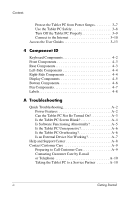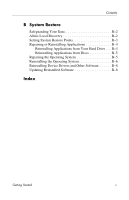HP Tc4200 Getting Started - Page 9
Step 2: Insert the Battery Pack
 |
View all HP Tc4200 manuals
Add to My Manuals
Save this manual to your list of manuals |
Page 9 highlights
Hardware Setup Step 2: Insert the Battery Pack To insert the battery pack: ✎ Battery packs vary by model. 1. Turn the tablet PC upside down. 2. Slide the battery pack 1 into the battery bay until it is seated. 3. Press the battery pack 2 into the tablet PC until it clicks into place. Ä CAUTION: To prevent a lack of response when you turn on the tablet PC at "Step 6: Turn On the Tablet PC," make sure the battery pack is firmly seated. Getting Started 1-3

Hardware Setup
Step 2: Insert the Battery Pack
To insert the battery pack:
✎
Battery packs vary by model.
1. Turn the tablet PC upside down.
2. Slide the battery pack
1
into the battery bay until it is seated.
3. Press the battery pack
2
into the tablet PC until it clicks into
place.
Ä
CAUTION:
To prevent a lack of response when you turn on the tablet
PC at
“Step 6: Turn On the Tablet PC,”
make sure the battery pack is
firmly seated.
Getting Started
1–3