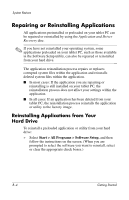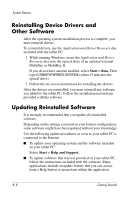HP Tc4200 Getting Started - Page 63
Reinstalling Applications from Discs, Repairing the Operating System - restore cd
 |
View all HP Tc4200 manuals
Add to My Manuals
Save this manual to your list of manuals |
Page 63 highlights
System Restore Reinstalling Applications from Discs To reinstall applications from discs: 1. Insert the disc into the optical drive of an optional external MultiBay or MultiBay II. ❏ If autorun is enabled an installation wizard is displayed. ❏ If autorun is disabled: a. Select Start > Run. Enter x:/setup.exe where x is your CD drive designation. b. Then select OK. 2. When the installation wizard is displayed, follow the installation instructions on the screen. 3. Restart the tablet PC if prompted. Repairing the Operating System To attempt an operating system repair without deleting your personal data, use the Operating System disc that was shipped with the tablet PC: 1. Connect an optional external MultiBay or MultiBay II. 2. Connect the tablet PC to external power and turn on the tablet PC. 3. Immediately insert the Operating System disc into the tablet PC. 4. Restart the tablet PC. 5. When prompted, press any key to boot from the disc. (After a few minutes, the Setup Wizard opens.) Ä On the "Welcome to Windows" page do not press R (step 8 in this procedure) until you have completed steps 6 and 7. Getting Started B-5