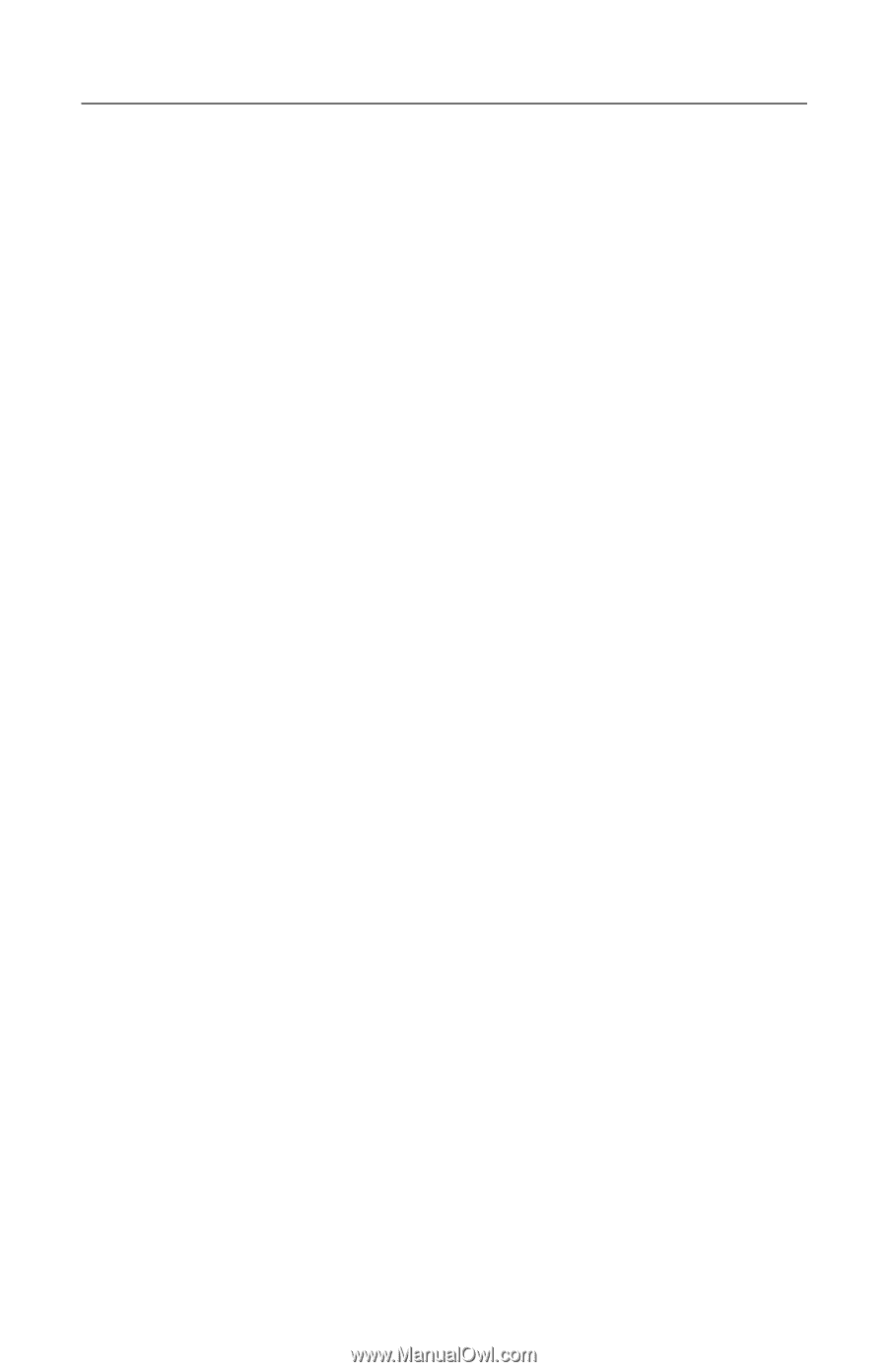HP Tc4200 Getting Started - Page 55
Is an External Device Not Working?, Start > Help and Support - display driver
 |
View all HP Tc4200 manuals
Add to My Manuals
Save this manual to your list of manuals |
Page 55 highlights
Troubleshooting Is an External Device Not Working? If an external device does not function as expected: ■ Turn on the device as instructed in the device documentation. Some devices, such as monitors and printers, must be turned on before the tablet PC is turned on. ■ Verify that ❏ All device connections are secure. ❏ The device is receiving electrical power. ❏ The device, especially if it is an older device, is compatible with your operating system. For compatibility information, select Start > Help and Support, or visit the Web site of the device manufacturer or provider. ❏ The correct drivers are installed and updated. Drivers might be available on a CD included with the device or on the Web site of the device manufacturer or provider. For more information about updating drivers, select Start > Help and Support. If the problem involves accessing or displaying files on a device with removable storage, such as a CD, DVD, or digital memory card, refer to the AutoPlay section in the Hardware and Software Guide. Getting Started Guide A-7