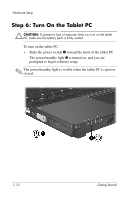HP Tc4200 Getting Started - Page 20
Welcome to Windows, Welcome to Microsoft, Windows., Welcome, to Microsoft Windows.
 |
View all HP Tc4200 manuals
Add to My Manuals
Save this manual to your list of manuals |
Page 20 highlights
Software Setup Welcome to Windows The first window in software setup is Welcome to Microsoft Windows. This window welcomes you to your Microsoft® Windows® operating system and introduces you to software setup navigation: ■ To display additional information about the text in any setup window: Select the question mark icon in the lower-right section of the window or press the f1 key on your keyboard. ■ To continue to the next window: Select the Next button in the lower-right corner of the window. ■ To return to the previous window: Select the Back button in the lower-left corner of the window. (This button is unavailable on the first window, Welcome to Microsoft Windows.) ■ To skip a window without entering a preference: Select the Skip button in the lower-right corner of the window. (This button is unavailable on the first and some succeeding windows.) 2-2 Getting Started