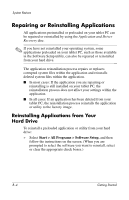HP Tc4200 Getting Started - Page 60
Safeguarding Your Data, Altiris Local Recovery
 |
View all HP Tc4200 manuals
Add to My Manuals
Save this manual to your list of manuals |
Page 60 highlights
System Restore Safeguarding Your Data Software or devices added to the tablet PC can cause your system to become unstable. To safeguard your documents, store personal files in the My Documents folder and periodically create a backup copy of My Documents. Altiris Local Recovery Altiris Local Recovery protects the files on your computer by storing copies of files, called snapshots. If files on your computer are accidentally deleted or corrupted, you can easily restore the files yourself. You can also roll back your complete file system to a previous state. Altiris Local Recovery provides protection of files by backing up files to a hidden Altiris recovery partition. When you install the software, the Recovery Agent Partition Wizard guides you through the process of creating the recovery partition. After the partition is created, the tablet PC restarts and creates the first snapshot. After the snapshot is created, the tablet PC restarts and the software makes the snapshots available for recovery through Windows. Local Recovery is installed with a default schedule so that snapshots of your files are automatically taken on a regular basis. You can change the snapshot schedule. For more information, refer to the Altiris Local Recovery Help. You can access your snapshots in the Altiris Recovery Agent folder. Right-click the Altiris Recovery Agent icon on your desktop, and then select Open. To restore one of the snapshots, select the snapshot to restore, and then drag the file to the appropriate location on your hard drive. For more information on configuring and using Altiris Local Recovery, visit the HP Web site at http://www.hp.com/go/easydeploy or open the software and select Help on the menu bar. B-2 Getting Started