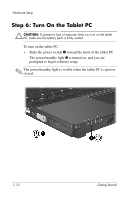HP Tc4200 Getting Started - Page 18
Step 6: Turn On the Tablet PC
 |
View all HP Tc4200 manuals
Add to My Manuals
Save this manual to your list of manuals |
Page 18 highlights
Hardware Setup Step 6: Turn On the Tablet PC Ä CAUTION: To prevent a lack of response when you turn on the tablet PC, make sure the battery pack is firmly seated. To turn on the tablet PC: » Slide the power switch 1 toward the front of the tablet PC. The power/standby light 2 is turned on, and you are prompted to begin software setup. ✎ The power/standby light is visible when the tablet PC is open or closed. 1-12 Getting Started

Hardware Setup
Step 6: Turn On the Tablet PC
Ä
CAUTION:
To prevent a lack of response when you turn on the tablet
PC, make sure the battery pack is firmly seated.
To turn on the tablet PC:
»
Slide the power switch
1
toward the front of the tablet PC.
The power/standby light
2
is turned on, and you are
prompted to begin software setup.
✎
The power/standby light is visible when the tablet PC is open or
closed.
1–12
Getting Started