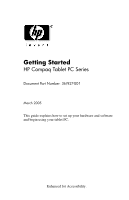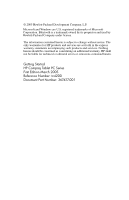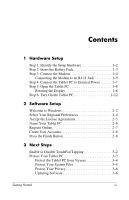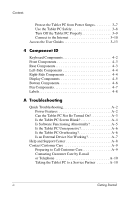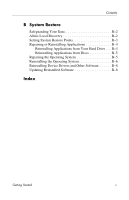HP Tc4200 Getting Started - Page 4
Component ID, A Troubleshooting, Taking the Tablet PC to a Service Partner .. A-10
 |
View all HP Tc4200 manuals
Add to My Manuals
Save this manual to your list of manuals |
Page 4 highlights
Contents Protect the Tablet PC from Power Surges 3-7 Use the Tablet PC Safely 3-8 Turn Off the Tablet PC Properly 3-9 Connect to the Internet 3-10 Access the User Guides 3-13 4 Component ID Keyboard Components 4-2 Front Components 4-3 Rear Components 4-3 Left-Side Components 4-4 Right-Side Components 4-4 Display Components 4-5 Bottom Components 4-6 Pen Components 4-7 Labels 4-8 A Troubleshooting Quick Troubleshooting A-2 Power Features A-2 Can the Tablet PC Not Be Turned On A-3 Is the Tablet PC Screen Blank A-4 Is Software Functioning Abnormally A-5 Is the Tablet PC Unresponsive A-6 Is the Tablet PC Overheating A-6 Is an External Device Not Working A-7 Help and Support Center A-8 Contact Customer Care A-9 Preparing to Call Customer Care A-9 Contacting Customer Care by E-mail or Telephone A-10 Taking the Tablet PC to a Service Partner A-10 iv Getting Started