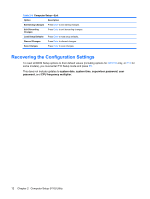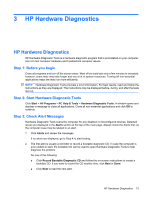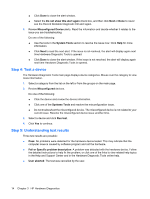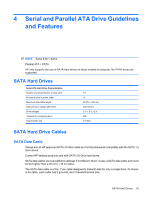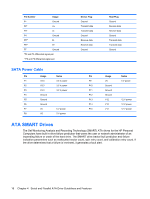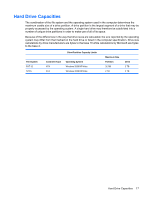HP dx2290 Service Reference Guide - HP Compaq dx2290 Business PC - Page 22
Step 4: Test a device, Step 5: Understanding test results, Do not show this alert again
 |
View all HP dx2290 manuals
Add to My Manuals
Save this manual to your list of manuals |
Page 22 highlights
● Click Done to close the alert window. ● Select the Do not show this alert again check box, and then click Next or Done to never see the Record Bootable Diagnostic CD alert again. 3. Review Misconfigured Device alerts. Read the information and decide whether it relates to the issue you are troubleshooting. Do one of the following: ● Use the tools in the System Tools section to resolve the issue now. Click Help for more information. ● Click Next to read the next alert. If the issue is not resolved, the alert will display again next time Hardware Diagnostic Tools is opened. ● Click Done to close the alert window. If the issue is not resolved, the alert will display again next time Hardware Diagnostic Tools is opened. Step 4: Test a device The Hardware Diagnostic Tools main page displays device categories. Mouse over the category to view more information. 1. Select a category from the list on the left or from the groups on the main page. 2. Review Misconfigured devices. Do one of the following: ● Click the device and review the device information. ● Click one of the Systems Tools and resolve the misconfiguration issue. ● Do not troubleshoot the misconfigured device. The misconfigured device is not related to your current issue. Resolve the misconfigured device issue another time. 3. Select a device and click Run test. 4. Click Yes to continue. Step 5: Understanding test results Three test results are possible: ● Pass: No problems were detected for the hardware device tested. This may indicate that the computer issue is caused by software program and not the hardware. ● Fail or Specific problem description: A problem was detected with the hardware device. Follow the detailed instructions to help fix the problem, or click one of the links to view related help topics in the Help and Support Center and in the Hardware Diagnostic Tools online help. ● User aborted: The test was cancelled by the user. 14 Chapter 3 HP Hardware Diagnostics