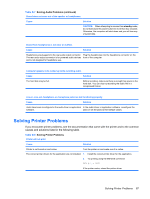HP dx2290 Service Reference Guide - HP Compaq dx2290 Business PC - Page 99
Solving Network Problems, Table D-12 - lan driver
 |
View all HP dx2290 manuals
Add to My Manuals
Save this manual to your list of manuals |
Page 99 highlights
Table D-11 Solving Hardware Installation Problems (continued) Computer will not start. Cause Solution Wrong memory modules were used in the upgrade or memory 1. modules were installed in the wrong location. Review the documentation that came with the system to determine if you are using the correct memory modules and to verify the proper installation. 2. Observe the beeps and LED lights on the front of the computer. Beeps and flashing LEDs are codes for specific problems. 3. If you still cannot resolve the issue, contact Customer Support. Solving Network Problems Some common causes and solutions for network problems are listed in the following table. These guidelines do not discuss the process of debugging the network cabling. Table D-12 Solving Network Problems Wake-on-LAN feature is not functioning. Cause Solution Wake-on-LAN is not enabled. Enable Wake-on-LAN. NOTE: Some NICs come with their own configuration 1. applets that allow for more detailed control and configuration of wake features. Refer to the documentation included with the 2. NIC for more information. 3. Select Start > Control Panel. Double-click Network Connections. Double-click Local Area Connection. 4. Click Properties. 5. Click Configure. 6. Click the Power Management tab, then select the check box to Allow this device to bring the computer out of standby. Network driver does not detect network controller. Cause Network controller is disabled. Incorrect network driver. Solution 1. Run Computer Setup and enable network controller. 2. Enable the network controller in the operating system via Device Manager. Check the network controller documentation for the correct driver or obtain the latest driver from the manufacturer's Web site. Solving Network Problems 91