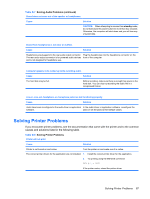HP dx2290 Service Reference Guide - HP Compaq dx2290 Business PC - Page 90
Solving Display Problems
 |
View all HP dx2290 manuals
Add to My Manuals
Save this manual to your list of manuals |
Page 90 highlights
Table D-5 Solving Media Card Reader Problems (continued) Computer will not boot from a USB removable drive or media that is inserted in the USB port on the media card reader. Cause Solution The media card reader is connected to the computer via the PCI card, which is not supported on the HP Desktop BIOS. The bootable USB device will have boot support if you connect the media card reader to an available USB connector on the computer's system board. If no connector is available, plug the bootable device into a different USB port on the computer. After installing the media card reader, the front USB ports on the computer do not work. Cause Solution The USB cable for the front USB ports was disconnected so Reconnect the cable for the front USB ports. Install the PCI that the system board connector could be used for the reader. card and connect the media reader to the USB connector on the PCI card. Solving Display Problems If you encounter display problems, see the documentation that came with the monitor and to the common causes and solutions listed in the following table. Table D-6 Solving Display Problems Blank screen (no video). Cause Solution Monitor is not turned on and the monitor light is not on. Turn on the monitor and check that the monitor light is on. Bad monitor. Try a different monitor. The cable connections are not correct. Check the cable connection from the monitor to the computer and to the electrical outlet. You may have a screen blanking utility installed or energy saver features are enabled. Press any key or click the mouse button and, if set, type your password. System ROM is corrupted; system is running in Boot Block Emergency Recovery Mode (indicated by eight beeps). Reflash the system ROM with the latest BIOS image. See the "Boot Block Emergency Recovery Mode" section of the Desktop Management Guide on the Documentation and Diagnostics CD for more information. You are using a fixed-sync monitor and it will not sync at the Be sure that the monitor can accept the same horizontal scan resolution chosen. rate as the resolution chosen. Computer is in standby mode. Press the power button to resume from standby mode. CAUTION: When attempting to resume from standby mode, do not hold down the power button for more than four seconds. Otherwise, the computer will shut down and you will lose any unsaved data. 82 Appendix D Troubleshooting Without Diagnostics