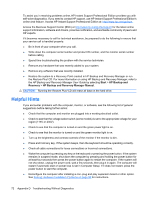HP dx2290 Service Reference Guide - HP Compaq dx2290 Business PC - Page 82
Appendix D, Troubleshooting Without Diagnostics, Solving General Problems continued
 |
View all HP dx2290 manuals
Add to My Manuals
Save this manual to your list of manuals |
Page 82 highlights
Table D-1 Solving General Problems (continued) Computer date and time display is incorrect. Cause Solution RTC (real-time clock) battery may need to be replaced. NOTE: Connecting the computer to a live AC outlet prolongs the life of the RTC battery. First, reset the date and time under Control Panel (Computer Setup can also be used to update the RTC date and time). If the problem persists, replace the RTC battery. See the Hardware Reference Guide on the Documentation and Diagnostics CD for instructions on installing a new battery, or contact an authorized dealer or reseller for RTC battery replacement. Cursor will not move using the arrow keys on the keypad. Cause Solution The Num Lock key may be on. Press the Num Lock key. The Num Lock light should not be on if you want to use the arrow keys. The Num Lock key can be disabled (or enabled) in Computer Setup. There is no sound or sound volume is too low. Cause System volume may be set low or muted. Solution 1. Make sure the external speakers are properly connected and powered on and that the speakers' volume control is set correctly. 2. Use the system volume control available in the operating system to make sure the speakers are not muted or to increase the volume. The audio device may be connected to the wrong jack on the rear of the computer or the jack has been retasked to perform a different function. Ensure that the device is connected to the correct jack on the rear of the computer. If the correct jack is being used and the problem persists, the jack may have been retasked to perform a function that is different from the default function. Open the Realtek control panel by clicking the Realtek HD Audio Manager icon in the task tray or the Realtek entry in the operating system's Control Panel and set the jack to the desired function. Poor performance is experienced. Cause Processor is hot. Hard drive is full. Solution 1. Make sure airflow to the computer is not blocked. Leave a 10.2-cm (4-inch) clearance on all vented sides of the computer and above the monitor to permit the required airflow. 2. Make sure fans are connected and working properly (some fans only operate when needed). 3. Make sure the processor heatsink is installed properly. Transfer data from the hard drive to create more space on the hard drive. 74 Appendix D Troubleshooting Without Diagnostics