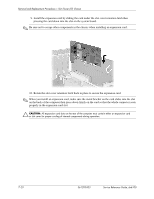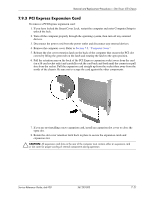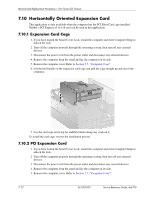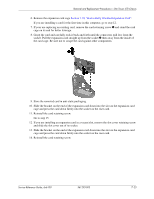HP dx6120 HP Business Desktop dx6100 Series Personal Computers Service Referen - Page 136
Vertically Oriented Expansion Card, 7.9.1 Expansion Card Retainer
 |
View all HP dx6120 manuals
Add to My Manuals
Save this manual to your list of manuals |
Page 136 highlights
Removal and Replacement Procedures- Slim Tower (ST) Chassis 7.9 Vertically Oriented Expansion Card 7.9.1 Expansion Card Retainer 1. If you have locked the Smart Cover Lock, restart the computer and enter Computer Setup to unlock the lock. 2. Turn off the computer properly through the operating system, then turn off any external devices. 3. Disconnect the power cord from the power outlet and disconnect any external devices. 4. Remove the computer from the stand and lay the computer on its side. 5. Remove the computer cover. Refer to Section 7.5, "Computer Cover" 6. Release the slot cover retention latch that secures the PCI slot covers by lifting the green tab on the latch and rotating the latch to the full open position 1. 7. Remove the single screw that keeps the card retainer in place 2 and slide the retainer to the left to remove it from the chassis 3. To install the card retainer, reverse the removal procedure. 7-18 361293-003 Service Reference Guide, dx6100