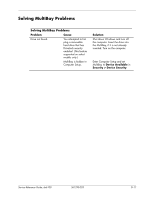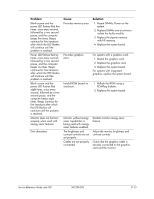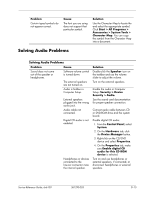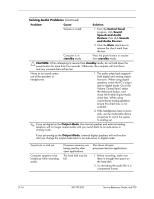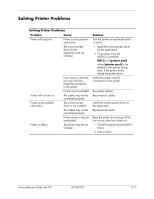HP dx6120 HP Business Desktop dx6100 Series Personal Computers Service Referen - Page 218
Control Panel, Sound, Speech and Audio, Devices, Sounds, and Audio Devices, standby, CAUTION, Output
 |
View all HP dx6120 manuals
Add to My Manuals
Save this manual to your list of manuals |
Page 218 highlights
Solving Audio Problems (Continued) Problem Cause Solution Volume is muted. 1. From the Control Panel program, click Sound, Speech and Audio Devices, then click Sounds and Audio Devices. 2. Click the Mute check box to remove the check mark from the box. Computer is in standby mode. Press the power button to resume from standby mode. Ä CAUTION: When attempting to resume from standby mode, do not hold down the power button for more than four seconds. Otherwise, the computer will shut down and any unsaved data will be lost. Noise or no sound comes out of the speakers or headphones. 1. The audio output jack supports both digital and analog output functions. When using digital speakers, switch the PC's output jack to digital mode. Go to the Volume Control Panel, select the Advanced button, and check the Enable Digital Audio check box. When using conventional analog speakers, ensure this check box is not enabled. 2. If the headphones have a mono jack, use the multimedia device properties to switch the system to analog out. ✎ If you set digital as the Output Mode, the internal speaker and external analog speakers will no longer output audio until you switch back to an auto-sense or analog mode. If you set analog as the Output Mode, external digital speakers will not function until you change the output mode back to an auto-sense or digital mode. Sound cuts in and out. Computer appears to be locked up while recording audio. Processor resources are being used by other open applications. The hard disk may be full. Shut down all open processor-intensive applications. 1. Before recording, make sure there is enough free space on the hard disk. 2. Try recording the audio file in a compressed format. D-16 361293-003 Service Reference Guide, dx6100