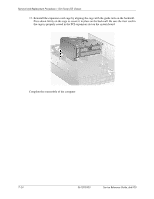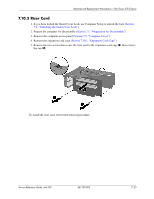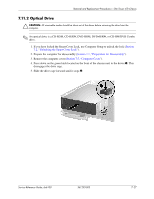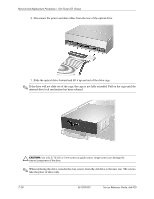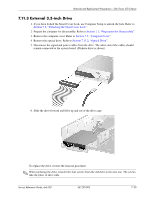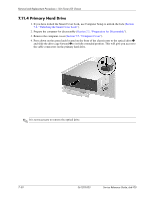HP dx6120 HP Business Desktop dx6100 Series Personal Computers Service Referen - Page 147
External 3.5-inch Drive, Unlocking the Smart Cover Lock
 |
View all HP dx6120 manuals
Add to My Manuals
Save this manual to your list of manuals |
Page 147 highlights
Removal and Replacement Procedures- Slim Tower (ST) Chassis 7.11.3 External 3.5-inch Drive 1. If you have locked the Smart Cover Lock, use Computer Setup to unlock the lock. Refer to Section 7.2, "Unlocking the Smart Cover Lock". 2. Prepare the computer for disassembly. Refer to Section 7.1, "Preparation for Disassembly". 3. Remove the computer cover. Refer to Section 7.5, "Computer Cover". 4. Remove the optical drive. Refer to Section 7.11.2, "Optical Drive". 5. Disconnect the signal and power cables from the drive. The other end of the cables should remain connected to the system board. (Diskette drive is shown) 6. Slide the drive forward and lift it up and out of the drive cage. To replace the drive, reverse the removal procedure. ✎ When replacing the drive, transfer the four screws from the old drive to the new one. The screws take the place of drive rails. Service Reference Guide, dx6100 361293-003 7-29