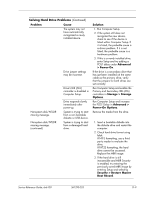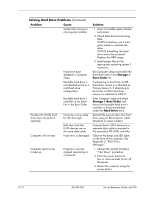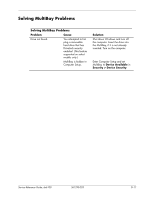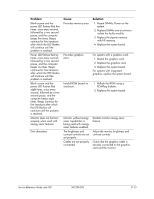HP dx6120 HP Business Desktop dx6100 Series Personal Computers Service Referen - Page 211
Advanced, > Power-On, Storage > Storage, Options, Advanced >, Power-On Options
 |
View all HP dx6120 manuals
Add to My Manuals
Save this manual to your list of manuals |
Page 211 highlights
Solving Hard Drive Problems (Continued) Problem Cause The system may not have automatically recognized a newly installed device. Drive jumper settings may be incorrect. Nonsystem disk/NTLDR missing message. Nonsystem disk/NTLDR missing message. (continued) Drive's IDE (ATA) controller is disabled in Computer Setup. Drive responds slowly immediately after power-up. System is trying to start from a non bootable diskette or USB device. System is trying to start from a damaged hard drive. Solution 1. Run Computer Setup. 2. If the system still does not recognize the new device, check to see if the device is listed within Computer Setup. If it is listed, the probable cause is a driver problem. If it is not listed, the probable cause is a hardware problem. 3. If this is a newly installed drive, enter Setup and try adding a POST delay under Advanced > Power-On. If the drive is a secondary drive that has just been installed on the same cable as the primary drive, verify that the jumpers for both drives are set correctly. Run Computer Setup and enable the Primary and Secondary IDE (ATA) controllers in Storage > Storage Options. Run Computer Setup and increase the POST Delay in Advanced > Power-On Options. Remove the media from the drive. 1. Insert a bootable diskette into the diskette drive and restart the computer. 2. Check hard drive format using fdisk: If NTFS formatting, use a third party reader to evaluate the drive. If FAT32 formatting, the hard drive cannot be accessed. Replace the MBR image. 3. If the hard drive is still inaccessible and MBR Security is enabled, try restoring the previously saved MBR image by entering Setup and selecting Security > Restore Master Boot Record. Service Reference Guide, dx6100 361293-003 D-9