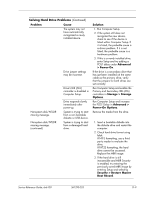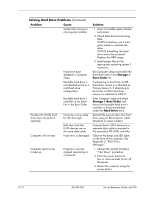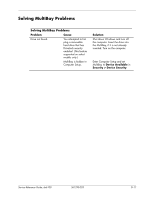HP dx6120 HP Business Desktop dx6100 Series Personal Computers Service Referen - Page 209
Start, Explore, Select File > Properties >, Tools, Error-checking, Check Now, Spacebar, Problem
 |
View all HP dx6120 manuals
Add to My Manuals
Save this manual to your list of manuals |
Page 209 highlights
Solving Diskette Problems (Continued) Problem Cause Cannot format diskette. (continued) Diskette is write-protected. Diskette write control is enabled. A problem has occurred with a disk transaction. The directory structure is bad, or there is a problem with a file. Diskette drive cannot read a diskette. Diskette is not formatted. You are using the wrong diskette type for the drive type. You are reading the wrong drive. Diskette is damaged. "Invalid system disk" message is displayed. A diskette that does not contain the system files needed to start the computer has been inserted in the drive. Diskette error has occurred. Solution Use another diskette or remove the write protection. Use Computer Setup to check the storage security feature disabled settings. In Windows XP, right-click Start, click Explore, and select a drive. Select File > Properties > Tools. Under Error-checking, click Check Now. Format the diskette. Check the type of drive that you are using and use the correct diskette type. Check the drive letter in the path statement. Replace the diskette with a new one. When drive activity stops, remove the diskette and press the Spacebar. The computer should start up. Restart the computer by pressing the power button. Service Reference Guide, dx6100 361293-003 D-7