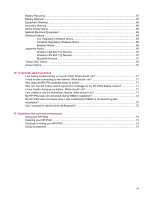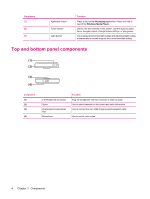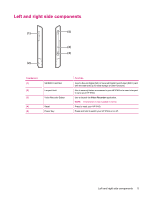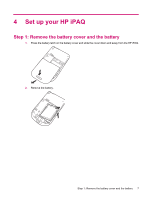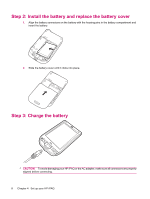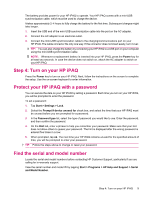HP iPAQ 112 HP iPAQ 100 Series Classic Handheld - Product Guide - Page 12
Top and bottom panel components
 |
View all HP iPAQ 112 manuals
Add to My Manuals
Save this manual to your list of manuals |
Page 12 highlights
Component (7) (8) (9) Application Key 4 Touch Screen Light Sensor Function Press to launch the Messaging application. Press and hold to launch the Windows Media Player. Use to view the contents on the screen. Use the stylus to select items, navigate menus, change feature settings, or play games. Use to detect environment light change and adjust backlight setting automatically in a small range by the current backlight setting. Top and bottom panel components Component (1) (2) (3) (4) 3.5 Headphone Connector Stylus Charging/Communications Port Microphone Function Plug the headphone into this connector to listen to audio. Use to select elements on the screen and enter information. Use to connect the mini-USB charging/synchronization cable. Use to record voice notes. 4 Chapter 3 Components