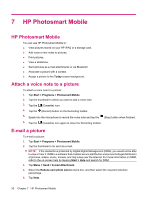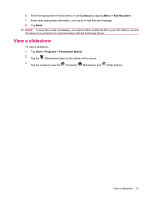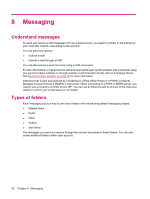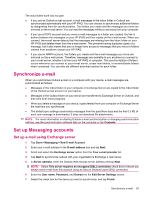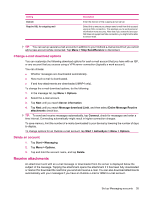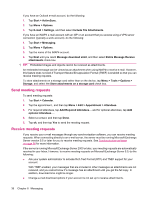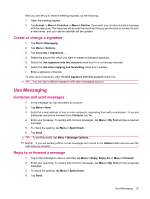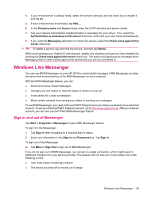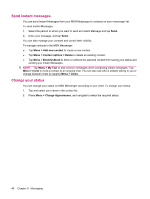HP iPAQ 112 HP iPAQ 100 Series Classic Handheld - Product Guide - Page 43
Change e‑mail download options, Delete an account, Receive attachments
 |
View all HP iPAQ 112 manuals
Add to My Manuals
Save this manual to your list of manuals |
Page 43 highlights
Setting Domain Require SSL for outgoing mail Description Enter the domain of the outgoing e-mail server. Select this to ensure you always send e-mail from this account using an SSL connection. This enables you to send personal information more securely. Note that if you select this and your ISP does not support an SSL connection, you might not be able to send e-mail. TIP: You can set up several e-mail accounts in addition to your Outlook e-mail account but you cannot add a new account while connected. Tap Menu > Stop Send/Receive to disconnect. Change e-mail download options You can customize the following download options for each e-mail account that you have with an ISP, or any account that you access using a VPN server connection (typically a work account). You can choose: ● Whether messages are downloaded automatically. ● How much e-mail is downloaded. ● If and how attachments are downloaded (IMAP4 only). To change the e-mail download options, do the following: 1. In the message list, tap Menu > Options. 2. Select the e-mail account. 3. Tap Next until you reach Server information. 4. Tap Next until you reach Message download Limit, and then select Entire Message Receive attachments check box. TIP: To send and receive messages automatically, tap Connect, check for messages and enter a time interval. Connecting automatically might result in higher connection charges. To save memory, limit the number of e-mails downloaded to your device by lowering the number of days to display. To change options for an Outlook e-mail account, tap Start > ActiveSync > Menu > Options. Delete an account 1. Tap Start > Messaging. 2. Tap Menu > Options. 3. Tap and hold the account name, and tap Delete. Receive attachments An attachment sent with an e-mail message or downloaded from the server is displayed below the subject of the message. Tapping the attachment opens the attachment if it has been fully downloaded or marks it for download the next time you send and receive e-mail. You can also download attachments automatically with your messages if you have an Outlook e-mail or IMAP4 e-mail account. Set up Messaging accounts 35