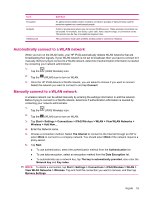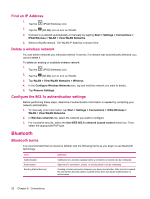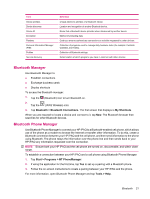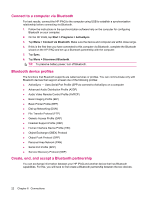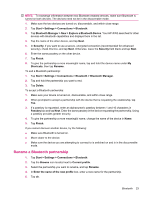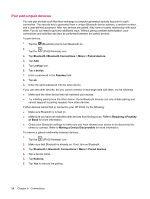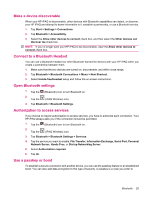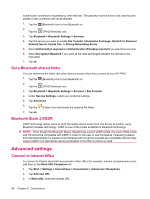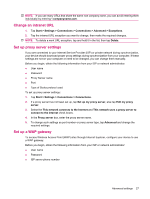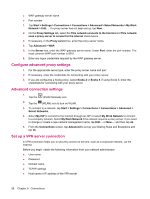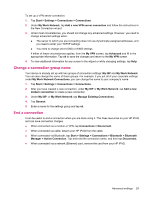HP iPAQ 112 HP iPAQ 100 Series Classic Handheld - Product Guide - Page 32
Pair and unpair devices, Making a Device Discoverable
 |
View all HP iPAQ 112 manuals
Add to My Manuals
Save this manual to your list of manuals |
Page 32 highlights
Pair and unpair devices You can pair devices such that they exchange a computer generated security key prior to each connection. The security key is generated from a unique Bluetooth device address, a random number, and a user-defined password. After two devices are paired, they have a trusted relationship with each other. You do not need to give any additional input. Without giving constant authorization, your connections and activities can then be performed between the paired devices. To pair devices: 1. Tap the (Bluetooth) icon to turn Bluetooth on. 2. Tap the (iPAQ Wireless) icon. 3. Tap Bluetooth >Bluetooth Connections > Menu > Paired devices. 4. Tap Add. 5. Tap Lookup icon. 6. Tap a device. 7. Enter a password in the Passkey field. 8. Tap ok. 9. Enter the same password into the other device. If you can see other devices, but you cannot connect or exchange data with them, try the following: ● Make sure the other device has not restricted your access. ● Try initiating pairing from the other device. Some Bluetooth devices can only initiate pairing and cannot respond to pairing requests from other devices. If other devices cannot find or connect to your HP iPAQ, try the following: ● Make sure Bluetooth is turned on. ● Make sure you have not restricted other devices from finding yours. Refer to Requiring a Passkey or Bond for more information. ● Check your Bluetooth settings to make sure you have allowed your device to be discovered by others to connect. Refer to Making a Device Discoverable for more information. To remove a paired relationship between devices: 1. Tap the (iPAQ Wireless) icon. 2. Make sure that Bluetooth is already on. If not, turn on Bluetooth. 3. Tap Bluetooth > Bluetooth Connections > Menu > Paired devices. 4. Tap a device name. 5. Tap Remove. 6. Tap Yes to remove the pairing. 24 Chapter 6 Connections