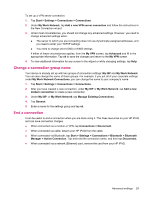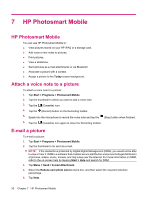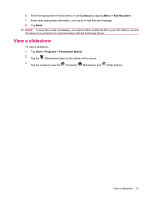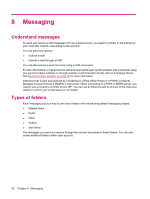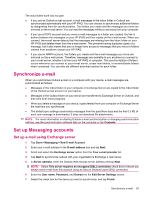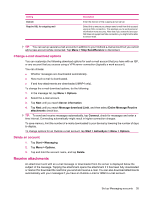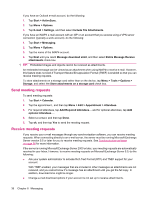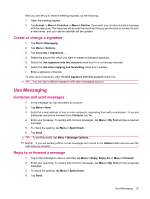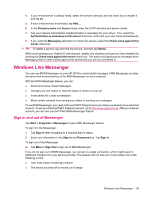HP iPAQ 112 HP iPAQ 100 Series Classic Handheld - Product Guide - Page 42
Internet e‑mail, Create a new POP3 or IMAP4 account
 |
View all HP iPAQ 112 manuals
Add to My Manuals
Save this manual to your list of manuals |
Page 42 highlights
Internet e-mail Create a new POP3 or IMAP4 account You must set up an e-mail account that you have with an ISP or an account that you access using a VPN server connection (typically a work account) before you can send and receive e-mail. 1. Tap Start > Messaging > New E-mail Account. 2. Enter the account name and then Tap Next. 3. Scroll and select the Internet e-mail option from the Your e-mail provider list and tap Next. 4. Enter your name and required account name and tap Next. 5. Enter the incoming server name and select the required account type, POP3 or IMAP4. You can also perform the following functions: ● Change the time intervals for downloading new messages. ● Download attachments. ● Limit the number of messages that are downloaded. Setting User name Password Domain Account type Account name Incoming mail Outgoing mail Require SSL connection Outgoing mail requires authentication Use separate settings Outgoing server settings User name Password Description Enter the user name assigned to you by your ISP or network administrator. This is often the first part of your e-mail address, which appears before the at sign (@). Choose a strong password. You have the option to save your password so that you do not need to enter it each time you connect to your e-mail server. Not required for an account with an ISP. Might be required for a work account. Select POP3 or IMAP4. Enter a unique name for the account, such as Work or Home. This name cannot be changed later. Enter the name of your e-mail server (POP3 or IMAP4). Enter the name of your outgoing e-mail server (SMTP). Select this to ensure you always send e-mail from this account using an SSL connection. This enables you to send personal information more securely. Note that if you select this and your ISP does not support an SSL connection, you might not be able to send e-mail. Select this if your outgoing e-mail server Simple Mail Transfer Protocol (SMTP) requires authentication. Your user name and password from above is used. Select this if your outgoing e-mail server requires a different user name and password than the ones you entered before. Configure these settings to ensure that your outgoing e-mail messages are delivered. Enter your user name for the outgoing e-mail server. Enter your password for the outgoing e-mail server. 34 Chapter 8 Messaging