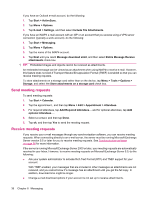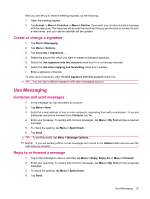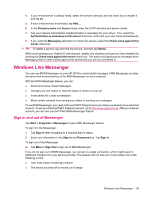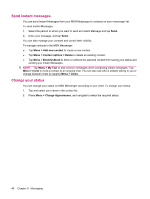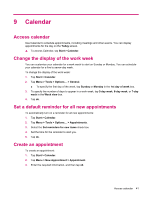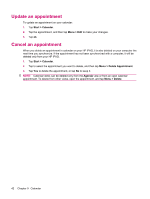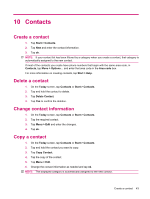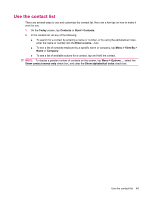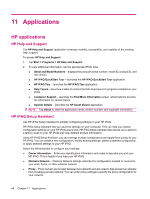HP iPAQ 112 HP iPAQ 100 Series Classic Handheld - Product Guide - Page 49
Calendar, Access calendar, Change the display of the work week
 |
View all HP iPAQ 112 manuals
Add to My Manuals
Save this manual to your list of manuals |
Page 49 highlights
9 Calendar Access calendar Use Calendar to schedule appointments, including meetings and other events. You can display appointments for the day on the Today screen. ▲ To access Calendar, tap Start > Calendar. Change the display of the work week You can customize your calendar for a work week to start on Sunday or Monday. You can schedule your calendar for a five to seven-day week. To change the display of the work week: 1. Tap Start > Calendar. 2. Tap Menu > Tools > Options... > General. ● To specify the first day of the week, tap Sunday or Monday in the 1st day of week box. 3. To specify the number of days to appear in a work week, tap 5-day week, 6-day week, or 7-day week in the Week view box. 4. Tap ok. Set a default reminder for all new appointments To automatically turn on a reminder for all new appointments: 1. Tap Start > Calendar. 2. Tap Menu > Tools > Options... > Appointments. 3. Select the Set reminders for new items check box. 4. Set the time for the reminder to alert you. 5. Tap ok. Create an appointment To create an appointment: 1. Tap Start > Calendar. 2. Tap Menu > New Appointment > Appointment. 3. Enter the required information, and then tap ok. Access calendar 41