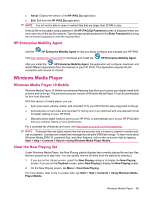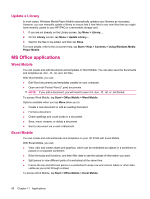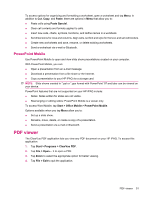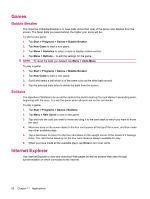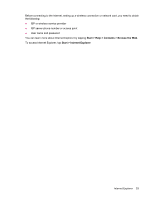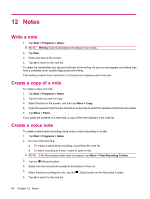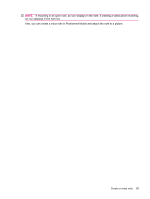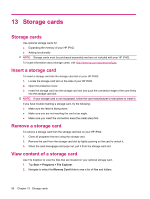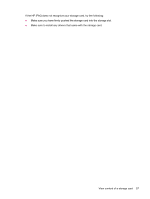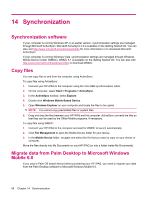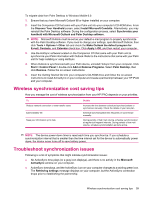HP iPAQ 112 HP iPAQ 100 Series Classic Handheld - Product Guide - Page 62
Notes, Write a note, Create a copy of a note, Create a voice note, Start, Programs, Writing, Paste
 |
View all HP iPAQ 112 manuals
Add to My Manuals
Save this manual to your list of manuals |
Page 62 highlights
12 Notes Write a note 1. Tap Start > Programs > Notes. NOTE: Writing must be selected as the default input mode. 2. Tap New. 3. Write your text on the screen. 4. Tap ok to return to the note list. To select the handwritten text, tap and hold next to the writing. As soon as dots appear and before they form a complete circle, quickly drag across the writing. If the writing crosses three ruled lines, it is treated as a drawing rather than text. Create a copy of a note To create a copy of a note: 1. Tap Start > Programs > Notes. 2. Tap the note you want to copy. 3. Select the text on the screen, and then tap Menu > Copy. 4. Open the required note from the note list or a new note to which the selected content is to be copied. 5. Tap Menu > Paste. If you paste the contents in a new note, a copy of the note displays in the note list. Create a voice note To create a stand-alone recording (voice note) or add a recording to a note: 1. Tap Start > Programs > Notes. 2. Do one of the following: ● To create a stand-alone recording, record from the note list. ● To add a recording to a note, create or open a note. NOTE: If the Recording toolbar does not appear, tap Menu > View Recording Toolbar. 3. Tap the (Record) button. 4. Speak into the microphone located at the bottom of the unit. 5. When finished recording the note, tap the (Stop) button on the Recording Toolbar. 6. Tap ok to return to the note list. 54 Chapter 12 Notes