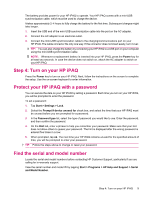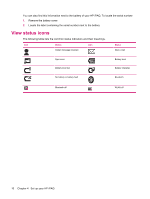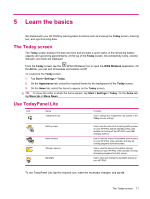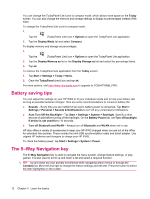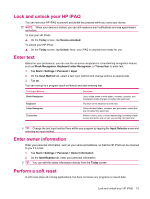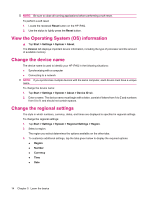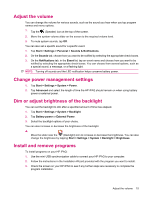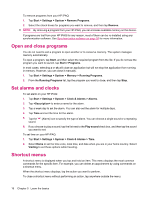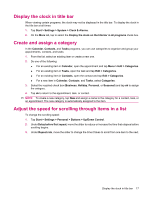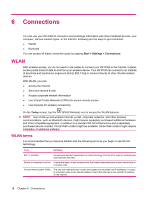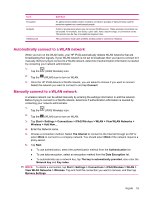HP iPAQ 112 HP iPAQ 100 Series Classic Handheld - Product Guide - Page 22
View the Operating System (OS) information, Change the device name, Change the regional settings
 |
View all HP iPAQ 112 manuals
Add to My Manuals
Save this manual to your list of manuals |
Page 22 highlights
NOTE: Be sure to close all running applications before performing a soft reset. To perform a soft reset: 1. Locate the recessed Reset button on the HP iPAQ. 2. Use the stylus to lightly press the Reset button. View the Operating System (OS) information ▲ Tap Start > Settings > System > About. The Version tab displays important device information, including the type of processor and the amount of available memory. Change the device name The device name is used to identify your HP iPAQ in the following situations: ● Synchronizing with a computer ● Connecting to a network NOTE: If you synchronize multiple devices with the same computer, each device must have a unique name. To change the device name: 1. Tap Start > Settings > System > About > Device ID tab. 2. Enter a name. The device name must begin with a letter, consist of letters from A to Z and numbers from 0 to 9, and should not contain spaces. Change the regional settings The style in which numbers, currency, dates, and times are displayed is specified in regional settings. To change the regional settings: 1. Tap Start > Settings > System > Regional Settings > Region. 2. Select a region. The region you select determines the options available on the other tabs. 3. To customize additional settings, tap the tabs given below to display the required options: ● Region ● Number ● Currency ● Time ● Date 14 Chapter 5 Learn the basics