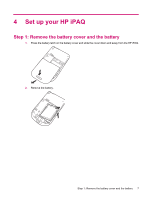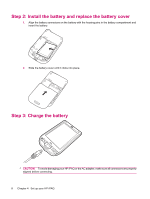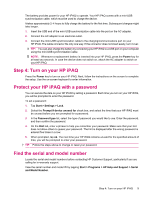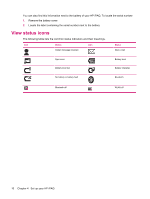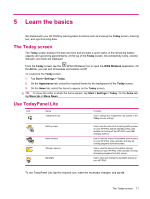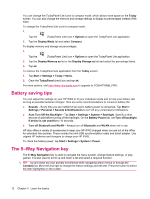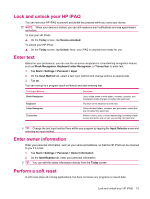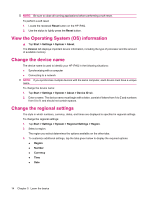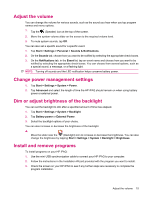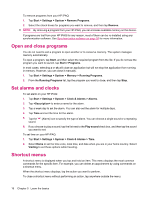HP iPAQ 112 HP iPAQ 100 Series Classic Handheld - Product Guide - Page 19
Learn the basics, The Today screen, Use TodayPanel Lite
 |
View all HP iPAQ 112 manuals
Add to My Manuals
Save this manual to your list of manuals |
Page 19 highlights
5 Learn the basics Get started with your HP iPAQ by learning basic functions such as knowing the Today screen, entering text, and synchronizing data. The Today screen The Today screen displays the date and time and provides a quick status of the remaining battery capacity and upcoming appointments. At the top of the Today screen, the connectivity icons, volume indicator, and clock are displayed. From the Today screen, tap the (iPAQ Wireless) icon to open the iPAQ Wireless application. On the All tab, you can turn all wireless connections on/off. To customize the Today screen: 1. Tap Start > Settings > Today. 2. On the Appearance tab, select the required theme for the background of the Today screen. 3. On the Items tab, select the items to appear on the Today screen. TIP: To move the order in which the items appear, tap Start > Settings > Today. On the Items tab, tap Move Up or Move Down. Use TodayPanel Lite Icon Name TodayPanel Lite Function Use to change the TodayPanel Lite options or the Today screen settings. Battery power Main memory Storage memory Backlight Use to view the amount of remaining battery power on your HP iPAQ. Set the standby period, time duration for turning off the HP iPAQ, and USB charging method. Use to view the amount of available main memory on your HP iPAQ. View, activate, and stop all running programs from this screen. Use to view the amount of available storage memory on your HP iPAQ. View, activate, and stop all running programs from this screen. Use to view and change the backlight options on your HP iPAQ. To use TodayPanel Lite, tap the required icon, make the necessary changes, and tap ok. The Today screen 11