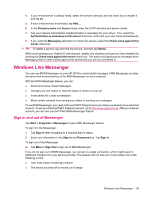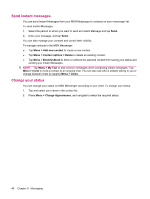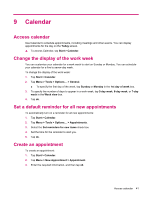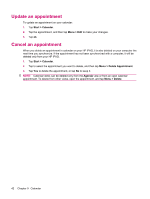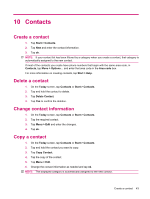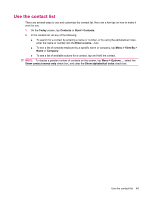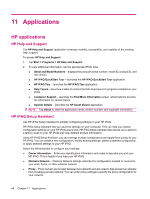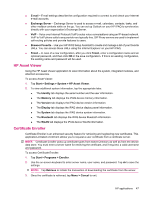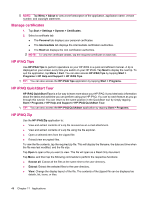HP iPAQ 112 HP iPAQ 100 Series Classic Handheld - Product Guide - Page 51
Contacts, Create a contact, Change contact information, Copy a contact
 |
View all HP iPAQ 112 manuals
Add to My Manuals
Save this manual to your list of manuals |
Page 51 highlights
10 Contacts Create a contact 1. Tap Start > Contacts. 2. Tap New and enter the contact information. 3. Tap ok. NOTE: If your contact list has been filtered by a category when you create a contact, that category is automatically assigned to the new contact. If most of the contacts you create have phone numbers that begin with the same area code, in Contacts, tap Menu > Options... and enter that area code in the Area code box. For more information on creating contacts, tap Start > Help. Delete a contact 1. On the Today screen, tap Contacts or Start > Contacts. 2. Tap and hold the contact to delete. 3. Tap Delete Contact. 4. Tap Yes to confirm the deletion. Change contact information 1. On the Today screen, tap Contacts or Start > Contacts. 2. Tap the required contact. 3. Tap Menu > Edit and enter the changes. 4. Tap ok. Copy a contact 1. On the Today screen, tap Contacts or Start > Contacts. 2. Tap and hold the contact you want to copy. 3. Tap Copy Contact. 4. Tap the copy of the contact. 5. Tap Menu > Edit. 6. Change the contact information as needed and tap ok. NOTE: The displayed category is automatically assigned to the new contact. Create a contact 43