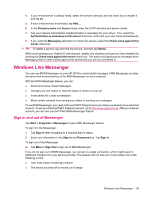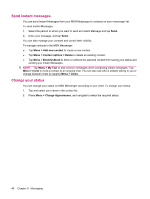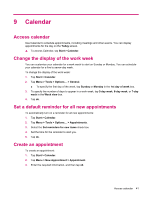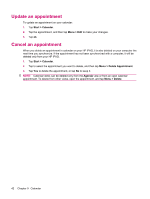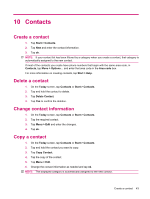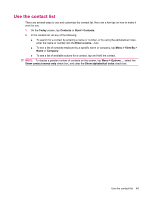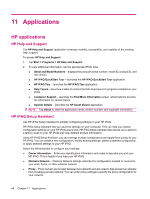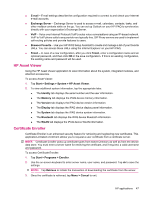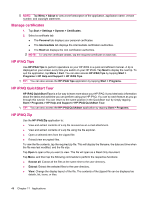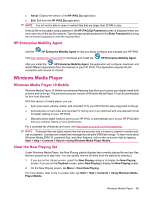HP iPAQ 112 HP iPAQ 100 Series Classic Handheld - Product Guide - Page 52
Find a contact, Send an e‑mail message to a contact, Add and remove a picture, Today, Contacts
 |
View all HP iPAQ 112 manuals
Add to My Manuals
Save this manual to your list of manuals |
Page 52 highlights
Find a contact 1. On the Today screen, tap Contacts or Start > Contacts. 2. If you are not in the Name view, tap Menu > View By > Name. 3. Do one of the following: ● Begin entering a name or phone number in the provided text box until the contact you want is displayed. To show all contacts again, tap the text box and clear the text, or tap the arrow to the right of the text box. ● Use the alphabetical index displayed at the top of the contact list. ● Filter the list by categories. In the contact list, tap Menu > Filter. Then tap a category you have assigned to a contact. To show all contacts again, tap All Contacts. NOTE: To search for a contact by entering a name or number, or by using the alphabetical index, you need to be in the Name view. Send an e-mail message to a contact 1. On the Today screen, tap Contacts or Start > Contacts. 2. Tap the contact you want to send a message to. 3. Tap the address you want to send a message to. 4. Tap the account you want to send the message from. NOTE: To quickly add a contact's address to a new message, tap To, Cc, or Bcc, and then tap Menu > Add Recipient.... Tap the contact you want to send the message to and choose the address, if necessary. Add and remove a picture To add a picture to the contact information: 1. On the Today screen, tap Contacts or Start > Contacts. 2. Tap the contact. 3. Tap Menu > Edit. 4. Tap Picture. 5. Tap the picture you want to add. To remove a picture from the contact information: 1. On the Today screen, tap Contacts or Start > Contacts. 2. Tap the contact. 3. Tap Menu > Edit. 4. Tap Menu > Remove Picture. 44 Chapter 10 Contacts