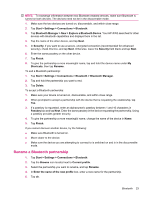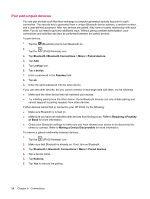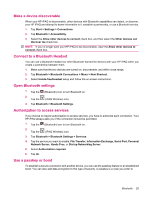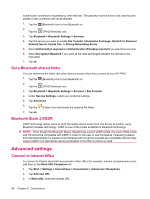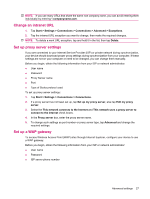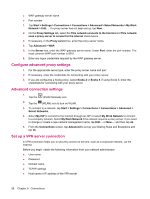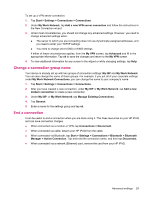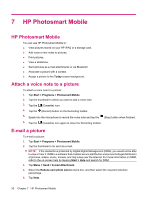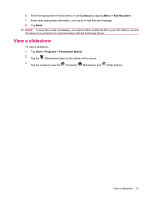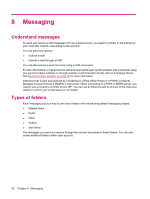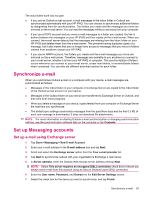HP iPAQ 112 HP iPAQ 100 Series Classic Handheld - Product Guide - Page 36
Con advanced proxy settings, Advanced connection settings, Set up a VPN server connection
 |
View all HP iPAQ 112 manuals
Add to My Manuals
Save this manual to your list of manuals |
Page 36 highlights
● WAP gateway server name ● Port number 1. Tap Start > Settings > Connections > Connections > Advanced > Select Networks > My Work Network > Edit.... If a proxy server has not been set up, tap New.... 2. On the Proxy Settings tab, select the This network connects to the Internet and This network uses a proxy server to connect to the Internet check boxes. 3. If necessary, in the Proxy server box, enter the proxy server name. 4. Tap Advanced > WAP. 5. In the Server box, enter the WAP gateway server name. Under Port, enter the port number. The most common WAP port number is 9201. 6. Enter any logon credentials required by the WAP gateway server. Configure advanced proxy settings 1. For the appropriate server type, enter the proxy server name and port. 2. If necessary, enter the credentials for connecting with your proxy server. 3. If you are configuring a Socks proxy, select Socks 4 or Socks 5. If using Socks 5, enter the credentials for connecting with your proxy server. Advanced connection settings 1. Tap the (iPAQ Wireless) icon. 2. Tap the (WLAN) icon to turn on WLAN. 3. To connect to a network, tap Start > Settings > Connections > Connections > Advanced > Select Networks. 4. Select My ISP to connect to the Internet through an ISP or select My Work Network to connect to a company network. Select My Work Network if the network requires a proxy server. If you need to change or create a new network management name, tap Edit... or New..., and then tap ok. 5. From the Connections screen, tap Advanced to set up your Dialing Rules and Exceptions and tap ok. Set up a VPN server connection A VPN connection helps you to securely connect to servers, such as a corporate network, via the Internet. Before you begin, obtain the following information from your network administrator: ● User name ● Password ● Domain name ● TCP/IP settings ● Host name or IP address of the VPN server 28 Chapter 6 Connections