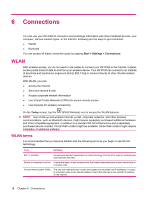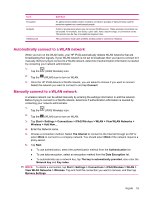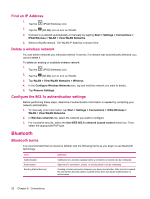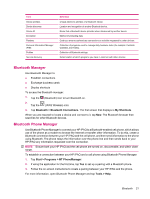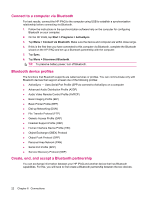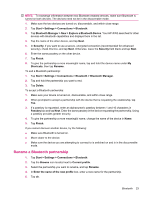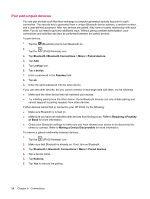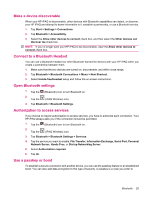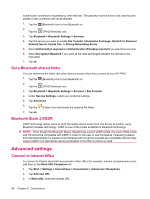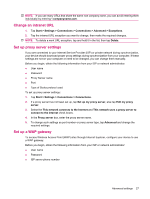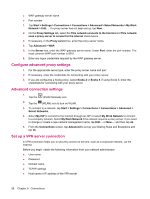HP iPAQ 112 HP iPAQ 100 Series Classic Handheld - Product Guide - Page 31
Rename a Bluetooth partnership, Explore a Bluetooth Device
 |
View all HP iPAQ 112 manuals
Add to My Manuals
Save this manual to your list of manuals |
Page 31 highlights
NOTE: To exchange information between two Bluetooth enabled devices, make sure Bluetooth is turned on both devices. The devices need not be in the discoverable mode. 1. Make sure the two devices are turned on, discoverable, and within close range. 2. Tap Start > Settings > Connections > Bluetooth. 3. Tap Bluetooth Manager > New > Explore a Bluetooth Device. Your HP iPAQ searches for other devices with Bluetooth capabilities and displays them in the list. 4. Tap the name of the other device, and tap Next. 5. In Security, if you want to use a secure, encrypted connection (recommended for enhanced security), check this box, and tap Next. Otherwise, leave the Security field blank and tap Next. 6. Enter the same passkey on the other device. 7. Tap Finish. 8. To give the partnership a more meaningful name, tap and hold the device name under My Shortcuts, then tap Rename. To end a Bluetooth partnership: 1. Tap Start > Settings > Connections > Bluetooth > Bluetooth Manager. 2. Tap and hold the partnership you want to end. 3. Tap Delete. To accept a Bluetooth partnership: 1. Make sure your device is turned on, discoverable, and within close range. 2. When prompted to accept a partnership with the device that is requesting the relationship, tap Yes. 3. If a passkey is requested, enter an alphanumeric passkey between 1 and 16 characters in Passkey box and tap Next. Enter the same passkey in the device requesting the partnership. Using a passkey provides greater security. 4. To give the partnership a more meaningful name, change the name of the device in Name. 5. Tap Finish. If you cannot discover another device, try the following: ● Make sure Bluetooth is turned on. ● Move closer to the device. ● Make sure the device you are attempting to connect to is switched on and is in the discoverable mode. Rename a Bluetooth partnership 1. Tap Start > Settings > Connections > Bluetooth. 2. Tap the Browse icon located next to Current profile. 3. Select the partnership you want to rename, and tap Rename. 4. In Enter the name of the new profile box, enter a new name for the partnership. 5. Tap ok. Bluetooth 23