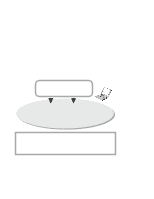IBM 2621483 User Guide
IBM 2621483 - ThinkPad i Series 1400 2621 Manual
 |
UPC - 087944548195
View all IBM 2621483 manuals
Add to My Manuals
Save this manual to your list of manuals |
IBM 2621483 manual content summary:
- IBM 2621483 | User Guide - Page 1
i - IBM 2621483 | User Guide - Page 2
supports, be sure to read the general information under "Safety Information" on page viii, and "Notices" on page 138. For ergonomics information, see the Online User's Guide changes will be incorporated in new editions of the publication. IBM may make improvements or changes in the products or the - IBM 2621483 | User Guide - Page 3
us continue to build products that address your mobile computing needs, please take a moment to complete the ThinkPad Registration. ThinkPad ThinkPad ThinkPad ThinkPad ThinkPad ThinkPad ThinkPad ThinkPad ThinkPad ThinkPad ThinkPad ThinkPad ThinkPad ThinkPad © Copyright IBM Corporation 1999 iii - IBM 2621483 | User Guide - Page 4
. The audio feature supports the following: Wave audio recording and playback of up to 16 bits, stereo, and 48 KHz sampling. Music CD playback with the computer turned off. For more information on using the audio function, see the Online User's Guide. ThinkPad Modem The ThinkPad modem enables you to - IBM 2621483 | User Guide - Page 5
controlling device or a magnifying glass on the screen. For more information on using the TrackPoint, see "TrackPoint" on page 10. PC Card Support Your computer provides a PC Card slot that accepts a 16-bit PC Card, CardBus Card, or Zoomed Video Card. For more information on installing PC Cards - IBM 2621483 | User Guide - Page 6
describes what to do when you have a computer problem. The chapter includes a troubleshooting guide and information on how to recover lost or damaged software. Chapter 5. "Getting Service," describes various options of IBM's support and service. Appendix A, Features and Specifications describes the - IBM 2621483 | User Guide - Page 7
The book concludes with an index. About This Book vii - IBM 2621483 | User Guide - Page 8
cables is hazardous. Reduce the risk of fire and electric shock by always following basic safety precautions, including the following: Do not use your computer in or near water. During electrical storms, do not connect the cable to or disconnect it from the telephone outlet on the wall. To - IBM 2621483 | User Guide - Page 9
put it in trash that is disposed of in landfills. Dispose of it as required by local ordinances or regulations. In the United States, call IBM at 1-800-IBM-4333 for information on disposal. ix - IBM 2621483 | User Guide - Page 10
explosion if the battery is incorrectly replaced. The lithium battery (IBM P/N 02K6502 UL-recognized component [file no. MH12210]) contains lithium Laser Compliance Statement The CD-ROM or DVD-ROM drive of the ThinkPad i Series 1400/1500 computer is a laser product. The CD-ROM or DVD-ROM drive's - IBM 2621483 | User Guide - Page 11
1 LASER APPARAT The CD-ROM or DVD-ROM drive is certified in the U.S. to conform to the requirements of the Department of Health and Human Services 21 Code of Federal Regulations (DHHS 21 CFR) Subchapter J for Class 1 laser products. In other countries, the drive is certified to conform to the - IBM 2621483 | User Guide - Page 12
xii - IBM 2621483 | User Guide - Page 13
Programs 24 Online User's Guide 41 Reinstalling Software 42 ThinkPad Software Selections CD 42 Recovery CD 42 ThinkPad Web Site or Bulletin Board 42 Replacing the Battery Pack 43 Service Hints & Tips 44 Handling Your ThinkPad Computer 44 ThinkPad Don'ts 44 ThinkPad Do's 46 Carrying Your - IBM 2621483 | User Guide - Page 14
Password 80 Using Locks 82 Solving Computer Problems 83 Frequently Asked Questions 84 Hints, Tips and Considerations 89 Playing DVD Movies 89 USB Connector Considerations 89 Using an External Condenser Microphone 89 Troubleshooting Guide 90 Troubleshooting Charts 91 Error Codes or Messages - IBM 2621483 | User Guide - Page 15
CD 112 Using the Recovery CD 113 ThinkPad Web Site or Bulletin Board 114 Getting Service 115 Information on Your Computer 116 Option List 116 Identification Numbers 116 Problem Recording Sheet 117 Customer Service and Support 118 Online Support Services 118 Fax Information 118 Help by - IBM 2621483 | User Guide - Page 16
Telecommunication Notice 141 Industry Canada Requirements 143 Regions where ThinkPad i Series 1400/1500 has ThinkPad Modem Integrated 146 Notice to European Users of the IBM ThinkPad Modem . . . 146 Warning Notice to New Zealand Users of the IBM ThinkPad Modem 147 Index 149 xvi - IBM 2621483 | User Guide - Page 17
Utility 37 Online User's Guide 41 Reinstalling Software 42 ThinkPad Software Selections CD 42 Recovery CD 42 ThinkPad Web Site or Bulletin Board 42 Replacing the Battery Pack 43 Service Hints & Tips 44 Handling Your ThinkPad Computer 44 ThinkPad Don'ts 44 ThinkPad Do's 46 Carrying Your - IBM 2621483 | User Guide - Page 18
Ruggedized Mobile Computers 47 For More Information 48 2 ThinkPad i Series 1400/1500 User's Reference - IBM 2621483 | User Guide - Page 19
) illuminates the keyboard area for computer use in dimly lit areas. (3) The color LCD screen displays computer output. (4) The left and right and their associated symbols. (7) The CD-ROM or DVD-ROM drive. (8) The manual-eject hole is used to eject the CD-ROM or DVD-ROM tray when it - IBM 2621483 | User Guide - Page 20
The Media Center power button turns the Media Center on and off for audio CD playback when the computer power is off. (20) The Internet Scroll Bar works with the TrackPoint (23) and func- . (26) The power switch turns the computer on and off. 4 ThinkPad i Series 1400/1500 User's Reference - IBM 2621483 | User Guide - Page 21
Rear View of the Computer Identifying the Hardware Features 17 16 15 1 2 3 4 5 6 789 14 13 12 11 10 (1) The power jack is where the AC Adapter cable is con- accepts a PC Card. (11) The PC Card eject button ejects the PC Card from the PC Card slot. Getting Familiar with Your Computer 5 - IBM 2621483 | User Guide - Page 22
: Do not plug any device into the microphone jack except a microphone. (15) The diskette drive. (16) The diskette-drive-activity indicator lights up when the computer is accessing the diskette drive. (17) The diskette-eject button ejects the diskette from the diskette drive - IBM 2621483 | User Guide - Page 23
Bottom View of the Computer 2 Identifying the Hardware Features 1 3 3 (1) The battery-pack latch locks or releases the battery pack. (2) The memory (32 MB or 64 MB) occupies one memory slot. (3) Flip out the tilt feet to tilt the computer to an angle for more com- fortable use of your - IBM 2621483 | User Guide - Page 24
-status indicators on the computer show the current status of your computer by their on or off states and colors (green and orange). Each indicator is identified with a symbol. The following shows the location and the meaning of each icon: 12 3 1A 45 67 21 8 ThinkPad i Series 1400/1500 User - IBM 2621483 | User Guide - Page 25
as screen-scroll function keys. The cursor cannot be moved with the Arrow keys. Not all application programs support this function. You enable or disable Scroll Lock mode by pressing the ScrLk key. The computer is operational. This indicator is on when the computer is on. Getting Familiar with Your - IBM 2621483 | User Guide - Page 26
easy configuration. This section includes the following topics: Keyboard functions CD-ROM or DVD-ROM drive ThinkPad utilities Online User's Guide Keyboard Functions Your computer's keyboard has the following functions: TrackPoint Fn key Easy Launch buttons Numeric keypad Keyboard Light TrackPoint - IBM 2621483 | User Guide - Page 27
Distinctive Functions of Your Computer Stick Left click button Internet Scroll Bar Right click button If you are not familiar with using the TrackPoint, these instructions will help you get started: 1. Place your hands in the typing position and press gently with either index finger on the - IBM 2621483 | User Guide - Page 28
Distinctive Functions of Your Computer Mouse pointer Stick Left click button Right click button end of the TrackPoint is removable. You can replace it with the spare shipped with your computer. 1 For more information on customizing the TrackPoint and using the Internet Scroll Bar, see "Customizing the - IBM 2621483 | User Guide - Page 29
Distinctive Functions of Your Computer Fn Key The Fn key function allows you to change operational features instantly. When you use the following functions, press and hold the Fn key; - IBM 2621483 | User Guide - Page 30
Properties window appears. You can view and set parameters for battery status in the window. The computer enters sleep mode. You can set the sleep button function in the "Advanced" section of the or visit Web sites at a single press of a button. 14 ThinkPad i Series 1400/1500 User's Reference - IBM 2621483 | User Guide - Page 31
-key numeric keypad. (The numeric keypad on the keyboard is not active when the external keyboard or the external numeric keypad is attached to the computer.) To enable or disable the numeric keypad, press and hold Shift and then press NumLk. If the numeric keypad is enabled, press and hold Shift - IBM 2621483 | User Guide - Page 32
built-in Keyboard Light that lights up the keyboard area and allows you to use your computer at night or in dimly-lit areas. Note: This feature is available only on period of time. The Keyboard Light works even when the computer power is off. Do not forget to turn off the Keyboard Light when you are not - IBM 2621483 | User Guide - Page 33
ThinkPad i Series 1400/1500 computer comes with either a built-in CD-ROM or DVD-ROM drive. The CD-ROM or DVD-ROM drive allows you to use compact discs (CDs). The following CDs are supported by the computer click into place. 4. Push the tray into the computer until it fully closes. The way you access - IBM 2621483 | User Guide - Page 34
that uses the CD or DVD. 2. Push the CD-ROM or DVD-ROM eject button on the side of the computer; then pull out the CD-ROM or DVD-ROM tray. 3. Lift the CD or DVD by its edge while pressing CD-ROM or DVD-ROM cleaner kit. Do not flex or bend the disc. 18 ThinkPad i Series 1400/1500 User's Reference - IBM 2621483 | User Guide - Page 35
Distinctive Functions of Your Computer Playing Music CDs The ThinkPad i Series 1400/1500 computer allows you to play music CDs without turning on the computer. Easy-to-use front panel Media Center controls turn your computer into a music CD player. To play a music CD without turning on the system: - IBM 2621483 | User Guide - Page 36
of Africa, India People's Republic of China Movie Region 1 2 3 4 5 6 The ThinkPad i Series 1400/1500 DVD allows you to play DVD movies of a selected region. You you will set. 1. Push the DVD-ROM eject button on the side of the computer; then pull out the DVD-ROM tray. 2. Fit your DVD on the center - IBM 2621483 | User Guide - Page 37
Distinctive Functions of Your Computer Volume Help Open Eject Options Rewind Controls Fast Mute Previous Stop Play Pause Next forward Note: You can also start the region code of the DVD movie you inserted, and click OK. The following window appears. Getting Familiar with Your Computer 21 - IBM 2621483 | User Guide - Page 38
Distinctive Functions of Your Computer 5. Verify the setting and click on OK. Note: You have now set the region code for the first time. set). The following dialog box appears. 2. Click Yes to change the region code. The following dialog box appears. 22 ThinkPad i Series 1400/1500 User's Reference - IBM 2621483 | User Guide - Page 39
Distinctive Functions of Your Computer 3. Select the region code of the DVD movie you inserted, and click OK. The following dialog box appears. 4. Click Yes to confirm . To check how many times your DVD player's region code has been set: 1. Start the DVD player. Getting Familiar with Your Computer 23 - IBM 2621483 | User Guide - Page 40
2. Click the DVD Options button. 3. Click the DVD Region tab. The following dialog box appears: ThinkPad Utility Programs Your ThinkPad computer has the following utility programs for easy configuration: BIOS Utility Notebook Manager program Sleep Manager program Easy Launch Buttons Customization - IBM 2621483 | User Guide - Page 41
the diskette drive, and remove any CD from the CD-ROM drive; then turn off the computer. 2. Turn on the computer. 3. As the ThinkPad logo is being displayed, a message appears "Press F1 for IBM BIOS Setup Utility"; press F1. The BIOS Utility menu appears: BIOS Utility System Information Basic System - IBM 2621483 | User Guide - Page 42
main menu and press Enter to save your changes and exit from the BIOS Setup Utility menu. Your computer restarts. Note: If you would like to discard your changes, select No and press Enter. System Drive shows the capacity of the hard disk drive. 26 ThinkPad i Series 1400/1500 User's Reference - IBM 2621483 | User Guide - Page 43
Number shows the serial number of the hard disk drive. System BIOS Version shows the BIOS version of the computer. VGA BIOS Version shows the BIOS version of the computer's video. Basic System Settings: Selecting the Basic System Settings item and pressing Enter displays the following "Basic System - IBM 2621483 | User Guide - Page 44
up. Screen Expansion expands or shrinks the screen on your computer. USB Function Support enables or disables the USB function on your computer. Hotkey Beep enables or disables beeps when an Fn key 3rd) specifies the start up sequence of local drives. 28 ThinkPad i Series 1400/1500 User's Reference - IBM 2621483 | User Guide - Page 45
Distinctive Functions of Your Computer Onboard Devices Configuration: Selecting the Onboard Devices Configuration item and pressing Enter displays the following "Onboard Devices Port section enables and sets the resource values for the parallel port. Getting Familiar with Your Computer 29 - IBM 2621483 | User Guide - Page 46
Distinctive Functions of Your Computer System Security: Selecting the System Security item and pressing Enter displays the following "System Security" submenu. Otherwise, select No and press Enter. CAUTION: Selecting Yes will erase all your changes. 30 ThinkPad i Series 1400/1500 User's Reference - IBM 2621483 | User Guide - Page 47
Viewer POST Boot Sequence Password Display Device Note: Making changes to most settings in Notebook Manager take effect the next time the computer restarts. If you make changes in the Power Management and Display Device pages, these take effect immediately. Information Viewer Page: The Information - IBM 2621483 | User Guide - Page 48
Distinctive Functions of Your Computer Note: The values and settings in the window above may differ from the ones on your computer. Click the Help button to learn more about these system components. POST Page 32 ThinkPad i Series 1400/1500 User's Reference - IBM 2621483 | User Guide - Page 49
98 operating system with ACPI about Plug-and-Play resources settings and information about previous start ups. Enable hotkey beep. When enabled, the computer gives off beeps when an Fn key function is pressed. Boot Sequence Page: In the Boot Sequence page, you can specify the startup sequence - IBM 2621483 | User Guide - Page 50
at startup and when the computer resumes from hibernation mode. Setup Password. The Setup Password prevents unauthorized access to the BIOS Utility and Notebook Manager. For more information on passwords, see "Protecting Your Computer" on page 75. 34 ThinkPad i Series 1400/1500 User's Reference - IBM 2621483 | User Guide - Page 51
between display devices. 2. Make sure an external monitor is connected before External Monitor is selected. Brightness for LCD Panel. Sets the brightness level for the computer LCD. Note: A contrast slider is available for HPA models. Sleep Manager The Sleep Manager program works with your - IBM 2621483 | User Guide - Page 52
include: creating the hibernation file where Sleep Manager saves the current state of the computer verifying if the hibernation file is valid, and automatically recreates and adjusts the file ; then click Sleep Manager. The following window appears: 36 ThinkPad i Series 1400/1500 User's Reference - IBM 2621483 | User Guide - Page 53
file management chores in the background. Do not close this application or the computer may not enter hibernation mode properly. Click the Help button to learn Start, Settings, Control Panel.) 2. Double-click the IBM Easy Launch buttons icon. The following window appears: Getting Familiar with Your - IBM 2621483 | User Guide - Page 54
Distinctive Functions of Your Computer This window shows the current assignments of the Easy Launch buttons. Note: The window includes instructions on how to use the Easy Launch buttons Customization Utility. Easy Launch Buttons Options: When you click the Options button in the Easy Launch buttons - IBM 2621483 | User Guide - Page 55
Distinctive Functions of Your Computer On Screen Display. When enabled, the title of an application or a Web site is drawn on the desktop. You can customize following window appears: 3. Mark the button beside Web Site or Launch an Application; then click Next>. Getting Familiar with Your Computer 39 - IBM 2621483 | User Guide - Page 56
Distinctive Functions of Your Computer If you mark Web Site, the following window appears: If you mark Launch an Application, the following window appears: 40 ThinkPad i Series 1400/1500 User's Reference - IBM 2621483 | User Guide - Page 57
audio, modem and DVD features Using your computer with a battery pack Using your computer with a PC Card Resolving system resource conflicts Solving computer problems Installing software Handling the ThinkPad Getting service To start the online user's guide, click Start, move the cursor to Programs - IBM 2621483 | User Guide - Page 58
device drivers and system BIOS for your computer on the ThinkPad Web site: http://www.pc.ibm.com/thinkpad You can also use the IBM bulletin board service. For more information about electronic service and support, see "Getting Service" on page 115. 42 ThinkPad i Series 1400/1500 User's Reference - IBM 2621483 | User Guide - Page 59
Battery Pack Replacing the Battery Pack To replace the battery pack, do as follows: 1. Power off your computer. 2. Disconnect the AC Adapter and cables. 3. Close the LCD and turn the computer over. 4. Slide and hold the battery pack latch to the unlocked position (1); then remove the battery pack - IBM 2621483 | User Guide - Page 60
Service Hints & Tips ThinkPad computers are designed and tested to be durable and function reliably in normal environments. Using common sense and following these tips will help get you many years of comfortable and productive use from your computer. Handling Your ThinkPad Computer Laptop computers - IBM 2621483 | User Guide - Page 61
Service Hints & Tips Do not place any objects between the display and keyboard or under the keyboard. Do not pick up or hold your computer by the display. When picking up your open computer ) or other digital telephone extension line. Your computer can use only a public-switched telephone network - IBM 2621483 | User Guide - Page 62
from plastic bags. Check the IBM Web pages at http://www.pc.ibm.com/support periodically to get current information about your computer. Carrying Your Computer When carrying your computer, follow these instructions to prevent possible damage to your computer and data: 1. Remove any media - IBM 2621483 | User Guide - Page 63
. Construction, public service, distribution, service repair, and utilities are some of the environmentally demanding professions that may require rugged mobile computers that can withstand stresses. For these applications, IBM offers such computers (not Thinkpad Systems), especially designed - IBM 2621483 | User Guide - Page 64
product information sent directly to your fax machine IBM PC Product Guide Directory (to specific product sections) IBM ThinkPad Information Directory http://www.pc.ibm.com/us/thinkpad www.networking.ibm.com/wireless 1 800 426-2968 1 919 517-0001 1 800 IBM-3395 (1 800 426-3395) Select FaxDoc #12745 - IBM 2621483 | User Guide - Page 65
how to customize and extend the ThinkPad computer's features. You can use the ThinkPad computer with external devices and increase the memory 68 Considerations When Using Dual Display 68 Attaching a Television to Your Computer (select models only) . 69 Attaching a Printer 71 Inserting a PC - IBM 2621483 | User Guide - Page 66
functions, you must disconnect any PS/2 mouse and enable the TrackPoint. You can set the features by going to pages corresponding to the tabs. 50 ThinkPad i Series 1400/1500 User's Reference - IBM 2621483 | User Guide - Page 67
, or a dragging delay. However, if you set the pace too fast, you might find Press-to-Select hard to use. Extending the Features of Your Computer 51 - IBM 2621483 | User Guide - Page 68
. Slide toward Light Touch to decrease the force needed to move the pointer, and to reduce the force needed to activate Press-to-Select. 52 ThinkPad i Series 1400/1500 User's Reference - IBM 2621483 | User Guide - Page 69
magnifying glass. The right button changes the size of the magnifying glass, and left button changes its magnifying power. Move Extending the Features of Your Computer 53 - IBM 2621483 | User Guide - Page 70
(controls the mouse cursor) when the Internet Scroll Bar is not pressed. Note: The Use External Mouse and the Use TrackPoint radio buttons are not supported. 54 ThinkPad i Series 1400/1500 User's Reference - IBM 2621483 | User Guide - Page 71
The ThinkPad i Series 1400/1500 computer supports the static dynamic random access memory (SDRAM) card only. It does not support the enhanced supported by your computer, an error code might appear when the system starts. The appropriate memory option can be purchased through your IBM reseller or IBM - IBM 2621483 | User Guide - Page 72
cover over the memory slot, aligning the back side of the cover first as shown; then tighten the screws. 6. Replace the battery pack. 7. Turn the computer over again, power on the computer. 56 ThinkPad i Series 1400/1500 User's Reference - IBM 2621483 | User Guide - Page 73
Confirm that the new memory size is detected: a. While the ThinkPad logo is being displayed, wait for the BIOS Utility prompt before pressing the DIMM memory size to the base memory size (32384 KB for a computer with 32 MB base memory). Note: 384 KB is reserved by the system. For example, if - IBM 2621483 | User Guide - Page 74
AC Adapter and all cables from the computer. 2. Close the LCD, turn the computer over, and then remove the battery memory slot cover; then tighten the screws. 7. Replace the battery pack. 8. Turn the computer over again; then connect the AC Adapter and all the cables you disconnected. Note: Base - IBM 2621483 | User Guide - Page 75
Mouse or Numeric Keypad You can attach an external mouse or numeric keypad to the PS/2 mouse and keyboard connector ( ) on the rear of the computer. Mouse External keypad If you want to attach the mouse, attach it directly to the PS/2 mouse and keyboard connector as shown: The TrackPoint is - IBM 2621483 | User Guide - Page 76
New Hardware to search for and install the serial mouse driver. 4. Follow the instructions on the screen. If you want to use both the external numeric keypad and mouse at the same time, first connect the keypad cable to the computer; then connect the mouse cable to the connector at the rear of the - IBM 2621483 | User Guide - Page 77
an External Mouse, Keypad or Keyboard Attaching an External Keyboard and Mouse Mouse External keyboard You can connect an external keyboard to your computer either directly through the PS/2 mouse and keyboard connector or through the keyboard/mouse cable (available separately as an option). When - IBM 2621483 | User Guide - Page 78
Attaching an External Mouse, Keypad or Keyboard Using the IBM ThinkPad Space Saver Keyboard When using the IBM ThinkPad Space Saver Keyboard, do not install the device driver supplied with the Space Saver Keyboard. The TrackPoint on the ThinkPad is disabled when you use the Space Saver Keyboard. - IBM 2621483 | User Guide - Page 79
mode and 16M colors. If you are attaching an external monitor that supports a resolution higher than XGA mode, you can achieve a maximum of external monitor to the external-monitor connector ( ) at the rear of the computer; then connect the monitor to an electrical outlet. 2. Turn on the monitor. - IBM 2621483 | User Guide - Page 80
your external monitor to determine its supported resolutions and refresh rates. 3. Restart the computer to make the changes effective. computer output is displayed only on the LCD of the computer. External monitor: The computer output is display only on the attached external monitor. 64 ThinkPad - IBM 2621483 | User Guide - Page 81
does not depend on the resolution value. The DOS Screen Image on the LCD If you use a DOS application that supports only VGA mode (640x480 resolution) with your computer, the screen image might appear smaller than the display size, as shown: This is to maintain compatibility with DOS applications - IBM 2621483 | User Guide - Page 82
size, so that it is checked. 9. Click OK. However, the image might look slightly distorted. Display Modes The ThinkPad i Series 1400/1500 computer has an LCD that supports an XGA (1024x768 resolution) video mode or an SVGA (800x600 resolution) video mode. The following table shows the various - IBM 2621483 | User Guide - Page 83
monitor, the resolution and color depth might be limited. Note: Using the Dual Display Function Windows 98 supports a function named Multiple Display Support, and your computer supports a function named dual display in the Windows 98 environment. This function allows the Windows 98 desktop to - IBM 2621483 | User Guide - Page 84
DOS full screen mode, the secondary display returns. You cannot use the Fn+F7 (display switching) function when you are in dual display mode. 68 ThinkPad i Series 1400/1500 User's Reference - IBM 2621483 | User Guide - Page 85
an S-video in-out cable (1) to the TV-out jack (2); then connect your television. S-video in 3 Audio-in left 2 1 To headphone jack of the computer Audio-in right 3. Set the external display device. a. Click Start. b. Move the cursor to Settings; then click Control Panel. c. Double-click Display - IBM 2621483 | User Guide - Page 86
a Printer Notes: 1. The S-video in-out cable (1) and audio in-out cable are not supplied with your computer; you must purchase them. 2. If your video equipment has only one audio-input connector, use the left-audio connector of the audio cable. 70 ThinkPad i Series 1400/1500 User's Reference - IBM 2621483 | User Guide - Page 87
Attaching a Printer Attaching a Printer Any parallel printer with the standard Centronics** interface can be attached to the 25-pin, parallel connector at the rear of the computer. 1. Attach the printer as shown. 2. Turn on the printer. Extending the Features of Your Computer 71 - IBM 2621483 | User Guide - Page 88
slot and supports the following types of cards: PC Card (Type I, Type II, and Type III) CardBus Zoomed Video (ZV) To install a PC Card in your computer, do the following: 1. Find the notched edge (1) of the PC Card as shown. 2. Insert the PC Card into the PC Card slot. 72 ThinkPad i Series 1400 - IBM 2621483 | User Guide - Page 89
the PC Card driver, Windows 98 starts "PCMCIA Card Services Wizard" to install it. Follow the instructions on the screen. You have completed setting up the PC the icon and click Stop. For more information, see the Online User's Guide. 2. Press the PC Card eject button to pop out the button. Then - IBM 2621483 | User Guide - Page 90
Inserting a PC Card Eject button For more information for using a PC Card, see the Online User's Guide. 74 ThinkPad i Series 1400/1500 User's Reference - IBM 2621483 | User Guide - Page 91
Protecting Your Computer This chapter provides information about how to protect your computer from theft or unauthorized use. Using Passwords 76 Setting a Password 77 Entering a Password 79 Removing and Changing a Password 80 Using Locks 82 © Copyright IBM Corporation 1999 75 - IBM 2621483 | User Guide - Page 92
computer: Power-on password Set the power-on password to protect your computer computer. Setup password Set the setup password to prevent unauthorized changes to your computer make changes to your computer's configuration. Hard disk in your computer and put it in a different computer to access your - IBM 2621483 | User Guide - Page 93
computer to an IBM reseller or IBM marketing representative to have the password reset. Proof or purchase is required, and an additional charge might be required for the service 1. Restart the computer. 2. As the ThinkPad logo is being displayed, a message appears "Press F1 for IBM BIOS Setup Utility - IBM 2621483 | User Guide - Page 94
a) are treated as the same character. If you type a wrong character, use the Backspace key to erase it and then type the correct one. 78 ThinkPad i Series 1400/1500 User's Reference - IBM 2621483 | User Guide - Page 95
you have to take your computer to an IBM reseller or IBM marketing representative to have the service. Attention: If you forget your hard disk password, you can no longer access the hard disk. The password cannot be reset and you will lose all data and files on the hard disk. To use the computer - IBM 2621483 | User Guide - Page 96
seconds, and then turn it on again and retry. Removing and Changing a Password To change or remove a password, do the following: 1. Restart the computer. 2. While the ThinkPad logo is being displayed, wait for the the BIOS Utility prompt to appear. If the power-on password or hard disk password is - IBM 2621483 | User Guide - Page 97
you have to take your computer to an IBM reseller or IBM marketing representative to have the service. Attention: If you forget your hard disk password, you can no longer access the hard disk. The password cannot be reset and you will lose all data and files on the hard disk. To use the computer - IBM 2621483 | User Guide - Page 98
Attach a mechanical lock to the keyhole on the rear side of the computer; then secure the chain on the lock to a secure stationary object. Note and implement the locking devices and security features you choose to use. IBM makes no comments, judgments, or warranties about the function, quality, or - IBM 2621483 | User Guide - Page 99
Solving Computer Problems Frequently Asked Questions 84 Hints, Tips and Considerations 89 Playing DVD Movies 89 USB Connector Considerations 89 Using an External Condenser Microphone 89 Troubleshooting Guide 90 Troubleshooting Charts 91 Error Codes or Messages 92 No Error Codes or Messages - IBM 2621483 | User Guide - Page 100
to install the operating system How to use the Recovery CD How to test/troubleshoot installed hardware How to restart the computer if it locks How to purchase accessories and upgrades How to get service Page 85 85 85 86 87 87 88 88 88 88 88 84 ThinkPad i Series 1400/1500 User's Reference - IBM 2621483 | User Guide - Page 101
install the serial mouse device driver. See "Attaching an External Mouse or Numeric Keypad" on page 59 for instructions. 3. Restart the computer. For a USB mouse: To use a USB mouse, do as follows: 1. Save your work and quit the LCD and external monitor at the same time? Solving Computer Problems 85 - IBM 2621483 | User Guide - Page 102
the external monitor. When you use both at the same time, the resolution of both is the same. If you set a higher resolution for the ThinkPad LCD, you can see only part of the screen at a time. You can see other parts by moving the image with the TrackPoint or other - IBM 2621483 | User Guide - Page 103
monitor. 9. Click OK; then Close. 10. If you are prompted to restart your computer, click OK. How do I maximize battery life? To maximize battery life, do the features, see the Online User's Guide. Where do I get the ThinkPad device drivers for this operating system? Solving Computer Problems 87 - IBM 2621483 | User Guide - Page 104
visit our Web site at http://www.ibm.com and click on Shop IBM. Here you can find a variety of accessories and upgrades that can purchased online to be used with your ThinkPad computer. How do I arrange for service if I suspect my ThinkPad computer has a hardware problem? If you suspect there may be - IBM 2621483 | User Guide - Page 105
TrackPoint. The ThinkPad i Series 1400/1500 computer supports only the Windows 98 operating system. Playing DVD Movies The computer plays DVD supports a self-battery-powered condenser microphone which might need a battery. See the instructions which come with the microphone. Solving Computer Problems - IBM 2621483 | User Guide - Page 106
try solving the problem. See "Troubleshooting Charts" on page 91 2. If you can't solve the problem, note the error code and have the computer serviced. See "Getting Service" on page 115 If you accidentally lose or damage software in your computer: Recover it by using the ThinkPad Software Selections - IBM 2621483 | User Guide - Page 107
Charts Troubleshooting Charts If your computer has an error, it often displays a message or an error code, or a beep sounds when you power it on. Go through the charts and look for your problem. If you find the problem, go to the page indicated and do the specified action. Troubleshooting Chart - IBM 2621483 | User Guide - Page 108
Troubleshooting Charts Error Codes or Messages Note: In the charts, x can be any character. Problem 006 (Equipment computer, you will need to replace the hard disk. This replacement will incur expenses for parts and labor. If you still have a problem, have the computer serviced. 92 ThinkPad - IBM 2621483 | User Guide - Page 109
take your computer to an IBM reseller or IBM marketing representative to have the password reset. Proof or purchase is required, and an additional charge might be required for the service. If you still have a problem, have the computer serviced. When you use a DOS application that supports only the - IBM 2621483 | User Guide - Page 110
the Windows 98 startup diskette, and do as follows: 1. Turn off the computer. 2. Insert the bootable diskette into the diskette drive. The Windows 98 startup diskette can help diagnose the problem. If the problem remains, have the computer serviced. 94 ThinkPad i Series 1400/1500 User's Reference - IBM 2621483 | User Guide - Page 111
, or mouse. If you still have a problem, have the computer serviced. The cursor might drift when you are not manual supplied with the mouse for more information. Reinstall the PS/2 TrackPoint driver. See the Online User's Guide for instructions on how to install the driver. Solving Computer Problems - IBM 2621483 | User Guide - Page 112
Troubleshooting Charts Problem correct, disconnect the keyboard/mouse cable from the computer and make sure that the operation of the system keyboard have the keyboard/mouse cable or the external keyboard serviced. If you connect an external numeric keypad or ThinkPad i Series 1400/1500 User's Reference - IBM 2621483 | User Guide - Page 113
Troubleshooting Charts Standby or Hibernation Problems Problem The computer enters standby mode automatically. Performance degrade when the computer gets hot during use. The computer enters standby mode immediately after POST (the standby indicator is on). The computer turns on and immediately - IBM 2621483 | User Guide - Page 114
Troubleshooting Charts Problem When creating a hibernation file, Sleep Manager gives off a "Not Enough Space for . This can be viewed from the Sleep Manager main screen. If there are still problems, there might not be enough contiguous free space to create the hibernation file. Use a disk defragementation - IBM 2621483 | User Guide - Page 115
Troubleshooting Charts LCD Problems Problem The screen is unreadable or distorted. Incorrect characters appear on the screen. The screen stays on even after you power off the computer. Missing, discolored, or bright dots appear on the screen everytime you power on your computer (TFT model.) - IBM 2621483 | User Guide - Page 116
Troubleshooting Charts Indicator Problems Problem The battery status indicator does not go on even though a battery pack is installed in the computer replace the battery pack or have the computer serviced. Battery Problems Problem The battery pack cannot be fully charged in 3.5 hours by - IBM 2621483 | User Guide - Page 117
Troubleshooting Charts CD-ROM or DVD-ROM Problems Problem The CD-ROM or DVD-ROM does not work. You device drivers are correctly installed. The CD-ROM or DVD-ROM drive cover might be bent. Have the computer serviced. Insert a pin into the CD-ROM or DVD-ROM emergency eject hole and eject the CD-ROM - IBM 2621483 | User Guide - Page 118
Troubleshooting Charts Problem The control buttons on the DVD movie playback software do not work. Action The DVD movie playback software is reading the DVD-ROM. Wait for a few seconds before trying the buttons again. 102 ThinkPad i Series 1400/1500 User's Reference - IBM 2621483 | User Guide - Page 119
Troubleshooting Charts Audio Problems Problem General problems. Action Problems Problem A device connected to the USB connector does not work. The computer does not recognize your USB device. Action 1. Make sure that the USB device is connected correctly. 2. Make sure that USB Function Support - IBM 2621483 | User Guide - Page 120
Troubleshooting Charts Modem Problems Problem Your modem application does not work with the ThinkPad modem. Action Make User's Guide and correct the resource conflict. If the modem works correctly, set the following modem settings by doing the following: 1. Double-click My Computer, Control - IBM 2621483 | User Guide - Page 121
Troubleshooting Charts PC Card Problems Problem The PC Card shows "Ready", but it does not work correctly. A system resource conflict occurred when a PC Card was used. PC Card support software does not recognize your PC Card. The PC Card is recognized by PC Card support software, but the "Not - IBM 2621483 | User Guide - Page 122
Troubleshooting Charts Printer Problems Problem The printer does not work. Action Make sure that: The parallel port is enabled. 1. Save your work and quit any program you are using. 2. Shutdown and restart your computer. 3. While the ThinkPad logo is being displayed, wait for the the BIOS Utility - IBM 2621483 | User Guide - Page 123
Troubleshooting Charts External Monitor Problems Problem The external monitor is blank. You cannot set a higher resolution than the present one on your external monitor. Action Do the following: 1. Connect the external monitor to another computer computer serviced. Make sure that: The ThinkPad - IBM 2621483 | User Guide - Page 124
Troubleshooting Charts Problem The screen is unreadable or distorted. Wrong characters appear on the screen. Action Make sure that: The ThinkPad described in the manual supplied with the external monitor. If the tests show that the external monitor is OK, have the computer serviced. Did you - IBM 2621483 | User Guide - Page 125
" in the Online User's Guide). If the test program for the option did not find the problem, have the computer and option serviced. Make sure that: The option is securely connected to your computer. If the option came with its own test instructions, use those instructions to test the option. There - IBM 2621483 | User Guide - Page 126
's Guide. The application works OK when it is run on some other computer. If an error message appears when you are using the application program, refer to the manuals supplied with the application.If these items are correct and you still have a problem, contact your place of purchase or the service - IBM 2621483 | User Guide - Page 127
Troubleshooting Charts Other Problems Problem The computer locks or does not accept any input. The computer does not turn off with the power switch. The computer does not start from a diskette. Performance degrades when the computer gets hot during use. Action Push and hold the power switch for - IBM 2621483 | User Guide - Page 128
Problem You need to diagnose the computer. You need to recover a lost or damaged device driver. Tools Provided Use the PC-Doctor** program. Use the ThinkPad Windows. 3. Follow the instructions on the screen. Using the ThinkPad Software Selections CD The ThinkPad Software Selections CD is provided - IBM 2621483 | User Guide - Page 129
on your computer. Read the License Agreement This page contains the license agreement for using the ThinkPad Software Selections CD. Help Use this page to learn how to use the ThinkPad Software Selections the operating system, software, and personal data. It then Solving Computer Problems 113 - IBM 2621483 | User Guide - Page 130
device drivers and system BIOS for your computer onthe ThinkPad Web site at: http://www.pc.ibm.com/support You can also use the IBM bulletin board service. For more information about online support services, see "Online Support Services" on page 118. 114 ThinkPad i Series 1400/1500 User's Reference - IBM 2621483 | User Guide - Page 131
reseller or IBM marketing representative. You will need to know the following information when requesting repair service: Identification number of your computer Options installed in your system Note: Use the record sheet on "Option List" on page 116. Error message or problem Note: Error messages can - IBM 2621483 | User Guide - Page 132
Drive PC Cards Battery Pack Identification Numbers The serial number label is on the bottom of your computer. Write down the machine type and serial number (S/N) in the following box. IBM Product Name Machine Type Serial Number ThinkPad i Series 1400/1500 2621 Serial number label 116 - IBM 2621483 | User Guide - Page 133
Computer Problem Recording Sheet Computer information: Machine type:__________ Serial number:__________ Date of purchase:___/___/___ Type of problem: Continuous problem Intermittent problem of the problem: Problem symptom: Describe the problem more specifically Can the problem be reproduced? - IBM 2621483 | User Guide - Page 134
the site at the following URL: http://www.pc.ibm.com/thinkpad Personalized web-based site PC support provides PC users easy access to online support, including personalized IBM website tailored to their machine type, computing environment, and individual interests such as business applications or - IBM 2621483 | User Guide - Page 135
purchased directly from IBM or through an IBM reseller How to use the 30-day support for the preloaded operating system How to get service Please have the following information ready when you call: Serial number of your computer and proof of purchase Description of the problem Exact wording of - IBM 2621483 | User Guide - Page 136
arrives at the IBM repair location. Support personnel first try to solve your problem over the phone. If they are unsuccessful, you can arrange for EasyServ service by calling the PC Support Line. If possible, you should use the original ThinkPad shipping materials that your computer came in, for - IBM 2621483 | User Guide - Page 137
The availability of the service and its name might vary by country. Enhanced PC Support Line Enhanced PC Support is available for desktop and mobile IBM computers that are not connected to a network. Technical support is provided for IBM computers and IBM or non-IBM options, operating systems, and - IBM 2621483 | User Guide - Page 138
how to purchase the Support Line Services: In the U.S.: call 1-800-772-2227. In Canada: call 1-800-465-7999. In other countries, contact your IBM reseller or IBM marketing representative. Warranty and Repair Services You can extend your period of ThinkPad EasyServ warranty service. In the U.S., for - IBM 2621483 | User Guide - Page 139
Purchasing Additional Services In Canada, for more information on warranty extensions: call 1-800-465-7999. In other countries, contact your IBM reseller or IBM marketing representative. Getting Service 123 - IBM 2621483 | User Guide - Page 140
Purchasing Additional Services 124 ThinkPad i Series 1400/1500 User's Reference - IBM 2621483 | User Guide - Page 141
Appendix A. Features and Specifications This appendix describes the features and specifications for the computer. © Copyright IBM Corporation 1999 125 - IBM 2621483 | User Guide - Page 142
only on HPA models) Keyboard 84-key, 86-key, or 90-key TrackPoint Easy Launch buttons Fn key function Windows keys Internal diskette drive 126 ThinkPad i Series 1400/1500 User's Reference - IBM 2621483 | User Guide - Page 143
IBM diskettes) that meet or exceed the following standards: 1-MB, 3.5-inch, unformatted diskette: ANSI (American National Standards Institute) X3.137 ISO (International Standards Organization) 8860 ECMA (European Computer ) Headphone jack Microphone jack (supports a self-battery-powered condenser - IBM 2621483 | User Guide - Page 144
required The input rating of the AC Adapter: 100-240 V ac, 50/60 Hz Battery Pack Lithium Ion Nominal voltage: 10.8 V dc Capacity: 5.4 AH 128 ThinkPad i Series 1400/1500 User's Reference - IBM 2621483 | User Guide - Page 145
Nickel Metal Hydride Nominal voltage: 9.6 V dc Capacity: 4.5 AH Specifications Appendix A. Features and Specifications 129 - IBM 2621483 | User Guide - Page 146
might cause severe damage to your computer. For 2-pin power cords: IBM power cord part number 13H5264 South), Mexico, Netherlands Antilles, Nicaragua, Panama, Peru, Philippines, Saudi Arabia, Suriname, Taiwan, Thailand, Trinidad ( Africa, Sri Lanka 130 ThinkPad i Series 1400/1500 User's Reference - IBM 2621483 | User Guide - Page 147
If a 3-pin power cord came with your computer, see "Safety Information" on page viii. IBM power cord part number 02K0539 76H3514 76H3516 76H3518 (South), Liberia, Mexico, Netherlands Antilles, Nicaragua, Panama, Peru, Philippines, Saudi Arabia, Suriname, Taiwan, Thailand, Trinidad (West Indies), - IBM 2621483 | User Guide - Page 148
132 ThinkPad i Series 1400/1500 User's Reference - IBM 2621483 | User Guide - Page 149
reseller. Machine: IBM ThinkPad i Series 1400/1500 and the Battery Pack Warranty Period*: One Year *Elements and accessories are warranted for three months. Contact your place of purchase for warranty service information. Some IBM Machines are eligible for On-site warranty service depending on - IBM 2621483 | User Guide - Page 150
approved by IBM to provide warranty service, will provide repair and exchange service for the Machine, without charge, under the type of service designated for by Warranty IBM does not warrant uninterrupted or error-free operation of a Machine. 134 ThinkPad i Series 1400/1500 User's Reference - IBM 2621483 | User Guide - Page 151
installation, will be provided WITHOUT WARRANTIES OF ANY KIND. Warranty Service To obtain warranty service for the Machine, you should contact your reseller or call IBM. In the United States, call IBM at 1-800-IBM-SERV (426-7378). In Canada, call IBM at 1-800-465-6666. You may be required to present - IBM 2621483 | User Guide - Page 152
obtain authorization from the owner to have IBM or your reseller service a Machine that you do not own; and 3. where applicable, before service is provided a. follow the problem determination, problem analysis, and service request procedures that IBM or your reseller provides, b. secure all programs - IBM 2621483 | User Guide - Page 153
2) LOSS OF, OR DAMAGE TO, YOUR RECORDS OR DATA; OR 3) ECONOMIC CONSEQUENTIAL DAMAGES (INCLUDING LOST PROFITS OR SAVINGS) OR INCIDENTAL DAMAGES, EVEN IF IBM, ITS SUPPLIERS OR YOUR RESELLER IS INFORMED OF THEIR POSSIBILITY. SOME JURISDICTIONS DO NOT ALLOW THE EXCLUSION OR LIMITATION OF INCIDENTAL OR - IBM 2621483 | User Guide - Page 154
writing, to the IBM Director of Licensing, IBM Corporation, 500 Columbus Avenue, Thornwood, NY 10594, U.S.A. Year 2000 Readiness and Instructions A product is correctly within and between the 20th and 21st centuries. If your IBM computer is on when the century changes, you should turn it off and - IBM 2621483 | User Guide - Page 155
this publication, are trademarks of the IBM Corporation in the United States or other countries or both: IBM PS/2 ThinkPad TrackPoint IV Microsoft, Windows, Windows company, product, and service names, which may be denoted by a double asterisk (**), may be trademarks or service marks of others. - IBM 2621483 | User Guide - Page 156
Commission (FCC) Statement ThinkPad i Series 1400/1500 installed and used in accordance with the instructions, may cause harmful interference to radio communications which the receiver is connected. Consult an IBM authorized dealer or service representative for help. Properly shielded and grounded - IBM 2621483 | User Guide - Page 157
with the requirements of the Directive has been signed by IBM United Kingdom Limited, PO BOX 30 Spango Valley Greenock Scotland Consumer Protection Act of 1991 makes it unlawful for any person to use a computer or other electronic device to send any message via a telephone fax machine unless - IBM 2621483 | User Guide - Page 158
computer, you should be sure to follow the installation instructions for your fax software package. 2. The built-in modem is built into the ThinkPad computer uninterrupted service. 6. If you experience trouble with this built-in modem, contact your IBM Authorized Seller, or the IBM Corporation, - IBM 2621483 | User Guide - Page 159
experience trouble with this equipment, contact your Authorized Seller or the IBM Corporation for information. 8. The modem may not be used on coin service this information into your fax machine, follow the setup instructions for RingCentral**. Notice for Australia The following notice applies - IBM 2621483 | User Guide - Page 160
. In some cases, the company's inside wiring associated with a single line individual service may be extended by means of a certified connector assembly (telephone extension cord). The certaines normes de protection, d'exploitation et de sécurité des 144 ThinkPad i Series 1400/1500 User's Reference - IBM 2621483 | User Guide - Page 161
abonné ne doit pas oublier qu'il est possibile que la conformité aux conditions énoncées ci-dessus n'empechent pas la dégradation du service dans certaines situations. Actuellement, les entreprises de télécommunication ne permettent pas que l'on raccorde leur matériel à des jacks d'abonné, sauf dans - IBM 2621483 | User Guide - Page 162
ThinkPad i Series 1400/1500 has ThinkPad Modem Integrated Your ThinkPad i Series 1400/1500 computer UK US Notice to European Users of the IBM ThinkPad Modem This equipment has been approved to Council problems, you should contact your equipment supplier in the first instance. 146 ThinkPad i - IBM 2621483 | User Guide - Page 163
Notices Warning Notice to New Zealand Users of the IBM ThinkPad Modem The grant of a Telepermit for a device no more than 10 call attempts to the same number within any 30 minute period for any single manual call initiation. 2. The equipment shall go on-hook for a period of not less than 30 seconds - IBM 2621483 | User Guide - Page 164
translation table as this modem does not implement the New Zealand "Reverse Dialling" standard. Number to be dialled: Number to program into computer: 012 3 4 5 6 789 098 7 6 5 4 321 Note that where DTMF dialling is used, the numbers should be entered normally. NOTE THAT FAULT CALLOUTS CAUSED - IBM 2621483 | User Guide - Page 165
87 replacing 43 battery problems 100 battery status maintenance 44 carrying the computer 46 CD-ROM inserting 17 problems 101 removing 18 CD- support line 121 error codes 92 error messages 92 external keyboard attaching 59 external keypad attaching 59 external monitor attaching 63 location 5 problems - IBM 2621483 | User Guide - Page 166
6 microphone, location 4 modem problems 104 modem, location 5 N next track/chapter button, location 4 Notebook Manager program 31 notices and warranties product 133 numeric keypad, using 15 numeric lock lamp 9 O online support services 118 online user's guide 41 150 ThinkPad i Series 1400/1500 User - IBM 2621483 | User Guide - Page 167
entering 79 removing 80 setting 77 types 76 using 76 PC Card 72, 73 problems 105 PC Card eject button, location 5 PC Card slot, location 5 PC- services 116, 118 ruggedized mobile computers 47 T technical support 118 web 118 telephone assistance 119 temperature, machine specifications 128 ThinkPad - IBM 2621483 | User Guide - Page 168
85 troubleshooting audio problems 103 battery problems 100 CD-ROM problems 101 charts 91 DVD-ROM problems 101 error codes 92 error messages 92 external monitor problems 107 guide 90 hibernation problems 97 indicator problems 100 input problems 95 LCD problems 99 LED problems 100 modem problems 104
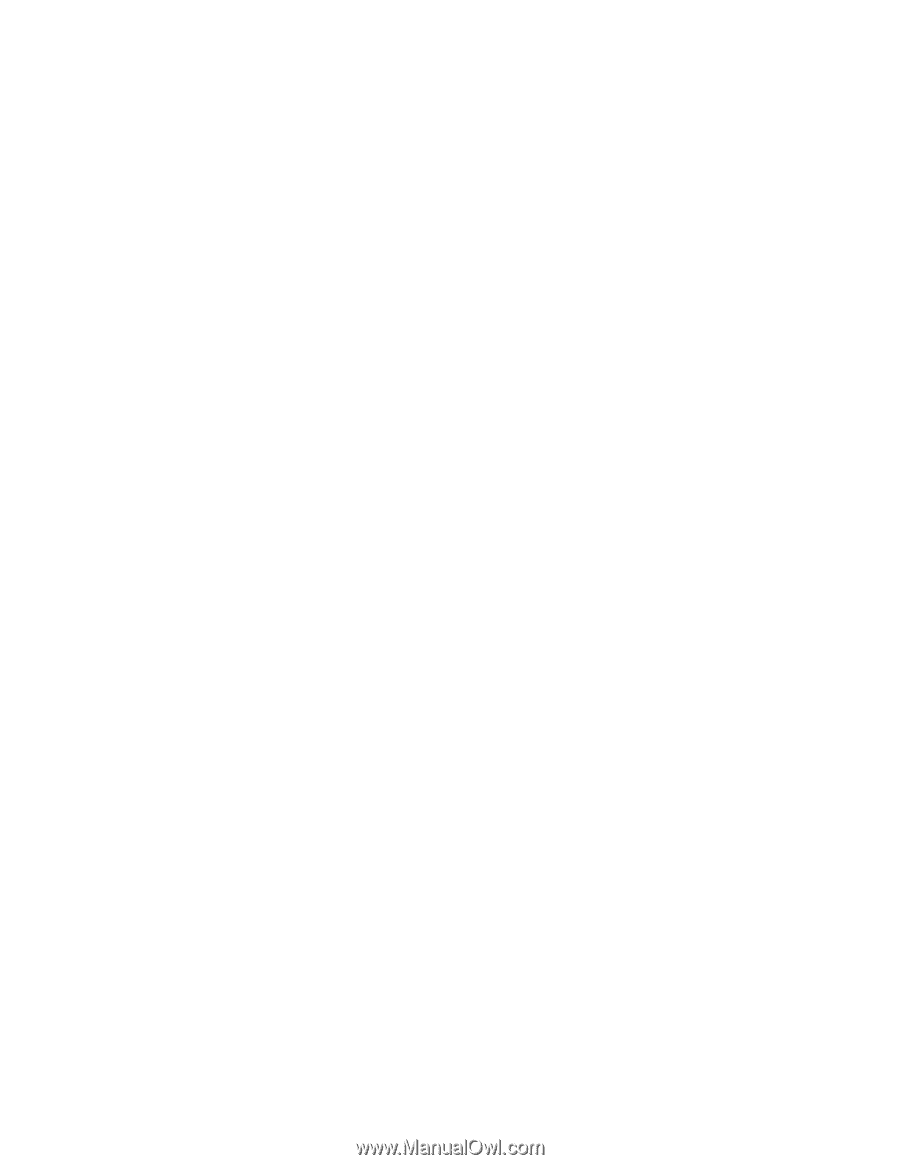
i