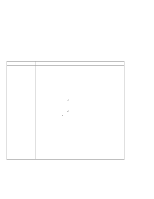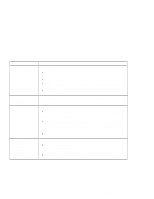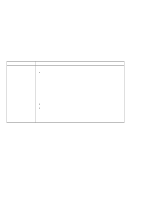IBM 2621483 User Guide - Page 117
CD-ROM or DVD-ROM Problems, CD-ROM or CD-ROM XA
 |
UPC - 087944548195
View all IBM 2621483 manuals
Add to My Manuals
Save this manual to your list of manuals |
Page 117 highlights
Troubleshooting Charts CD-ROM or DVD-ROM Problems Problem The CD-ROM or DVD-ROM does not work. You hear a noise from the CD-ROM or DVD-ROM when the disc is spinning. The CD-ROM or DVD-ROM tray does not open even if you press the CD-ROM or DVD-ROM drive eject button. The compact disc or DVD cannot be read. The DVD movie cannot be played. Action Make sure that: The computer power is turned on and a compact disc is in the CD-ROM or DVD-ROM drive. The audio CD power button is turned on (the audio CD status LCD lights up). The CD-ROM or DVD-ROM tray is firmly closed. The device drivers are correctly installed. The CD-ROM or DVD-ROM drive cover might be bent. Have the computer serviced. Insert a pin into the CD-ROM or DVD-ROM emergency eject hole and eject the CD-ROM or DVD-ROM tray. Make sure that: The compact disc is not dirty. If it is, clean it with a CD-ROM cleaner kit. The compact disc is not defective. If it is, try another compact disc. The compact disc is placed in the tray with the label side up. The compact disc format conforms with one of the following: - Music CD - CD-ROM or CD-ROM XA - Multisession photo CD - Video CD Note: You can only playback DVD movies if your computer has a built-in DVD-ROM drive and the DVD movie playback software is installed. The region code of the DVD movie you inserted into the DVD-ROM drive must match the region code you set for the DVD Player software. You can set the region code a maximum of 5 times. If you have not reached the limit, a prompt appears and you change it to the region code of the inserted DVD movie. If not, you will only be able to play DVD movies of the last region you set. Solving Computer Problems 101