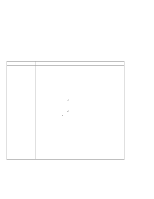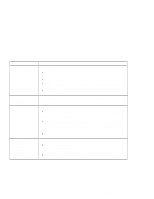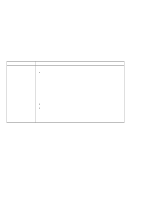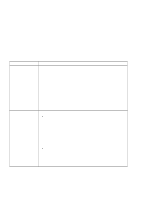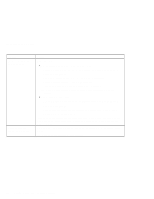IBM 2621483 User Guide - Page 119
Audio Problems, Universal Serial Bus (USB) Problems, Problem, Action, USB Function Support, Start
 |
UPC - 087944548195
View all IBM 2621483 manuals
Add to My Manuals
Save this manual to your list of manuals |
Page 119 highlights
Troubleshooting Charts Audio Problems Problem General problems. Action Problems may be due to such factors as: The audio volume control is not adjusted to the desired level. The audio volume in Windows is muted or not adjusted to the desired level. The audio cable configuration is not correct for your application. The audio cable is defective. The audio equipment is defective. When playing back DVD movies, check if the sound is muted in the DVD movie playback software. Universal Serial Bus (USB) Problems Problem A device connected to the USB connector does not work. The computer does not recognize your USB device. Action 1. Make sure that the USB device is connected correctly. 2. Make sure that USB Function Support is enabled in the Startup Configuration menu of the BIOS Utility. See "Startup Configuration" on page 27. 3. Open the "Device Manager" window, and make sure that the USB device setup is correct, and that computer resource assignment and device driver installation are correct. Note: To open the "Device Manager" window, click Start and move the cursor to Settings and click Control Panel. Double-click System; then click the Device Manager tab in the "System Properties" window. Unplug and plug in the USB device. Note: If your computer is in standby mode, your system might not recognize USB devices when operation resumes. Resume operation first, then plug in the USB device. Solving Computer Problems 103