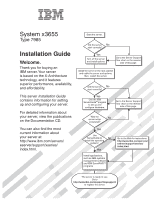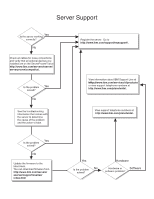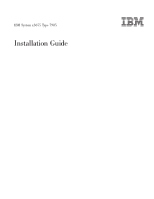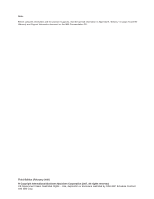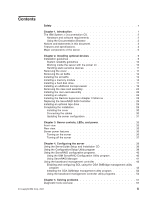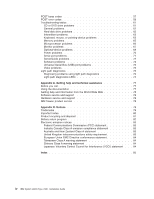IBM 79856au Installation Guide
IBM 79856au - Servers System X3655 Opteron 2.8ghz Manual
 |
UPC - 883436004374
View all IBM 79856au manuals
Add to My Manuals
Save this manual to your list of manuals |
IBM 79856au manual content summary:
- IBM 79856au | Installation Guide - Page 1
Yes Use ServerGuide to No install the operating system? Yes Install applications, such as IBM systems management software and IBM ServeRAID programs Go to the Web for instructions: http://www.ibm.com/servers/ eserver/support/xseries/ index.html. The server is ready to use. Go to http://www - IBM 79856au | Installation Guide - Page 2
Yes solved? No See the troubleshooting information that comes with the server to determine the cause of the problem and the action to take. Register the server. Go to http://www.ibm.com/support/mysupport/. View information about IBM Support Line at http://www.ibm.com/services/sl/products/ or view - IBM 79856au | Installation Guide - Page 3
IBM System x3655 Type 7985 Installation Guide - IBM 79856au | Installation Guide - Page 4
, read the general information in Appendix B, "Notices," on page 79 and the Warranty and Support Information document on the IBM Documentation CD. Third Edition (February 2007) © Copyright International Business Machines Corporation 2007. All rights reserved. US Government Users Restricted Rights - IBM 79856au | Installation Guide - Page 5
Utility program 39 Using the ServeRAID configuration programs 40 Using the IBM ServeRAID Configuration Utility program 40 Using ServeRAID Manager 41 Using the management controller utility programs 54 Chapter 5. Solving problems 57 Diagnostic tools overview 57 © Copyright IBM Corp. 2007 iii - IBM 79856au | Installation Guide - Page 6
call 77 Using the documentation 77 Getting help and information from the World Wide Web 78 Software service and support 78 Hardware service and support 78 IBM Taiwan product service 78 Appendix B. Notices 79 Trademarks 79 Important notes 80 Product recycling and disposal 81 Battery return - IBM 79856au | Installation Guide - Page 7
, leggere le Informazioni sulla Sicurezza. Les sikkerhetsinformasjonen (Safety Information) før du installerer dette produktet. Antes de instalar este produto, leia as Informações sobre Segurança. © Copyright IBM Corp. 2007 v - IBM 79856au | Installation Guide - Page 8
book under statement 1. Be sure to read all caution and danger statements in this documentation before performing the instructions. Read any additional safety information that comes with the server or optional device before you install the device. vi IBM System x3655 Type 7985: Installation Guide - IBM 79856au | Installation Guide - Page 9
damage. v Disconnect the attached power cords, telecommunications systems, networks, and modems before you open the device covers, unless instructed otherwise in the installation and configuration procedures. v Connect and disconnect cables as described in the following table when installing, moving - IBM 79856au | Installation Guide - Page 10
Statement 2: CAUTION: When replacing the lithium battery, use only IBM Part Number 33F8354 or an equivalent type battery recommended by the manufacturer. If or disassemble Dispose of the battery as required by local ordinances or regulations. viii IBM System x3655 Type 7985: Installation Guide - IBM 79856au | Installation Guide - Page 11
: v Do not remove the covers. Removing the covers of the laser product could result in exposure to hazardous laser radiation. There are no serviceable parts inside the device. v Use of controls or adjustments or performance of procedures other than those specified herein might result in hazardous - IBM 79856au | Installation Guide - Page 12
have more than one power cord. To remove all electrical current from the device, ensure that all power cords are disconnected from the power source. 2 1 x IBM System x3655 Type 7985: Installation Guide - IBM 79856au | Installation Guide - Page 13
, and energy levels are present inside any component that has this label attached. There are no serviceable parts inside these components. If you suspect a problem with one of these parts, contact a service technician. Statement 26: CAUTION: Do not place any object on top of rack-mounted devices - IBM 79856au | Installation Guide - Page 14
xii IBM System x3655 Type 7985: Installation Guide - IBM 79856au | Installation Guide - Page 15
Guide contains instructions for setting up your IBM® System x3655 Type 7985 server and basic instructions for installing some optional devices. More detailed instructions for installing optional devices are in the User's Guide on the IBM http://www.ibm.com/servers/eserver/ support/xseries/index.html - IBM 79856au | Installation Guide - Page 16
supported optional devices for the server, see the ServerProven® Web site at http://www.ibm.com/servers/eserver/serverproven/compat/us/. See the Rack Installation Instructions document for complete rack installation and removal instructions. The IBM or 2 IBM System x3655 Type 7985: Installation Guide - IBM 79856au | Installation Guide - Page 17
in the multilingual Safety Information document, which is on the IBM System x Documentation CD. Each statement is numbered for reference problem situations. v Attention: These notices indicate potential damage to programs, devices, or data. An attention notice is placed just before the instruction - IBM 79856au | Installation Guide - Page 18
, or some specifications might not apply. Racks are marked in vertical increments of 4.45 cm (1.75 inches). Each increment is referred to as a unit, or "U." 4 IBM System x3655 Type 7985: Installation Guide - IBM 79856au | Installation Guide - Page 19
80% - Shipment: 5% to 100% 4 GB, in pairs on-board service control processor v Two Broadcom 10/100/1000 Ethernet Heat output: Drives: ( (two x8 and one x4 lanes) on system board v Support for one of the following riser cards: Video controller: v computers will operate. Chapter 1. Introduction 5 - IBM 79856au | Installation Guide - Page 20
-swapped, which means that if the server and operating system support hot-swap capability, you can remove or install the component indicate touch points on hot-swap components.) See the instructions for removing or installing a specific hot-swap component IBM System x3655 Type 7985: Installation Guide - IBM 79856au | Installation Guide - Page 21
Remote Supervisor Adapter II SlimLine Low-profile adapter Heat sink Microprocessor Heat-sink retention module Riser-card assembly Full-height adapter DIMM air baffle DIMM ServeRAID SAS controller System board with shuttle assembly mounted Shuttle assembly Chapter 1. Introduction 7 - IBM 79856au | Installation Guide - Page 22
8 IBM System x3655 Type 7985: Installation Guide - IBM 79856au | Installation Guide - Page 23
instructions are intended for users who are experienced with setting up IBM server hardware. If you need more detailed instructions, see the User's Guide on the IBM to http://www.ibm.com/servers/eserver/support/xseries/index.html correctly, see Chapter 5, "Solving problems," on page 57 for diagnostic - IBM 79856au | Installation Guide - Page 24
points on hot-swap components.) See the instructions for removing or installing a specific hot-swap problem, always use an electrostatic-discharge wrist strap or other grounding system when working inside the server with the power on. The server supports IBM System x3655 Type 7985: Installation Guide - IBM 79856au | Installation Guide - Page 25
v Do not drop any metallic objects, such as paper clips, hairpins, and screws, into the server. Handling static-sensitive devices Attention: Static electricity can damage the server and other electronic devices. To avoid damage, keep static-sensitive devices in their static-protective packages until - IBM 79856au | Installation Guide - Page 26
and airflow, replace the air baffle before you turn on the server. Operating the server with an air baffle removed might damage server components. 12 IBM System x3655 Type 7985: Installation Guide - IBM 79856au | Installation Guide - Page 27
Riser card assembly Release tab Air baffle Release tab To remove the air baffle, complete the following steps: 1. Read the safety information that begins on page v and "Installation guidelines" on page 9. 2. Turn off the server and peripheral devices and disconnect all power cords and external - IBM 79856au | Installation Guide - Page 28
DIMMs: v The server supports up to sixteen Registered DDR2 PC2-5300, 512 MB, 1 GB, 2 GB, and 4 GB DIMMs, for a maximum of 64 GB of system memory. See http://www.ibm.com/servers/eserver/serverproven/compat will be less than the total installed size. 14 IBM System x3655 Type 7985: Installation Guide - IBM 79856au | Installation Guide - Page 29
. DIMM 16 DIMM 15 DIMM 14 DIMM 13 DIMM 12 DIMM 11 DIMM 10 DIMM 9 DIMM 8 DIMM 7 DIMM 6 DIMM 5 DIMM 4 DIMM 3 DIMM 2 DIMM 1 v The server supports online-spare memory. This feature disables a failed pair of DIMMS from the system configuration and activates an online-spare pair of DIMMs to replace the - IBM 79856au | Installation Guide - Page 30
basis. Each microprocessor requires that two or more pairs of DIMMs be installed to support online sparing. The DIMMs must be the same speed, type, size (or larger), correctly inserted; open the retaining clips, remove the DIMM, and then reinsert it. 16 IBM System x3655 Type 7985: Installation Guide - IBM 79856au | Installation Guide - Page 31
instructions in addition to the instructions in this chapter. The following notes describe the type of hard disk drive that the server supports inch drives. For a list of supported 2.5-inch hard disk drives, go to the ServerProven Web site at http://www.ibm.com/servers/eserver/serverproven/compat/us - IBM 79856au | Installation Guide - Page 32
18 IBM System x3655 Type 7985: Installation Guide - IBM 79856au | Installation Guide - Page 33
guide IBM ServeRAID Support IBM marketing representative or authorized reseller. v The microprocessor speeds are automatically set for this server; therefore, you do not have to set any microprocessor frequency-selection jumpers or switches. v If you have to replace a microprocessor, call for service - IBM 79856au | Installation Guide - Page 34
The following illustration shows the microprocessor connector locations on the system board. Microprocessor 1 connector Microprocessor 2 connector The following illustration shows how to install the second microprocessor on the system board. 20 IBM System x3655 Type 7985: Installation Guide - IBM 79856au | Installation Guide - Page 35
Heat sink Microprocessor Microprocessor socket dust cover Note: For simplicity, certain components have been removed from this illustration. Attention: v A startup (boot) processor must always be installed in microprocessor connector 1 on the system board. v To ensure correct server operation when - IBM 79856au | Installation Guide - Page 36
sink after you remove the plastic cover. Touching the thermal grease will contaminate it. For details, see the information about thermal grease in the User's Guide on the IBM Documentation CD. 22 IBM System x3655 Type 7985: Installation - IBM 79856au | Installation Guide - Page 37
with one that has a PCI-X 64-bit 133 MHz connector, or one that has a PCI-Express x16 connector. See the ServerProven list at http://www.ibm.com/servers/eserver/ serverproven/compat/us/ for a list of riser-card assemblies that you can use with the server. Chapter 2. Installing optional devices 23 - IBM 79856au | Installation Guide - Page 38
the rear and side edges and lift it to remove it from the server. Place the riser-card assembly on a flat, static-protective surface. 24 IBM System x3655 Type 7985: Installation Guide - IBM 79856au | Installation Guide - Page 39
Reinstall any adapters and reconnect any cables you might have removed in other procedures. 5. Carefully align the riser-card assembly with the retention latches, the guides on the rear of the server, and the riser-card connector on the system board; then, press down on the assembly. Make sure that - IBM 79856au | Installation Guide - Page 40
slot 2 PCI slot 1 The following notes describe the types of adapters that the server supports and other information that you must consider when installing an adapter: v You can install 28. v Your server supports only 3.3 V and universal PCI adapters. 26 IBM System x3655 Type 7985: Installation Guide - IBM 79856au | Installation Guide - Page 41
v The PCI bus configuration is as follows: - Non-hot-plug, full-length PCI Express x16 (x16 lanes) or PCI-X 64 bit, 133 MHz, slot 1 - Non-hot-plug, low profile PCI Express x4 (x4 lanes), slot 2 - Non-hot-plug, low profile PCI Express x8 (x8 lanes), slots 3 and 4 v The system scans devices in the - IBM 79856au | Installation Guide - Page 42
in this server. See the ServerProven list at http://www.ibm.com/servers/eserver/ serverproven/compat/us/ for the supported Remote Supervisor Adapter II SlimLine. For details about installing (see "Removing the riser-card assembly" on page 23). 28 IBM System x3655 Type 7985: Installation Guide - IBM 79856au | Installation Guide - Page 43
-8k-l SAS Controller installed. To replace the ServeRAID-8k-l SAS Controller or install a ServeRAID-8k SAS Controller, see the instructions in the User's Guide on the IBM System x Documentation CD. Installing an optional tape drive To install an optional tape drive in the server, see the instuctions - IBM 79856au | Installation Guide - Page 44
of the input and output connectors on the front and rear of the server. Front view USB 5 connector USB 6 connector Video connector Rear view 30 IBM System x3655 Type 7985: Installation Guide - IBM 79856au | Installation Guide - Page 45
See the documentation that comes with any external devices for additional cabling instructions. It might be easier for you to route cables before you connect manage the server remotely, see the Remote Supervisor Adapter User's Guide, which comes with the adapter, for information about setting up, - IBM 79856au | Installation Guide - Page 46
32 IBM System x3655 Type 7985: Installation Guide - IBM 79856au | Installation Guide - Page 47
Operator information panel: This panel contains controls, LEDs, and connectors. The following illustration shows the controls, LEDs, and connectors on the operator information panel. © Copyright IBM Corp. 2007 33 - IBM 79856au | Installation Guide - Page 48
operator information panel: v Power-control button: Press this button to turn the server on and off manually. A power-control-button shield comes installed on the server to prevent the server from being turned a CD or DVD from the CD-RW/DVD drive. 34 IBM System x3655 Type 7985: Installation Guide - IBM 79856au | Installation Guide - Page 49
the power cord. During typical operation, both the ac and dc power LEDs are lit. For any other combination of LEDs, see the Problem Determination and Service Guide on the IBM System x Documentation CD. DC power LED: Each hot-swap power supply has a dc power LED and an ac power LED. When the dc - IBM 79856au | Installation Guide - Page 50
not run, and all core logic except for the service processor (the baseboard management controller or optional Remote restart automatically when power is restored. v If your operating system supports the Wake on LAN feature, the Wake on LAN feature can IBM System x3655 Type 7985: Installation Guide - IBM 79856au | Installation Guide - Page 51
connected to ac power, the server can respond to requests from the service processor, such as a remote request to turn on the server. While can turn off the server from the operating system, if your operating system supports this feature. After an orderly shutdown of the operating system, the server - IBM 79856au | Installation Guide - Page 52
38 IBM System x3655 Type 7985: Installation Guide - IBM 79856au | Installation Guide - Page 53
Guide on the IBM the supported operating-system ibm.com/pc/qtechinfo/MIGR4ZKPPT.HTML To start the ServerGuide Setup and Installation CD, complete the following steps: 1. Insert the CD, and restart the server. If the CD does not start, see "ServerGuide problems" on page 72. 2. Follow the instructions - IBM 79856au | Installation Guide - Page 54
and mouse support v Resolve configuration IBM ServeRAID Configuration Utility Manager to perform the following tasks: v Configure a redundant array of independent disks (RAID) array v View or change the RAID configuration and associated devices 40 IBM System x3655 Type 7985: Installation Guide - IBM 79856au | Installation Guide - Page 55
to view or change SCSI settings for attached devices. See the ServeRAID documentation on the IBM ServeRAID Support CD for additional information about RAID technology and instructions for using ServeRAID Manager to configure the RAID controller. Additional information about ServeRAID Manager is - IBM 79856au | Installation Guide - Page 56
, information about that object appears in the right pane. To display a list of available actions for an object, click the object and click Actions. 42 IBM System x3655 Type 7985: Installation Guide - IBM 79856au | Installation Guide - Page 57
baseboard management controller lights LEDs to help you diagnose the problem and also records the error in the BMC system event latest version of the BIOS code from http://www.ibm.com/ support/. b. Update the BIOS code, following the instructions that come with the update file that you downloaded - IBM 79856au | Installation Guide - Page 58
serial console. See the documentation for your specific Linux operating-system type for information and instructions. Use one of the following procedures to enable SOL sessions for your Linux operating system for other versions of Red Hat Linux. 44 IBM System x3655 Type 7985: Installation Guide - IBM 79856au | Installation Guide - Page 59
To configure the general Linux parameters for SOL operation when you are using the Red Hat Enterprise Linux ES 4 operating system, complete the following steps. Note: Hardware flow control prevents character loss during communication over a serial connection. You must enable it when using a Linux - IBM 79856au | Installation Guide - Page 60
-2.4.9-e.12smp.img read-only root=/dev/hda6 image=/boot/vmlinuz-2.4.9-e.12 label=linux-up initrd=/boot/initrd-2.4.9-e.12.img read-only root=/dev/hda6 46 IBM System x3655 Type 7985: Installation Guide - IBM 79856au | Installation Guide - Page 61
Modified /etc/lilo.conf contents prompt timeout=50 default=linux-Monitor boot=/dev/hda #map=/boot/map install=/boot/boot.b #message=/boot/message linear # This will allow you to only Monitor the OS boot via SOL image=/boot/vmlinuz-2.4.9-e.12smp label=linux-Monitor initrd=/boot/initrd-2.4.9-e.12smp. - IBM 79856au | Installation Guide - Page 62
/initrd-2.4.9-e.12smp.img title Red Hat Enterprise Linux ES-up (2.4.9-e.12) root (hd0,0) kernel /vmlinuz-2.4.9-e.12 ro root=/dev/hda6 initrd /initrd-2.4.9-e.12.img 48 IBM System x3655 Type 7985: Installation Guide - IBM 79856au | Installation Guide - Page 63
Modified /boot/grub/grub.conf contents #grub.conf generated by anaconda # # Note that you do not have to rerun grub after making changes to this file # NOTICE: You have a /boot partition. This means that # all kernel and initrd paths are relative to /boot/, eg. # root (hd0,0) # kernel / - IBM 79856au | Installation Guide - Page 64
title linux SOL Interactive kernel (hd0,1)/boot/vmlinuz root=/dev/hda2 acpi=oldboot vga=791 console=tty1 console=ttyS0,19200 initrd (hd0,1)/boot/initrd 50 IBM System x3655 Type 7985: Installation Guide - IBM 79856au | Installation Guide - Page 65
Modified /boot/grub/menu.lst contents title floppy root chainloader +1 title failsafe kernel (hd0,1)/boot/vmlinuz.shipped root=/dev/hda2 ide=nodma apm=off vga=normal nosmp disableapic maxcpus=0 3 initrd (hd0,1)/boot/initrd.shipped Note 1: The kernel line is shown with a line break. In your file, the - IBM 79856au | Installation Guide - Page 66
before problems occur. To install the OSA SMBridge management utility program on a server running a Windows operating system, complete the following steps: 1. Go to http://www.ibm.com/support/ similar to that shown in the following illustration opens. 52 IBM System x3655 Type 7985: Installation Guide - IBM 79856au | Installation Guide - Page 67
a Linux operating system, complete the following steps. You must be logged in as a root user to perform these procedures. 1. Go to http://www.ibm.com/support/ and download the utility program and create the OSA BMC Management Utility CD. 2. Insert the OSA BMC Management Utility CD into the drive - IBM 79856au | Installation Guide - Page 68
the World Wide Web and you have obtained the applicable update package, follow the instructions that come with the update package. Using the OSA SMBridge management utility program Use Use CLI mode also to remotely view the System Event/Error log. 54 IBM System x3655 Type 7985: Installation Guide - IBM 79856au | Installation Guide - Page 69
the BMC system event log. - sol Configure the SOL function. - sysinfo Display system information that is related to the server and the globally unique identifier (GUID). Chapter 4. Configuring the server 55 - IBM 79856au | Installation Guide - Page 70
56 IBM System x3655 Type 7985: Installation Guide - IBM 79856au | Installation Guide - Page 71
See "POST beep codes" and the Problem Determination and Service Guide on the IBM System x Documentation CD for more information. v Troubleshooting tables These tables list problem symptoms and actions to correct the problems. See "Troubleshooting tables" on page 61 for more information. v Diagnostic - IBM 79856au | Installation Guide - Page 72
during POST. See the Problem Determination and Service Guide on the IBM System x Documentation CD for more information about the POST error codes. To check for updated technical information, go to http://www.ibm.com/servers/eserver/ support - IBM 79856au | Installation Guide - Page 73
of POST error messages (continued) POST message Failing device or problem found Suggested action 289 A DIMM has been 1. If the x is not functioning or failed the built-in self-test. 1. (Trained service technician only) Reseat microprocessor x. 2. Replace the following components one at a time - IBM 79856au | Installation Guide - Page 74
device or problem found Suggested action 00180xxx A PCI adapter has 1. See http:\\www.ibm.com/servers/eserver/ requested memory support/xseries/index. server each time: a. Hard disk drive b. (Trained service technician only) System board 60 IBM System x3655 Type 7985: Installation Guide - IBM 79856au | Installation Guide - Page 75
. See the Problem Determination and Service Guide on the IBM System x Documentation CD for more detailed troubleshooting information. If you cannot find the problem in these tables, run the diagnostic programs (see "Running the diagnostic programs" in the Problem Determination and Service Guide). If - IBM 79856au | Installation Guide - Page 76
the hard disk drive diagnostic tests again. A hard disk drive passes the diagnostic Fixed Disk Test but the problem remains. Run the diagnostic SCSI Fixed Disk Test (see"Running the diagnostic programs" in the Problem Determination and Service Guide). 62 IBM System x3655 Type 7985: Installation - IBM 79856au | Installation Guide - Page 77
cause the server to overheat and shut down. 2. Check the system-error log or BMC log (see "Error Logs" in the Problem Determination and Service Guide). Keyboard, mouse, or pointing-device problems v Follow the suggested actions in the order in which they are listed in the Action column until the - IBM 79856au | Installation Guide - Page 78
in the Action column until the problem is solved. v See the parts listing in the Problem Determination and Service Guide to determine which components are customer time: a. Mouse or pointing device b. (Trained service technician only) System board 64 IBM System x3655 Type 7985: Installation Guide - IBM 79856au | Installation Guide - Page 79
automatically disabled a memory bank when it detected a problem, or a memory bank might have been manually disabled. 2. Check the POST error log for diagnostics (see "Running the diagnostic programs" in the Problem Determination and Service Guide). 4. Make sure that there is no memory mismatch - IBM 79856au | Installation Guide - Page 80
until the problem is solved. v See the parts listing in the Problem Determination and Service Guide to determine server supports all the microprocessors and that the microprocessors match in speed and cache size. 3. (Trained service technician only . 66 IBM System x3655 Type 7985: Installation Guide - IBM 79856au | Installation Guide - Page 81
comes with the monitor for instructions for testing and adjusting the monitor. v Follow the suggested actions in the order in which they are listed in the Action column until the problem is solved. v See the parts listing in the Problem Determination and Service Guide to determine which components - IBM 79856au | Installation Guide - Page 82
the application. 2. Run video diagnostics (see the Problem Determination and Service Guide for information about running the diagnostic programs). If the is at least 76 mm (3 in.). b. Non-IBM monitor cables might cause unpredictable problems. 2. Reseat the following components: a. Monitor cable b. - IBM 79856au | Installation Guide - Page 83
instructions, use those instructions to test the device. 3. Reseat the failing device. 4. Follow the instructions for device maintenance, such as keeping the heads clean, and troubleshooting in the documentation that comes with the device. 5. Replace the failing device. Chapter 5. Solving problems - IBM 79856au | Installation Guide - Page 84
problem is solved. v See the parts listing in the Problem Determination and Service Guide Trained service the problem problem. supports. 7. See "Power supply LEDs" in the Problem Determination and Service Guide. 8. See "Solving undetermined problems" in the Problem Determination and Service Guide - IBM 79856au | Installation Guide - Page 85
server unexpectedly shuts down, and the LEDs on the operator information panel are not lit. See "Solving undetermined problems" in the Problem Determination and Service Guide. Serial port problems v Follow the suggested actions in the order in which they are listed in the Action column until the - IBM 79856au | Installation Guide - Page 86
supported on the server. If the operating installed; the option is not system is supported, the problem is solved. v See the parts listing in the Problem Determination and Service Guide to problem. 3. Contact your place of purchase of the software. 72 IBM System x3655 Type 7985: Installation Guide - IBM 79856au | Installation Guide - Page 87
by a trained service technician. Symptom Action A USB device does not work. 1. Run USB diagnostics (see "Running the diagnostic programs" in the Problem Determination and Server Guide. 2. Make sure that: v The correct USB device driver is installed. v The operating system supports USB devices - IBM 79856au | Installation Guide - Page 88
power supply 1 and power supply 2 are installed. 2. Make sure the power supply is correctly seated and the AC power cord is plugged in. 3. If the problem remains, replace the power supply. 74 IBM System x3655 Type 7985: Installation Guide - IBM 79856au | Installation Guide - Page 89
reported to 1. See the BM log and the system-error log (see "Error logs" the operating system. in the Problem Determination and Service Guide). Note: The PCI or MEM LED might also be lit. 2. If the PCI LED is lit, follow the instructions for that LED. 3. If the MEM LED is lit, follow the - IBM 79856au | Installation Guide - Page 90
lit. 1. See the BMC log or the system-error log (see "Error logs" in the Problem Determination and Service Guide for the source of the fault). 2. Make sure that the airflow in the server is not blocked each adapter is removed. v Call for service. 76 IBM System x3655 Type 7985: Installation Guide - IBM 79856au | Installation Guide - Page 91
and Troubleshooting Guide or Problem Determination and Service Guide on the IBM Documentation CD that comes with your system. Note: For some IntelliStation models, the Hardware Maintenance Manual and Troubleshooting Guide is available only from the IBM support Web site. v Go to the IBM support Web - IBM 79856au | Installation Guide - Page 92
systems and optional devices at http://www.ibm.com/servers/eserver/support/xseries/index.html. Software service and support Through IBM Support Line, you can get telephone assistance, for a fee, with usage, configuration, and software problems with System x and xSeries servers, BladeCenter products - IBM 79856au | Installation Guide - Page 93
right may be used instead. However, it is the user's responsibility to evaluate and verify the operation of any non-IBM product, program, or service. IBM may have patents or pending patent applications covering subject matter described in this document. The furnishing of this document does not - IBM 79856au | Installation Guide - Page 94
and other countries. Other company, product, or service names may be trademarks or service marks of others. Important notes Processor speeds indicate the hard disk drive bays with the largest currently supported drives available from IBM. Maximum memory may require replacement of the standard memory - IBM 79856au | Installation Guide - Page 95
no representations or warranties with respect to non-IBM products. Support (if any) for the non-IBM products is provided by the third party, not IBM. Some software may differ from its retail version (if available), and may not include user manuals or all program functionality. Product recycling and - IBM 79856au | Installation Guide - Page 96
proper collection and treatment, contact your local IBM representative. Battery return program This product may contain a sealed lead acid, nickel cadmium, nickel metal hydride, lithium, or lithium ion battery. Consult your user manual or service manual for specific battery information. The battery - IBM 79856au | Installation Guide - Page 97
energy and, if not installed and used in accordance with the instruction manual, may cause harmful interference to radio communications. Operation of this and connectors must be used in order to meet FCC emission limits. IBM is not responsible for any radio or television interference caused by using - IBM 79856au | Installation Guide - Page 98
approximation of the laws of the Member States relating to electromagnetic compatibility. IBM cannot accept responsibility for any failure to satisfy the protection requirements resulting Voluntary Control Council for Interference (VCCI) statement 84 IBM System x3655 Type 7985: Installation Guide - IBM 79856au | Installation Guide - Page 99
D danger statements 3 device scan sequence 27 DIMMs connector locations 16 order of installation 15 display problems 67 documentation CD 2 drive, hot-swap, installing 17, 19 © Copyright IBM Corp. 2007 E electrical input 5 electronic emission Class A notice 83 environment 5 error messages, POST 58 - IBM 79856au | Installation Guide - Page 100
configuring 43 installing 52 P PCI expansion slots 5 pointing device problems 64 POST error messages 58 power problems 70 power supply specifications 5 power-cord connector 35 86 IBM System x3655 Type 7985: Installation Guide power-on LED front 36 rear 34 problems CD/DVD drive 61 hard disk drive 62 - IBM 79856au | Installation Guide - Page 101
front 36 rear 34 T temperature 5 thermal material heat sink 23 trademarks 79 troubleshooting chart 61 turning off the server 37 turning on the server 36 U United 83 United States FCC Class A notice 83 Universal Serial Bus (USB) problems 73 updating the firmware code 54 USB connector front 34 rear 36 - IBM 79856au | Installation Guide - Page 102
88 IBM System x3655 Type 7985: Installation Guide - IBM 79856au | Installation Guide - Page 103
- IBM 79856au | Installation Guide - Page 104
Part Number: 43V9241 Printed in USA (1P) P/N: 43V9241
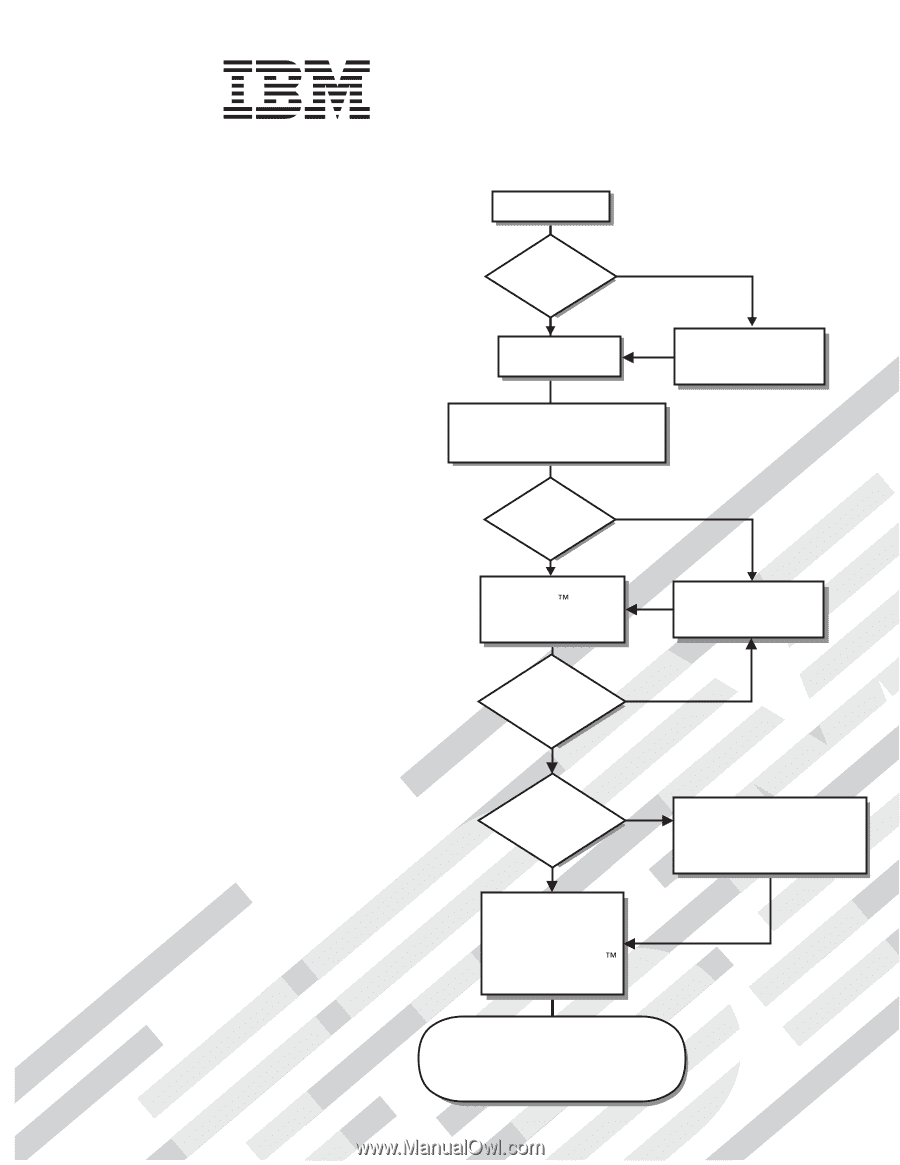
Welcome.
Thank you for buying an
IBM server.
This server
contains information for setting
up and configuring your server.
For detailed information about
your server, view the publications
on the
You can also find the most
current information about
your server at:
eserver/support/xseries/
index.html.
Your server
is based on the X-Architecture
technology, and it features
superior performance, availability,
and affordability.
Documentation CD.
Installation Guide
Installation Guide
System x3655
Type 7985
Turn off the server
and install options.
Did the server
start correctly?
Yes
No
Go to the Server Support
flow chart on the reverse
side of this page.
Start the server.
Did the server
start correctly?
Yes
No
Install the server in the rack cabinet
and cable the server and options;
then, restart the server.
Was the
server setup
completed?
Use
ServerGuide to
install the operating
system?
The server is ready to use.
Go to
to register the server.
Go to the Web for instructions:
eserver/support/xseries/
index.html.
No
Yes
Yes
No
Use the IBM
ServerGuide
program
to set up and
configure hardware.
Go to the Server Support
flow chart on the reverse
side of this page.
Install applications,
such as IBM systems
management software
and IBM ServeRAID
programs