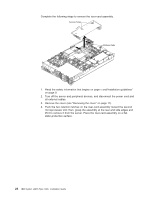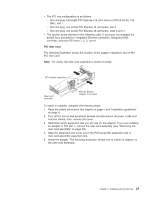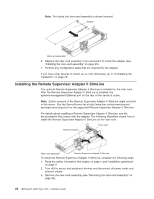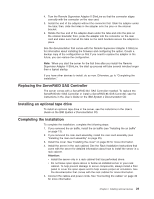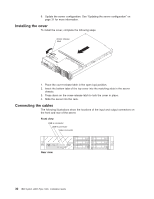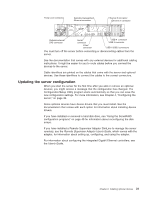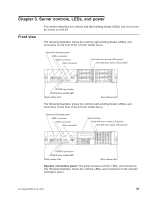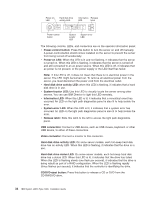IBM 79856au Installation Guide - Page 43
Replacing, ServeRAID, Controller, Installing, optional, drive, Completing, installation
 |
UPC - 883436004374
View all IBM 79856au manuals
Add to My Manuals
Save this manual to your list of manuals |
Page 43 highlights
4. Turn the Remote Supervisor Adapter II SlimLine so that the connector aligns correctly with the connector on the riser card. 5. Install the end of the adapter without the connector first. Slide the adapter under the tabs; then, slide the holes in the adapter onto the pins on the retainer bracket. 6. Rotate the free end of the adapter down under the tabs and onto the pins on the retainer brackets; then, press the adapter into the connector on the riser card and make sure that all the tabs on the latch brackets secure the adapter in place. See the documentation that comes with the Remote Supervisor Adapter II SlimLine for information about installing the firmware and configuring the option. Create a backup copy of the configuration so that if you need to replace the adapter in the future, you can restore the configuration. Note: When you start the server for the first time after you install the Remote Supervisor Adapter II SlimLine, the start up process will take several minutes longer than a typical startup. If you have other devices to install, do so now. Otherwise, go to "Completing the installation." Replacing the ServeRAID SAS Controller The server comes with a ServeRAID-8k-l SAS Controller installed. To replace the ServeRAID-8k-l SAS Controller or install a ServeRAID-8k SAS Controller, see the instructions in the User's Guide on the IBM System x Documentation CD. Installing an optional tape drive To install an optional tape drive in the server, see the instuctions in the User's Guide on the IBM System x Documentation CD. Completing the installation To complete the installation, complete the following steps: 1. If you removed the air baffle, install the air baffle (see "Installing the air baffle" on page 13). 2. If you removed the riser-card assembly, install the riser-card assembly (see "Installing the riser-card assembly" on page 25). 3. Install the cover. See "Installing the cover" on page 30 for more information. 4. Install the server in the rack cabinet. See the Rack Installation Instructions that come with the server for detailed information about how to install the server in a rack cabinet. Attention: v Install the server only in a rack cabinet that has perforated doors. v Do not leave open space above or below an installed server in your rack cabinet. To help prevent damage to server components, always install a filler panel to cover the open space and to help ensure proper air circulation. See the documentation that comes with the rack cabinet for more information. 5. Connect the cables and power cords. See "Connecting the cables" on page 30 for more information. Chapter 2. Installing optional devices 29