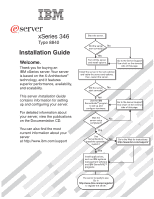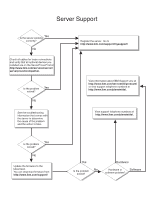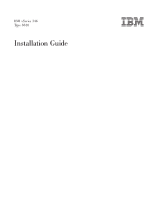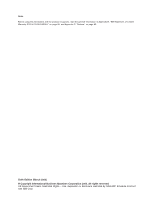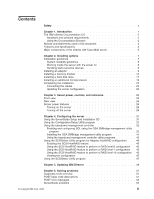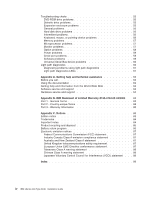IBM 8840 Installation Guide
IBM 8840 - eServer xSeries 346 Manual
 |
UPC - 000435863799
View all IBM 8840 manuals
Add to My Manuals
Save this manual to your list of manuals |
IBM 8840 manual content summary:
- IBM 8840 | Installation Guide - Page 1
xSeries 346 Type 8840 Installation Guide Welcome. Thank you for buying an IBM xSeries server. Your server is based on the X-Architecture technology, and it features superior performance, availability, and scalability. This server Installation Guide contains information for setting up and configuring - IBM 8840 | Installation Guide - Page 2
on the ServerProven list at http://www.ibm.com/servers/eserver/ serverproven/compat/us/. Is the problem Yes solved? No See the troubleshooting information that comes with the server to determine the cause of the problem and the action to take. Register the server. Go to http://www.ibm.com/support - IBM 8840 | Installation Guide - Page 3
IBM xSeries 346 Type 8840 Installation Guide - IBM 8840 | Installation Guide - Page 4
Note: Before using this information and the product it supports, read the general information in Appendix B, "IBM Statement of Limited Warranty Z125-4753-08 04/2004," on page 65, and Appendix C, Restricted Rights - Use, duplication or disclosure restricted by GSA ADP Schedule Contract with IBM Corp. - IBM 8840 | Installation Guide - Page 5
and specifications 4 Major components of the xSeries 346 Type 8840 server 5 Chapter 2. Installing options 7 Installation guidelines 7 System reliability guidelines 8 Working inside the server with the power on 8 Handling static-sensitive devices 8 Installing an adapter 9 Installing a memory - IBM 8840 | Installation Guide - Page 6
conformance statement 87 Taiwanese Class A warning statement 88 Chinese Class A warning statement 88 Japanese Voluntary Control Council for Interference (VCCI) statement . . . 88 Index 89 iv IBM xSeries 346 Type 8840: Installation Guide - IBM 8840 | Installation Guide - Page 7
, leggere le Informazioni sulla Sicurezza. Les sikkerhetsinformasjonen (Safety Information) før du installerer dette produktet. Antes de instalar este produto, leia as Informações sobre Segurança. © Copyright IBM Corp. 2006 v - IBM 8840 | Installation Guide - Page 8
. 3. Attach signal cables to connectors. 4. Attach power cords to outlet. 5. Turn device ON. To disconnect: 1. Turn everything OFF. 2. First, remove power cords from outlet. 3. Remove signal cables from connectors. 4. Remove all cables from devices. vi IBM xSeries 346 Type 8840: Installation Guide - IBM 8840 | Installation Guide - Page 9
Statement 2 CAUTION: When replacing the lithium battery, use only IBM Part Number 33F8354 or an equivalent type battery recommended by the manufacturer. If your system has a module containing a lithium battery, replace it only with the same module type made by the same manufacturer. The battery - IBM 8840 | Installation Guide - Page 10
laser product could result in exposure to hazardous laser radiation. There are no serviceable parts inside the device. v Use of controls or adjustments or performance of procedures 1 Laser Klass 1 Luokan 1 Laserlaite Appareil A` Laser de Classe 1 viii IBM xSeries 346 Type 8840: Installation Guide - IBM 8840 | Installation Guide - Page 11
(39.7 lb) ≥ 32 kg (70.5 lb) CAUTION: Use safe practices when lifting. Statement 5: ≥ 55 kg (121.2 lb) CAUTION: The power control button on the device and the power switch on the power supply do not turn off the electrical current supplied to the device. The device also might have more than one - IBM 8840 | Installation Guide - Page 12
under certain conditions. To avoid these hazards, ensure that your system electrical requirements do not exceed the branch circuit protection requirements. Refer to the information that is provided with your IBM device for electrical specifications. x IBM xSeries 346 Type 8840: Installation Guide - IBM 8840 | Installation Guide - Page 13
: CAUTION: Make sure that the rack is secured properly to avoid tipping when the server unit is extended. Statement 16: CAUTION: Some accessory or option board outputs exceed Class 2 or limited power source limits and must be installed with appropriate interconnecting cabling in accordance with the - IBM 8840 | Installation Guide - Page 14
Statement 17: CAUTION: The following label indicates moving parts nearby. WARNING: Handling the cord on this product or cords associated with accessories sold with , además de otros riesgos reproductivos. Lávese las manos después de usar el producto. xii IBM xSeries 346 Type 8840: Installation Guide - IBM 8840 | Installation Guide - Page 15
This Installation Guide contains instructions for setting up your IBM® ™ Eserver xSeries® 346 Type 8840 server and basic instructions for installing some options. More detailed instructions for installing options are in the Option Installation Guide on the IBM xSeries Documentation CD - IBM 8840 | Installation Guide - Page 16
For a list of supported options for your server, go to the ServerProven® Web site at http://www.ibm.com/servers/eserver/serverproven/compat/us/. See the Rack Installation Instructions document for complete rack installation and removal instructions. The IBM xSeries Documentation CD The IBM xSeries - IBM 8840 | Installation Guide - Page 17
system server from the Product menu. The Available Topics list displays all the documents for your server on the IBM xSeries Documentation CD problem situations. v Attention: These notices indicate potential damage to programs, devices, or data. An attention notice is placed just before the instruction - IBM 8840 | Installation Guide - Page 18
specifications Microprocessor: Hot-swap power supplies: Acoustical noise emissions: v Intel® Xeon 2.8 GHz or higher v Declared sound power, idle: 6.6 bel depending on server ft) v Humidity: - Server on/off: 8% to 80% - Shipment: 5% to 100% 4 IBM xSeries 346 Type 8840: Installation Guide - IBM 8840 | Installation Guide - Page 19
which means that if the server and operating system support hot-swap capability, you can remove or install the component while the server is running. (Orange can also indicate touch points on hot-swap components.) See the instructions for removing or installing a specific hot-swap component for any - IBM 8840 | Installation Guide - Page 20
from your hardware. Hot-swap fans Fan guide assembly Microprocessor Ultra-slim hard disk drive tray Filler panel for drive bay PCI riser-card cage PCI low-profile-card cage VRM Heat sink Air baffle Microprocessor baffle Memory module System board 6 IBM xSeries 346 Type 8840: Installation Guide - IBM 8840 | Installation Guide - Page 21
See the instructions for removing or installing a specific hot-swap component for any additional procedures that you might have to perform before you remove or install the component. v For a list of supported options for your server, go to http://www.ibm.com/servers/ eserver/serverproven/compat/us - IBM 8840 | Installation Guide - Page 22
v Each of the power-supply bays has a power supply or power-supply blank installed in it. v There is adequate space around the server to allow the server cooling system to work properly. Leave not leave the device where others can handle and damage it. 8 IBM xSeries 346 Type 8840: Installation Guide - IBM 8840 | Installation Guide - Page 23
-bit, 100 MHz, low-profile adapters. v PCI-X slots 3 and 4 support non-hot-plug, 64-bit, 133 MHz, standard full-length adapters. v The optional IBM Remote Supervisor Adapter II SlimLine can be installed only in a dedicated slot on the system board. The following illustration shows how to install the - IBM 8840 | Installation Guide - Page 24
system board. The following illustration shows how to install the ServeRAID-7k. Connector ServerRAID-7k For more detailed instructions or information, see the Option Installation Guide on the IBM xSeries PCI1) PCI-X slot 2 64-bit 3.3V 100 MHz (PCI2) 10 IBM xSeries 346 Type 8840: Installation Guide - IBM 8840 | Installation Guide - Page 25
to install an adapter: 1. Read the safety information beginning on page v and "Installation guidelines" on page 7. 2. Turn off the server and peripheral devices, and disconnect the power cords and all external cables. 3. Remove the top cover. 4. If you are installing an adapter in PCI slot 1 or - IBM 8840 | Installation Guide - Page 26
components under the PCI riser-card cage or the PCI low-profile-card cage. v Make sure that cables are not pinched by the server components. The following illustration shows the cable routing for an adapter installed in the PCI low-profile-card cage. 12 IBM xSeries 346 Type 8840: Installation Guide - IBM 8840 | Installation Guide - Page 27
Note: Remove the PCI riser-card cage, the PCI low-profile card cage, and the fan guide before you route the cables. Reinstall the components when you complete the cable routing. Low profile SCSI adapter SCSI cable connector SCSI cable The following - IBM 8840 | Installation Guide - Page 28
system memory. The server supports up to eight 1.8 V, 240-pin, PC2-3200, ECC DDR II SDRAM, 200 MHz DIMMs. Go to the ServerProven list at http://www.ibm.com/servers/eserver/serverproven/compat/us/ for a list of memory connectors 1 1 and 2 2 3 and 4 14 IBM xSeries 346 Type 8840: Installation Guide - IBM 8840 | Installation Guide - Page 29
configure the server to use memory mirroring. Memory mirroring stores data in two pairs of DIMMs simultaneously. Memory mirroring reduces the amount of available memory. Enable memory mirroring through the Configuration/Setup Utility program. See the User's Guide on the IBM xSeries Documentation CD - IBM 8840 | Installation Guide - Page 30
safety information beginning on page v and "Installation guidelines" on page 7. 2. Turn off the server and peripheral devices, and disconnect the power cords and all external cables, if necessary; then, remove the top cover. 3. Remove the air baffle. 16 IBM xSeries 346 Type 8840: Installation Guide - IBM 8840 | Installation Guide - Page 31
drives installed on Ultra-Slim hard disk drive trays. For a list of supported hard disk drives, go to the ServerProven Web site at http://www.ibm.com/servers/eserver/serverproven/compat/us/. v All hot-swap drives in the server should have the same throughput speed rating. Mixing hard drives with - IBM 8840 | Installation Guide - Page 32
ready when you call: - Machine type and model - Serial number of your server or computer The following illustration is a simplified layout of the microprocessor connector locations and other microprocessor-related components on the system board. 18 IBM xSeries 346 Type 8840: Installation Guide - IBM 8840 | Installation Guide - Page 33
VRM (J72) Microprocessor 2 (J23) Microprocessor 1 (J22) The following illustration shows how to install the second microprocessor on the system board. Microprocessor baffle VRM Heat sink Microprocessor Microprocessorrelease lever Chapter 2. Installing options 19 - IBM 8840 | Installation Guide - Page 34
on page 7. 2. Turn off the server and peripheral devices, and disconnect the power cords and all external cables, if permanent damage to the microprocessor, microprocessor socket, and system board. c. Rotate the locking lever on the microprocessor IBM xSeries 346 Type 8840: Installation Guide - IBM 8840 | Installation Guide - Page 35
Alignment marks Microprocessor 2 Microprocessor 1 Lock tab Microprocessor socket 2 Microprocessor socket 1 e. Carefully close the locking lever to secure the microprocessor in the socket. 6. Install a heat sink on the microprocessor. Attention: v Do not set down the heat sink after you remove the - IBM 8840 | Installation Guide - Page 36
server in a rack. See the Rack Installation Instructions that come with the server for complete rack installation and removal instructions. Attention: v Install the server and power cords. See "Connecting the cables" on page 23 for more information. 22 IBM xSeries 346 Type 8840: Installation Guide - IBM 8840 | Installation Guide - Page 37
you can save the new configuration settings. For more information, see the section about configuring the server in the User's Guide on the IBM xSeries Documentation CD. Some options have device drivers that you must install. See the documentation that comes with each option for information about - IBM 8840 | Installation Guide - Page 38
arrays. See the RAID documentation on the IBM ServeRAID-7e (Adaptec HostRAID) Support CD for more information about reconfiguring the disk arrays. For information about configuring the integrated Gigabit Ethernet controllers, see the User's Guide. 24 IBM xSeries 346 Type 8840: Installation Guide - IBM 8840 | Installation Guide - Page 39
lit, it indicates that the drive has failed. If an optional IBM ServeRAID controller is installed in the server, when this LED is flashing slowly (one flash per second), panel. Release latch System-error LED Information LED System-locator LED SCSI activity LED Power-control button Power-on LED USB - IBM 8840 | Installation Guide - Page 40
LEDs TX/RX LINK TX/RX LINK PCI slot 3 PCI slot 4 Power cords AC power LED DC power LED Serial Mouse Keyboard Video Ethernet 2 Ethernet 1 SCSI ASM System-locator LED Remote Supervisor Adapter II SlimLine Ethernet Universal Serial Bus (USB) 26 IBM xSeries 346 Type 8840: Installation Guide - IBM 8840 | Installation Guide - Page 41
LEDs are lit. For any other combination of LEDs, see the Hardware Maintenance Manual and Troubleshooting Guide on the IBM xSeries Documentation CD. DC power LED: On some server models, each hot-swap power supply has a dc power LED and an ac power LED. During typical operation, both the ac and dc - IBM 8840 | Installation Guide - Page 42
the power supply do not turn off the electrical current supplied to the device. The device also might have more than one power cord. To remove all electrical current from the device, ensure that all power cords are disconnected from the power source. 28 IBM xSeries 346 Type 8840: Installation Guide - IBM 8840 | Installation Guide - Page 43
an orderly shutdown of the operating system and turn off the server, if your operating system supports this feature. v If the operating system stops functioning, you can press and hold the power-control button for more than 4 seconds to turn off the server. v The service processor can turn off the - IBM 8840 | Installation Guide - Page 44
30 IBM xSeries 346 Type 8840: Installation Guide - IBM 8840 | Installation Guide - Page 45
, provide device drivers, and help you install the operating system. For information about the supported operating-system versions, see the label on the CD. If the ServerGuide Setup and Installation CD did not come with your server, you can download the latest version from http://www.ibm.com/pc - IBM 8840 | Installation Guide - Page 46
.com/ support/. b. Update the BIOS code, following the instructions that come with the update file that you downloaded. 2. Configure the BIOS settings: a. Restart the server and press F1 when prompted to start the Configuration/Setup Utility program. 32 IBM xSeries 346 Type 8840: Installation Guide - IBM 8840 | Installation Guide - Page 47
Enter. Linux configuration For SOL operation on the server, you must configure the Linux® operating system to expose the Linux initialization (booting) process. console. See the documentation for your specific Linux operating-system type for information and instructions. Use one of the following - IBM 8840 | Installation Guide - Page 48
Linux parameters for SOL operation when using the Red Hat Enterprise Linux ES 2.1 operating system. Note: Hardware flow control prevents character loss during communication over a serial connection. file and the content of this file after modification. 34 IBM xSeries 346 Type 8840: Installation Guide - IBM 8840 | Installation Guide - Page 49
read-only root=/dev/hda6 image=/boot/vmlinuz-2.4.9-e.12 label=linux-up initrd=/boot/initrd-2.4.9-e.12.img read-only root=/dev/hda6 Chapter 4. Configuring the server 35 - IBM 8840 | Installation Guide - Page 50
Press Tab at this prompt to install all of the boot options that are listed. To load the operating system in interactive mode, type linux-Interact and then press Enter. GRUB configuration: If Red Hat Linux (2.4.9-e.12smp) SOL Interactive root (hd0,0) 36 IBM xSeries 346 Type 8840: Installation Guide - IBM 8840 | Installation Guide - Page 51
.img title Red Hat Enterprise Linux ES-up (2.4.9-e.12) root (hd0,0) kernel /vmlinuz-2.4.9-e.12 ro root=/dev/hda6 initrd /initrd-2.4.9-e.12.img Chapter 4. Configuring the server 37 - IBM 8840 | Installation Guide - Page 52
/initrd-2.4.9-e.12.img You must restart the Linux operating system after completing these procedures for the changes to take effect is based on a default installation of SUSE Linux Enterprise Server (SLES) 8.0. The file names, structures, and commands IBM xSeries 346 Type 8840: Installation Guide - IBM 8840 | Installation Guide - Page 53
kernel (hd0,1)/boot/vmlinuz root=/dev/hda2 acpi=oldboot vga=791 console=tty1 console=ttyS0,19200 initrd (hd0,1)/boot/initrd title floppy Chapter 4. Configuring the server 39 - IBM 8840 | Installation Guide - Page 54
an OS friendly name of Windows Server 2003, Standard. Write down the boot entry ID for use in the next step. 2. To enable the Microsoft Windows Emergency Management System (EMS), at a Windows command prompt output and the output after modification. 40 IBM xSeries 346 Type 8840: Installation Guide - IBM 8840 | Installation Guide - Page 55
management utility program Complete the following steps to install the OSA SMBridge management utility program on a server running a Windows operating system: 1. Go to http://www.ibm.com/support/ and download the utility program and create the OSA BMC Management Utility CD. 2. Insert the OSA - IBM 8840 | Installation Guide - Page 56
utility program on a server running a Linux operating system. You must be logged in as a root user to perform these procedures. 1. Go to http://www.ibm.com/support/ and download the utility cfg /usr/sbin/smbconfig /usr/bin/smbconfig /usr/sbin/ipmish 42 IBM xSeries 346 Type 8840: Installation Guide - IBM 8840 | Installation Guide - Page 57
device drivers. Go to http://www.ibm.com/support/ to download the utility program; then, copy the Flash.exe file to a firmware update diskette. Note: To ensure proper server operation, be sure to update the server baseboard management controller firmware before updating the BIOS code. To update the - IBM 8840 | Installation Guide - Page 58
before you can use it. SCSI RAID configuration utilities, device drivers, and information are available on the ServeRAID-7e (Adaptec HostRAID) Support CD. If this CD did not come with your server, you can download it from http://www.ibm.com/support/. 44 IBM xSeries 346 Type 8840: Installation Guide - IBM 8840 | Installation Guide - Page 59
From the list of ready instructions that come with that adapter to view or change SCSI settings for attached devices. See the documentation on the ServeRAID-7e (Adaptec HostRAID) Support CD for additional information about how to use the SCSI HostRAID feature. Chapter 4. Configuring the server - IBM 8840 | Installation Guide - Page 60
RAID-1 when asked to select the RAID type. 4. From the list of ready drives, select the two drives that you want to of RAID adapter in the server, use the configuration method described in the instructions that come with that adapter to the server. 46 IBM xSeries 346 Type 8840: Installation Guide - IBM 8840 | Installation Guide - Page 61
use the SCSISelect Utility program to view information about the SCSI controller. From the list of available arrays, select an array and press Enter. Press Esc to exit the the arrow keys to select a choice from the menu, and follow the instructions on the screen. Chapter 4. Configuring the server 47 - IBM 8840 | Installation Guide - Page 62
48 IBM xSeries 346 Type 8840: Installation Guide - IBM 8840 | Installation Guide - Page 63
updates and interim fixes: 1. Check for the latest version of IBM Director: a. Go to http://www.ibm.com/servers/eserver/xseries/systems_management/ xseries_sm/dwnl.html. b. If a newer version of IBM Director than what comes with the server is shown in the drop-down list, follow the instructions - IBM 8840 | Installation Guide - Page 64
50 IBM xSeries 346 Type 8840: Installation Guide - IBM 8840 | Installation Guide - Page 65
Maintenance Manual and Troubleshooting Guide on the IBM xSeries Documentation CD, and the "Server Support" flowchart in the front of this document. Diagnostic tools overview The following tools are available to help you diagnose and solve hardware-related problems: v POST beep codes The power-on - IBM 8840 | Installation Guide - Page 66
the pointing device. If the problem remains, call for service. All other beep codes 1. Make sure that the system memory modules are installed correctly. 2. Turn off the server; then, restart the server. If the problem remains, call for service. 52 IBM xSeries 346 Type 8840: Installation Guide - IBM 8840 | Installation Guide - Page 67
Manual and Troubleshooting Guide on the IBM xSeries Documentation CD for more information about the POST error messages. Table 6. Abbreviated list of POST error messages POST message Failing device or problem Make sure that the DIMMs are supported by the server and that disabled. they are - IBM 8840 | Installation Guide - Page 68
server. If the operating installed; the option is not system is supported, either there is no logical drive defined (SCSI RAID systems) available. or the ServerGuide System Partition is not present. Run the ServerGuide program and make sure that setup is complete. 54 IBM xSeries 346 Type 8840 - IBM 8840 | Installation Guide - Page 69
charts The following tables list problem symptoms and suggested solutions. See the Hardware Maintenance Manual and Troubleshooting Guide on the IBM xSeries Documentation CD for more detailed troubleshooting charts. If you cannot find the problem in these charts, run the diagnostic programs - IBM 8840 | Installation Guide - Page 70
and mouse cables are not reversed. v Make sure that the mouse device drivers are installed correctly. v Make sure that the server and the monitor are turned on. v Try using another mouse or pointing device. If the problem remains, call for service. 56 IBM xSeries 346 Type 8840: Installation Guide - IBM 8840 | Installation Guide - Page 71
that comes with the monitor for instructions for testing and adjusting the monitor. If you cannot diagnose the problem, call for service. Symptom The screen is blank. Suggested action Make sure that: v The server power cord is connected to the server and a working electrical outlet. v The monitor - IBM 8840 | Installation Guide - Page 72
of the SCSI cable, is terminated correctly. - Any external SCSI devices are turned on. You must turn on external SCSI devices before turning on the server. If the problem remains, call for service. 58 IBM xSeries 346 Type 8840: Installation Guide - IBM 8840 | Installation Guide - Page 73
the type of memory that is installed is supported by the server. v If you just installed an option, remove it, and restart the server. If the server now turns on, you might have installed more options than the power supply supports. If the problem remains, call for service. Determine whether you - IBM 8840 | Installation Guide - Page 74
is designed so that LEDs remain lit when the server is connected to an ac power source but is not turned on, provided that the power supply is operating correctly. This feature helps you to isolate the problem when the operating system is shut down. 60 IBM xSeries 346 Type 8840: Installation Guide - IBM 8840 | Installation Guide - Page 75
None OVER SPEC PS 1 PS 2 CPU Problem Action An error has occurred and cannot be Check the system error log for information about the error. diagnosed, or the ASM processor has failed. The error is not represented by a light path diagnostics LED. The power supplies are using more power than their - IBM 8840 | Installation Guide - Page 76
. v If you cannot isolate the failing adapter through the information in the system error log, remove one adapter at a time from the failing PCI bus, and restart the server after each adapter is removed. If the problem remains, call for service. 62 IBM xSeries 346 Type 8840: Installation Guide - IBM 8840 | Installation Guide - Page 77
and Troubleshooting Guide or Problem Determination and Service Guide on the IBM Documentation CD that comes with your system. Note: For some IntelliStation models, the Hardware Maintenance Manual and Troubleshooting Guide is available only from the IBM support Web site. v Go to the IBM support Web - IBM 8840 | Installation Guide - Page 78
/. You can find service information for IBM systems and optional devices at http://www.ibm.com/support/. Software service and support Through IBM Support Line, you can get telephone assistance, for a fee, with usage, configuration, and software problems with xSeries servers, BladeCenter products - IBM 8840 | Installation Guide - Page 79
IBM warrants that each Machine 1) is free from defects in materials and workmanship and 2) conforms to IBM's Official Published Specifications ("Specifications parts and their return to IBM. A part that replaces a removed part will assume the warranty service status of the removed part. Unless IBM - IBM 8840 | Installation Guide - Page 80
basic input/output system code (called "BIOS"), utility programs, device drivers, and diagnostics delivered with an IBM Machine) and other software updates from an IBM Internet Web site or from other electronic media, and following the instructions that IBM provides. If your problem can be resolved - IBM 8840 | Installation Guide - Page 81
Your Additional Responsibilities Before IBM or your reseller exchanges a Machine or part, you agree to remove all features, parts, options, alterations, and attachments not under warranty service. You also agree to: 1. ensure that the Machine is free of any legal obligations or restrictions that - IBM 8840 | Installation Guide - Page 82
regard to conflict of law principles. THESE WARRANTIES GIVE YOU SPECIFIC LEGAL RIGHTS AND YOU MAY ALSO HAVE OTHER RIGHTS WHICH VARY courts of the country in which you acquired the Machine. Part 2 - Country-unique Terms AMERICAS ARGENTINA Jurisdiction: The IBM xSeries 346 Type 8840: Installation Guide - IBM 8840 | Installation Guide - Page 83
Metropolitan Area Of the City of Caracas. NORTH AMERICA How to Obtain Warranty Service: The following is added to this Section: To obtain warranty service from IBM in Canada or the United States, call 1-800-IBM-SERV (426-7378). Appendix B. IBM Statement of Limited Warranty Z125-4753-08 04/2004 69 - IBM 8840 | Installation Guide - Page 84
the Trade Practices Act 1974 or other similar legislation, IBM's liability is limited to the repair or replacement of the goods or the supply of equivalent goods. Where that condition or warranty relates chairman of the proceedings. Vacancies in the 70 IBM xSeries 346 Type 8840: Installation Guide - IBM 8840 | Installation Guide - Page 85
death) or damage to real property and tangible personal property will be limited to that caused by IBM's negligence; and 2. as to any other actual damage arising in any situation involving nonperformance by IBM pursuant to, or in any way related to the subject of this Statement of Limited Warranty - IBM 8840 | Installation Guide - Page 86
be excluded or limited. The Consumer Guarantees Act 1993 will not apply in respect of any goods which IBM provides, if you require the goods for the purposes of a business as defined in that Act. from the stage they were at when the vacancy occurred. 72 IBM xSeries 346 Type 8840: Installation Guide - IBM 8840 | Installation Guide - Page 87
APPLY TO ALL EMEA COUNTRIES: The terms of this Statement of Limited Warranty apply to Machines purchased from IBM or an IBM reseller. How to Obtain Warranty Service: Add the following paragraph in Western Europe (Andorra, Austria, Belgium, Cyprus, Czech Republic, Denmark, Estonia, Finland, France - IBM 8840 | Installation Guide - Page 88
before, and settled exclusively by, the competent court of a) Athens for Greece, b) Tel Aviv-Jaffa for Israel, c) Milan for Italy, d) Lisbon for Portugal, and e) 74 IBM xSeries 346 Type 8840: Installation Guide - IBM 8840 | Installation Guide - Page 89
: The following is added to this section: To obtain warranty service from IBM in EU countries, see the telephone listing in Part 3 - Warranty Information. You may contact IBM at the following address: IBM Warranty & Service Quality Dept. PO Box 30 Spango Valley Greenock Scotland PA16 0AH CONSUMERS - IBM 8840 | Installation Guide - Page 90
actually arising as an immediate and direct consequence of the non-fulfillment of such obligations (if IBM is at fault), for a maximum amount equal to the charges you paid for the Machine THE FOLLOWING TERMS APPLY TO THE COUNTRY SPECIFIED: AUSTRIA 76 IBM xSeries 346 Type 8840: Installation Guide - IBM 8840 | Installation Guide - Page 91
warranty for an IBM Machine covers the functionality of the Machine for its normal use and the Machine's conformity to its Specifications. The following not apply. What IBM Will Do to Correct Problems: The following is added to this section: During the warranty period, IBM will reimburse you for - IBM 8840 | Installation Guide - Page 92
Act 1893 or the Sale of Goods and Supply of Services Act 1980 are hereby excluded. Limitation of part of IBM in connection with, or in relation to, the subject matter of this Statement of Limited Warranty in respect of which IBM is legally liable to 78 IBM xSeries 346 Type 8840: Installation Guide - IBM 8840 | Installation Guide - Page 93
for the individual Machine that is the subject of your claim from IBM. UNITED KINGDOM Limitation of Liability: The following replaces the terms of this means any act, statement, omission, or negligence on the part of IBM in connection with, or in relation to, the subject matter of this - IBM 8840 | Installation Guide - Page 94
period. Machine type 8840 Country or Region of Purchase Warranty Period Type of Warranty Service* Worldwide 3 years 1 and 2 * See "Types of Warranty Service" for the legend and explanations of warranty-service types. Types of Warranty Service 80 IBM xSeries 346 Type 8840: Installation Guide - IBM 8840 | Installation Guide - Page 95
or your reseller for country and location specific information. 1. Customer Replaceable Unit ("CRU") Service IBM provides replacement CRUs to you for you to install. CRU information and replacement instructions are shipped with your Machine and are available from IBM at any time on your request - IBM 8840 | Installation Guide - Page 96
-7147 Slovakia -- +421-2-4954-1217 Slovenia -- +386-1-4796-699 Spain -- +34-91-714-7983 Sweden -- +46-8-477-4420 United Kingdom -- +44-1475-555-055 82 IBM xSeries 346 Type 8840: Installation Guide - IBM 8840 | Installation Guide - Page 97
to evaluate and verify the operation of any non-IBM product, program, or service. IBM may have patents or pending patent applications covering part of the materials for this IBM product, and use of those Web sites is at your own risk. IBM may use or distribute any of the information you supply - IBM 8840 | Installation Guide - Page 98
Memory Active PCI Active PCI-X Alert on LAN BladeCenter Chipkill e-business logo Eserver FlashCopy IBM IBM (logo) IntelliStation NetBAY Netfinity Predictive Failure Analysis ServeRAID ServerGuide ServerProven TechConnect Tivoli Tivoli Enterprise Update IBM xSeries 346 Type 8840: Installation Guide - IBM 8840 | Installation Guide - Page 99
bays with the largest currently supported drives available from IBM. Maximum memory may require replacement of the standard memory with an optional memory module. IBM makes no representation or warranties regarding non-IBM products and services that are ServerProven, including but not limited to - IBM 8840 | Installation Guide - Page 100
. For information on proper disposal of these batteries, contact IBM at 1-800-426-4333. Have the IBM part number listed on the battery available prior to your call. In the Netherlands, the following applies. For Taiwan: Please recycle batteries. 86 IBM xSeries 346 Type 8840: Installation Guide - IBM 8840 | Installation Guide - Page 101
a Class A digital device, pursuant to Part 15 of the FCC Rules. These limits and used in accordance with the instruction manual, may cause harmful interference to order to meet FCC emission limits. IBM is not responsible for any radio or to public telecommunication systems in the United Kingdom - IBM 8840 | Installation Guide - Page 102
user may be required to take adequate measures. Taiwanese Class A warning statement Chinese Class A warning statement Japanese Voluntary Control Council for Interference (VCCI) statement 88 IBM xSeries 346 Type 8840: Installation Guide - IBM 8840 | Installation Guide - Page 103
server 23 caution statements 3 Class A electronic emission notice 87 command-line interface commands identify 44 power 44 problems 55 external cabling 23 F FCC Class A notice 87 features 4 filler panel, hard disk drive bay 17 firmware code, updating 43 firmware updates 1 H hard disk drive problems - IBM 8840 | Installation Guide - Page 104
components 5 memory problems 57 Web site 14 memory module installing 14 specifications 4 microprocessor air baffle 20 heat sink 21 installing 18 problems 57 specifications 4 VRM 20 monitor problems 57 mouse connector 27 90 IBM xSeries 346 Type 8840: Installation Guide mouse problems 56 N notes - IBM 8840 | Installation Guide - Page 105
problems 59 solving problems 51 specifications 4 statements and notices 3 status LEDs 26 system reliability 7 system-error LED 25 system-locator LED 26, 27 T temperature 4 thermal material heat sink 21 top cover 5 trademarks 84 troubleshooting chart 55 turning off the server 28 turning on the server - IBM 8840 | Installation Guide - Page 106
92 IBM xSeries 346 Type 8840: Installation Guide - IBM 8840 | Installation Guide - Page 107
- IBM 8840 | Installation Guide - Page 108
Part Number: 31R1673 Printed in USA (1P) P/N: 31R1673
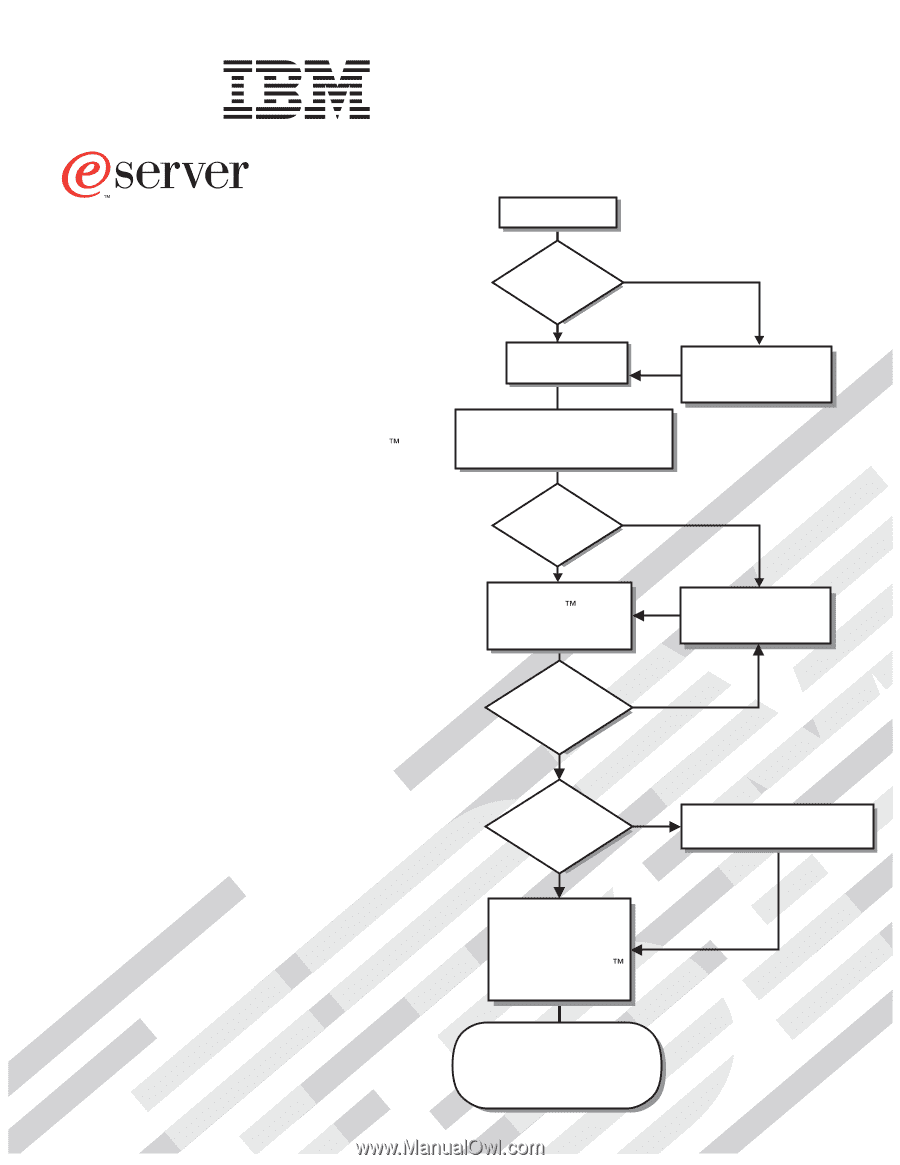
Welcome.
Thank you for buying an
IBM xSeries server.
This server
contains information for setting
up and configuring your server.
For detailed information about
your server, view the publications
on the
You can also find the most
current information about your
server
Your server
is based on the X-Architecture
technology, and it features
superior performance, availability,
and scalability.
Documentation CD.
Installation Guide
Installation Guide
xSeries 346
Type 8840
Turn off the server
and install options.
Did the server
start correctly?
Yes
No
Go to the Server Support
flow chart on the reverse
side of this page.
Start the server.
Did the server
start correctly?
Yes
No
Install the server in the rack cabinet
and cable the server and options;
then, restart the server.
Was the
server setup
completed?
Use
ServerGuide to
install the operating
system?
The server is ready to use.
Go to
to register the server.
Go to the Web for instructions:
No
Yes
Yes
No
Use the IBM
ServerGuide
program
to set up and
configure hardware.
Go to the Server Support
flow chart on the reverse
side of this page.
Install applications,
such as IBM systems
management software
and IBM ServeRAID
programs