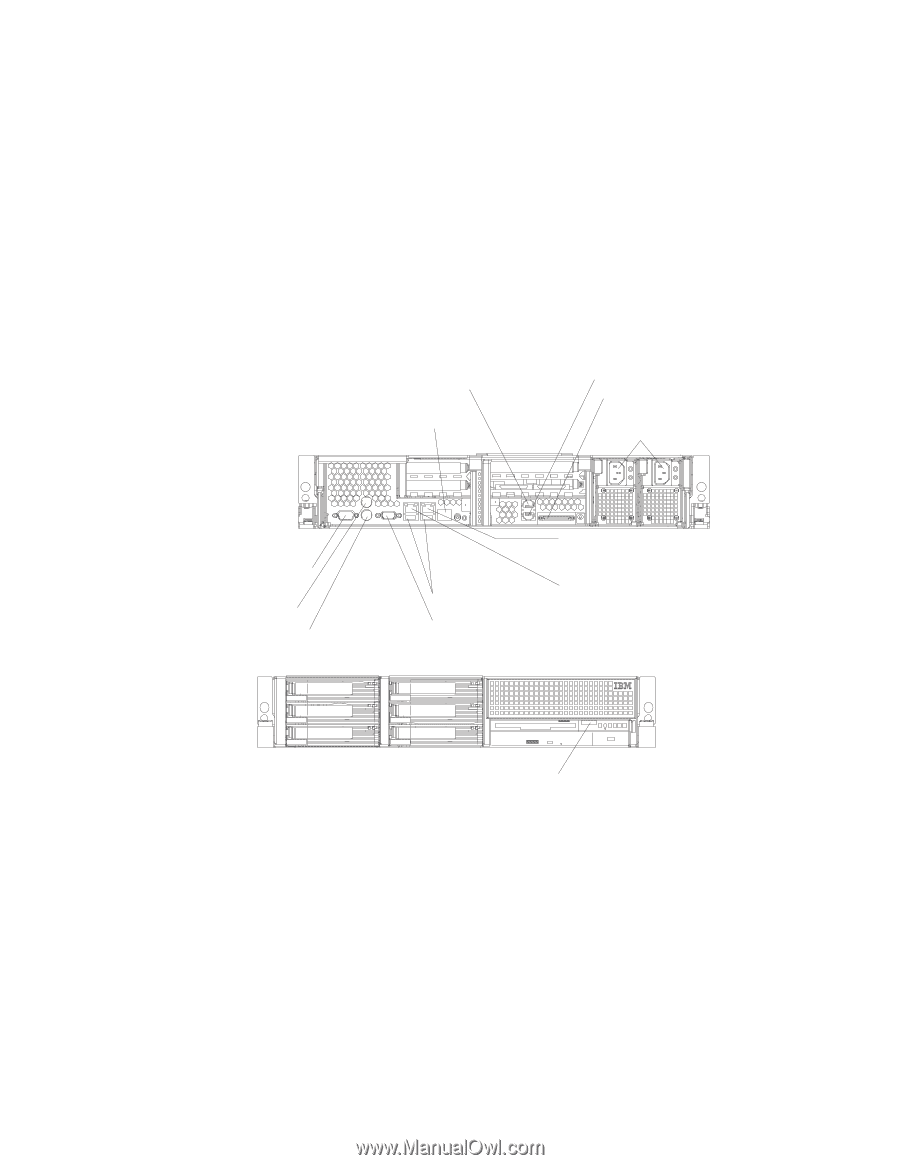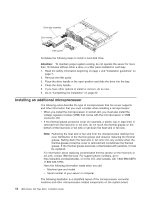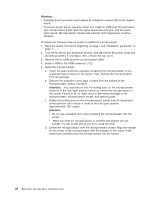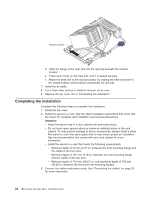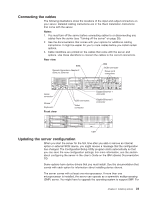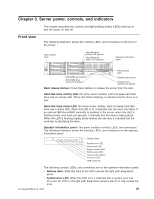IBM 8840 Installation Guide - Page 37
Connecting, cables, Updating, server, configuration
 |
UPC - 000435863799
View all IBM 8840 manuals
Add to My Manuals
Save this manual to your list of manuals |
Page 37 highlights
Connecting the cables The following illustrations show the locations of the input and output connectors on your server. Detailed cabling instructions are in the Rack Installation Instructions that come with the server. Notes: 1. You must turn off the server before connecting cables to or disconnecting any cables from the server (see "Turning off the server" on page 28). 2. See the documentation that comes with your options for additional cabling instructions. It might be easier for you to route cables before you install certain options. 3. Cable identifiers are printed on the cables that come with the server and options. Use these identifiers to connect the cables to the correct connectors. Rear view ASM Remote Supervisor Adapter II SlimLine Ethernet ASM SCSI connector Power-cord connectors Serial connector Mouse Keyboard Front view TX/RX LINK TX/RX LINK USB connectors Video connector Gigabit Ethernet 1 connector Gigabit Ethernet 2 connector USB Updating the server configuration When you start the server for the first time after you add or remove an internal option or external SCSI device, you might receive a message that the configuration has changed. The Configuration/Setup Utility program starts automatically so that you can save the new configuration settings. For more information, see the section about configuring the server in the User's Guide on the IBM xSeries Documentation CD. Some options have device drivers that you must install. See the documentation that comes with each option for information about installing device drivers. The server comes with at least one microprocessor. If more than one microprocessor is installed, the server can operate as a symmetric multiprocessing (SMP) server. You might have to upgrade the operating system to support SMP. For Chapter 2. Installing options 23