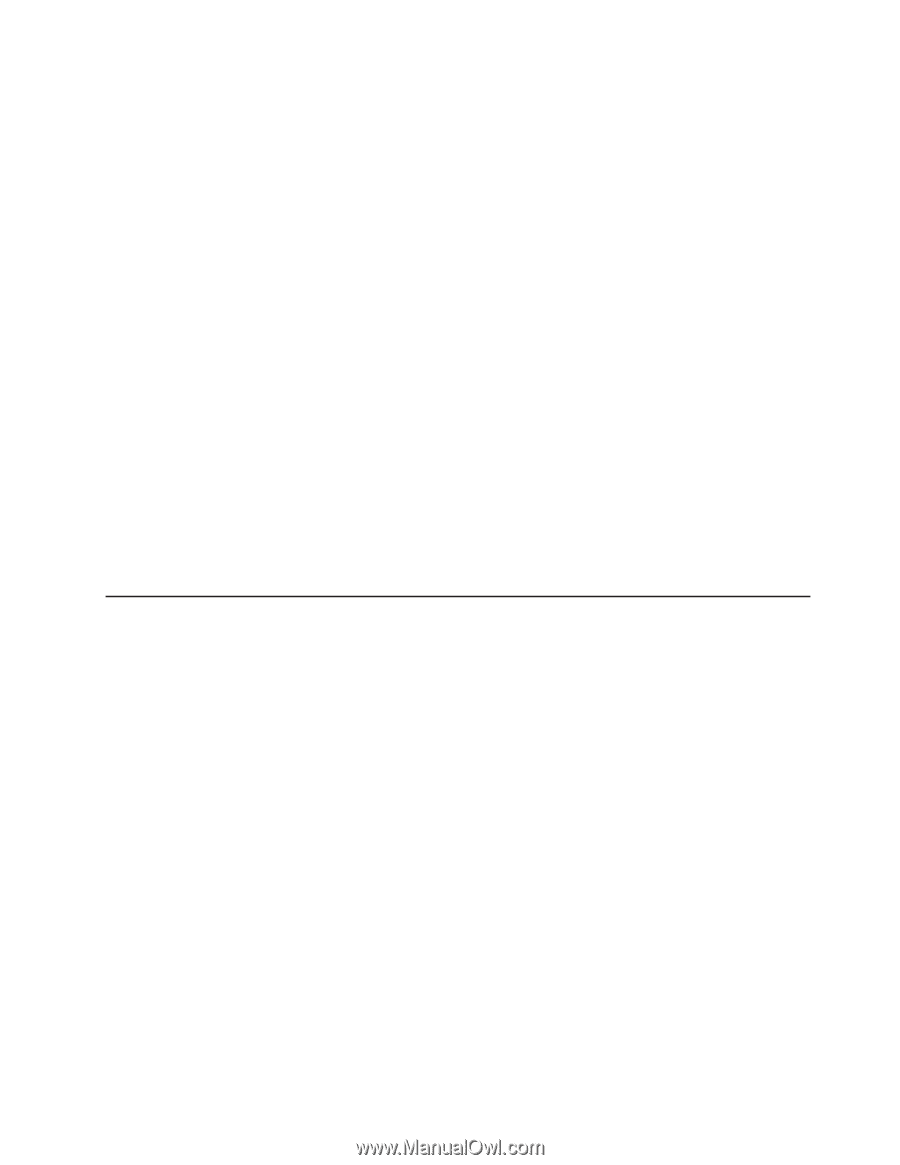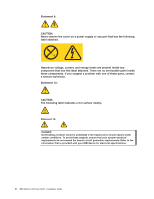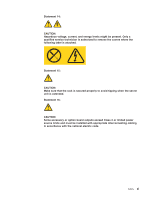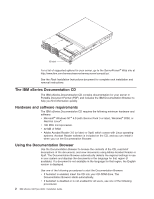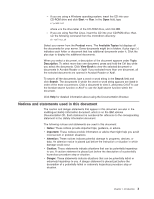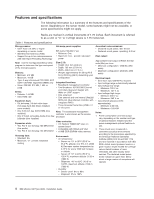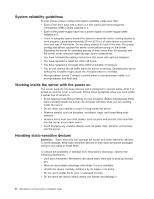IBM 8840 Installation Guide - Page 17
Notices, statements, document
 |
UPC - 000435863799
View all IBM 8840 manuals
Add to My Manuals
Save this manual to your list of manuals |
Page 17 highlights
- If you are using a Windows operating system, insert the CD into your CD-ROM drive and click Start --> Run. In the Open field, type e:\win32.bat where e is the drive letter of the CD-ROM drive, and click OK. - If you are using Red Hat Linux, insert the CD into your CD-ROM drive; then, run the following command from the /mnt/cdrom directory: sh runlinux.sh Select your server from the Product menu. The Available Topics list displays all the documents for your server. Some documents might be in folders. A plus sign (+) indicates each folder or document that has additional documents under it. Click the plus sign to display the additional documents. When you select a document, a description of the document appears under Topic Description. To select more than one document, press and hold the Ctrl key while you select the documents. Click View Book to view the selected document or documents in Acrobat Reader or Xpdf. If you selected more than one document, all the selected documents are opened in Acrobat Reader or Xpdf. To search all the documents, type a word or word string in the Search field and click Search. The documents in which the word or word string appears are listed in order of the most occurrences. Click a document to view it, and press Crtl+F to use the Acrobat search function or Alt+F to use the Xpdf search function within the document. Click Help for detailed information about using the Documentation Browser. Notices and statements used in this document The caution and danger statements that appear in this document are also in the multilingual Safety Information document, which is on the IBM xSeries Documentation CD. Each statement is numbered for reference to the corresponding statement in the Safety Information document. The following notices and statements are used in this document: v Notes: These notices provide important tips, guidance, or advice. v Important: These notices provide information or advice that might help you avoid inconvenient or problem situations. v Attention: These notices indicate potential damage to programs, devices, or data. An attention notice is placed just before the instruction or situation in which damage could occur. v Caution: These statements indicate situations that can be potentially hazardous to you. A caution statement is placed just before the description of a potentially hazardous procedure step or situation. v Danger: These statements indicate situations that can be potentially lethal or extremely hazardous to you. A danger statement is placed just before the description of a potentially lethal or extremely hazardous procedure step or situation. Chapter 1. Introduction 3