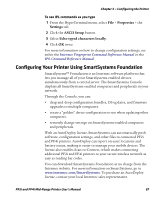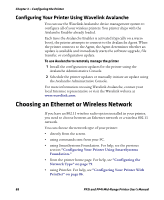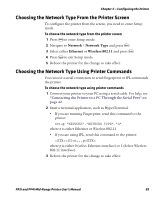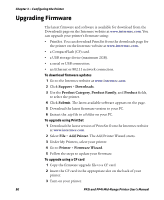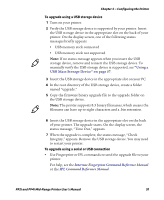Intermec PF4i PF2i and PF4i Mid-Range Printer User's Manual - Page 106
Downloading Fonts and Graphics
 |
View all Intermec PF4i manuals
Add to My Manuals
Save this manual to your list of manuals |
Page 106 highlights
Chapter 3 - Configuring the Printer To upgrade using an Ethernet or 802.11 network connection 1 Start your web browser application. 2 In the address field, enter the IP address of your printer. 3 Press Enter. Your printer's home page appears. 4 From the menu at the top of the page, click Maintenance. The firmware upgrade screen appears. 5 Click Browse and browse to the location of the firmware upgrade file. 6 Double-click the file, and then click Upgrade. Downloading Fonts and Graphics The printer supports 15 scalable Unicode TrueType and TrueDoc fonts as standard. The Unicode standard allows the use of special characters for various languages including non-Latin fonts, such as Arabic, Cyrillic, Chinese (including enhanced Simplified Chinese GB18030), Japanese, Korean, and Hebrew. You can download additional fonts to the printer's Flash memory using: • PrintSet. You can download PrintSet from the downloads page for the printer on the Intermec website at www.intermec.com. • Fingerprint or IPL commands. For help, see the Intermec Fingerprint Command Reference Manual or the IPL Command Reference Manual. • a CompactFlash card or external 2GB USB mass storage device. 92 PF2i and PF4i Mid-Range Printer User's Manual