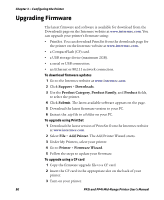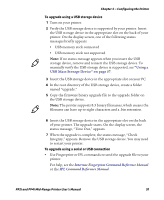Intermec PF4i PF2i and PF4i Mid-Range Printer User's Manual - Page 109
Understanding Error Messages, Fingerprint Error Messages
 |
View all Intermec PF4i manuals
Add to My Manuals
Save this manual to your list of manuals |
Page 109 highlights
Chapter 4 - Troubleshooting and Maintaining the Printer Understanding Error Messages Use the following tables to troubleshoot common error messages you may see displayed on your printer's screen. Keep in mind that some error messages: • are specific to the type of firmware you are running. • have corresponding error numbers. • cause the Intermec Ready-to-Work indicator to blink or turn off. Fingerprint Error Messages Message Application break Application load error Cutter does not respond Cutter error1 Cutter error2 Cutter error3 Cutter open Generic DP error Head lifted Description Ready-to-Work Error Indicator Status Number If you perform a user break by pressing S - P to Off stop an application from running, or if a runtime error occurs, the Intermec Ready-to-Work indicator turns off. You can turn the indicator on by changing to Direct Protocol or running an application. But, if the application handles the break (ON BREAK) or runtime error (ON ERROR GOTO), the Intermec Ready-to-Work indicator is not affected, and the application sets the status. For more information, see the Intermec Fingerprint Command Reference Manual. If an application is started but does not run, the Intermec Ready-to-Work indicator blinks. For example, if there is a syntax error in the loaded program file. Blinking Open and shut the cutter. Blinking 1059 Open and shut the cutter. Blinking Open and shut the cutter. Blinking Open and shut the cutter. Blinking Shut the cutter. In Direct Protocol, you can enable error handling for Blinking specific errors using the ERROR statement. When errors added to the built-in error handling occur, this event is set. The text included in the SNMP trap is the standard text corresponding to the error. The printhead is lifted. Lower the printhead. Blinking 1701 1702 1703 1704 1022 PF2i and PF4i Mid-Range Printer User's Manual 95