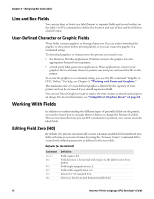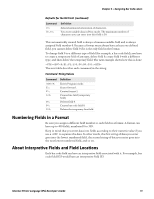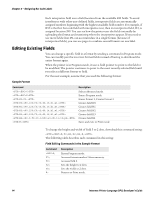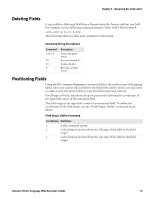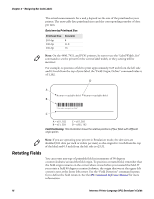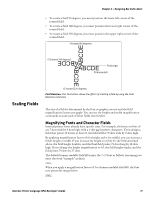Intermec PX6i Intermec Printer Language (IPL) Developer's Guide (old) - Page 27
Scaling Fields, Magnifying Fonts and Character Fields
 |
View all Intermec PX6i manuals
Add to My Manuals
Save this manual to your list of manuals |
Page 27 highlights
Chapter 2 - Designing Bar Code Labels • To rotate a field 90 degrees, you must position the lower left corner of the rotated field. • To rotate a field 180 degrees, you must position the lower right corner of the rotated field. • To rotate a field 270 degrees, you must position the upper right corner of the rotated field. f1(rotated 90 degrees) ABCDE ABCDE ABCDE f2 (rotated 180 degrees) ABCDE Field origin f0 (horizontal) Scaling Fields f3 (rotated 270 degrees) Field Rotation: This illustration shows the effects of rotating a field by using the Field Direction command. The size of a field is determined by the font or graphic you use and the field magnification factors you apply. You can use the height and width magnification commands to scale each of these fields even further. Magnifying Fonts and Character Fields Internal printer fonts already have specific sizes. For example, the letters in font c0 are 7 dots wide by 9 dots high, with a 1-dot gap between characters. If you design a field that prints 10 letters in font c0, the field will be 79 dots wide by 9 dots high. By applying magnification factors (h for height and w for width), you can increase a field's height or width. If you increase the height to 2 (h2) for the field described above, the field height doubles, and the final field prints 79 dots long by 18 dots high. If you change the height magnification to h3, the field height triples, and the field prints 79 dots by 27 dots. The default human-readable field H0 prints the 7 x 9 font as follows (assuming you enter the word "example" as data): When you apply a magnification factor of 3 to human-readable field H0, the font now prints the image below: Intermec Printer Language (IPL) Developer's Guide 17