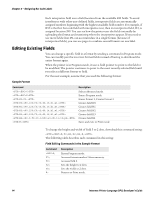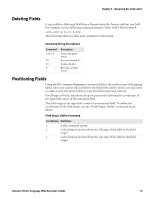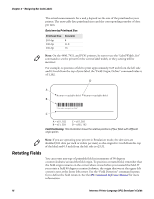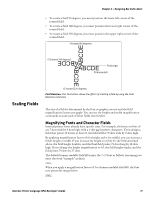Intermec PX6i Intermec Printer Language (IPL) Developer's Guide (old) - Page 29
Example of Constant Data, Label Format Example - Constant Data
 |
View all Intermec PX6i manuals
Add to My Manuals
Save this manual to your list of manuals |
Page 29 highlights
Chapter 2 - Designing Bar Code Labels Example of Constant Data This example defines a simple bar code label format that prints a part number in a bar code field with an interpretive field. The data (part number) remains constant for all labels printed using this format. Label Format Example - Constant Data Command String Definition P Places the printer in Program mode. E2;F2 Erases current format 2 and creates new format 2. H0;o200,50;d3,PART NUMBER FORMAT Changes the default settings for field 0: places the origin at 200,50, and specifies the text "PART NUMBER FORMAT" for the field data. B1;o200,200;i1;d0,13 Defines a new bar code field at origin 200,200, enables an interpretive field, specifies that data for this field will be transmitted when the printer is in Print mode, and sets a data length of 13 characters. All other field settings are default values. R Places the printer in Print mode. E2 Selects format 2 and clears all previous data. F1*999-999-999* Selects field 1 (the new bar code field) and specifies the data to be printed in that field (*999-999-999*). Prints the bar code label. This label format looks like this: PART NUMBER FORMAT *999-999-999* Constant Data Example Example of Changing Data The next example shows how to define a simple bar code label format that prints a part number in a bar code field and an incremented order number in a humanreadable field. The order number changes for every label printed in this format. You use the "Numeric Field Separator" command (syntax ) to specify the numeric data to be incremented, and the "Field Increment, Set" command (syntax I) to specify the increment value. Intermec Printer Language (IPL) Developer's Guide 19